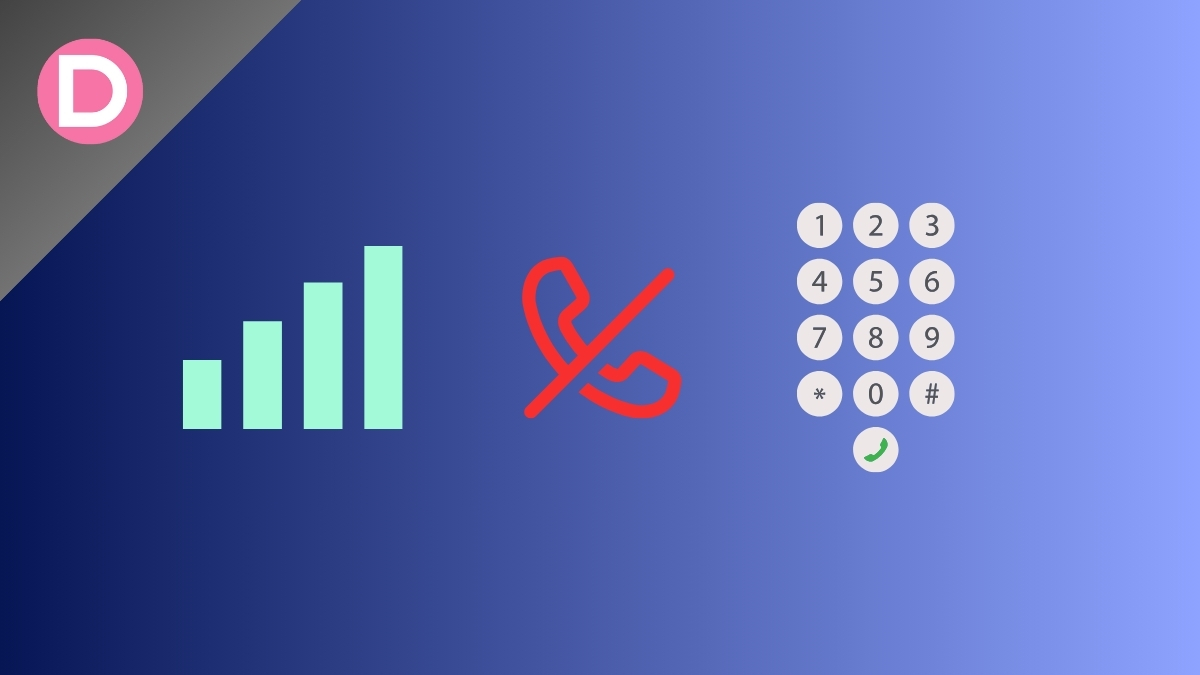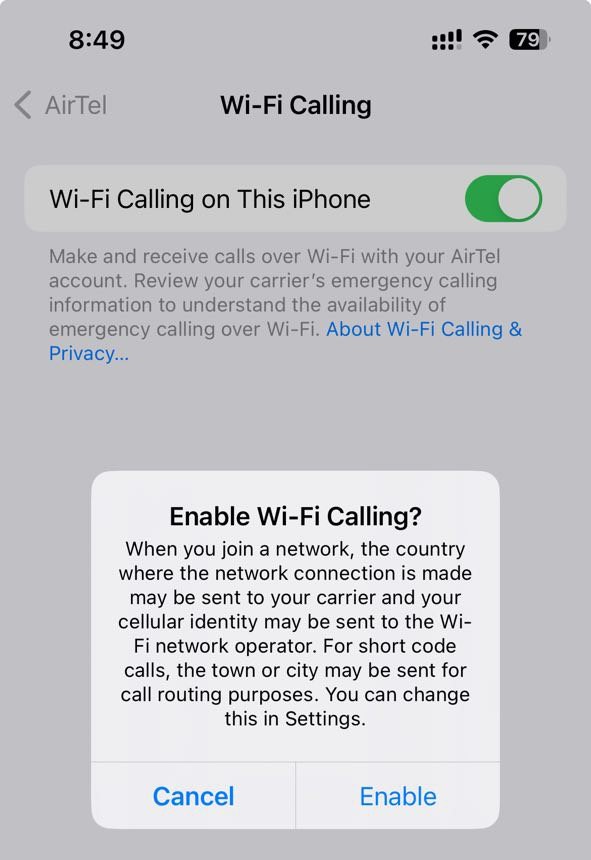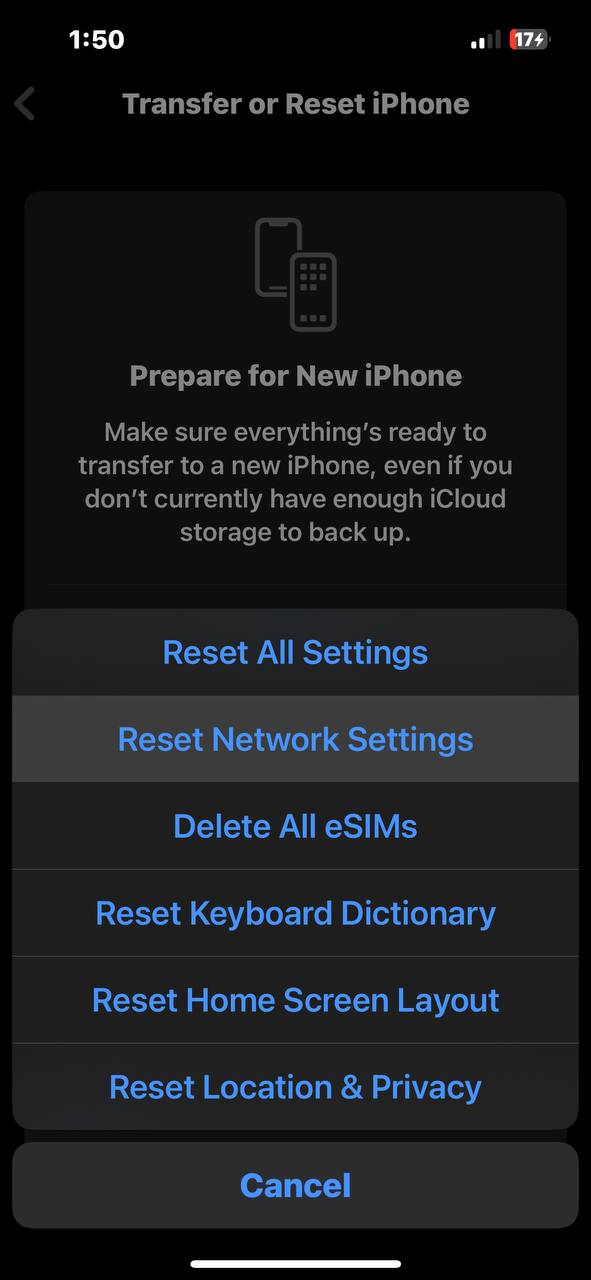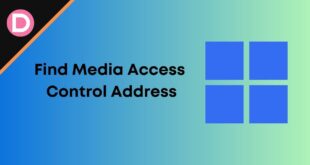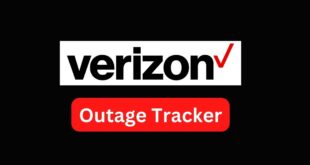If someone tries to reach out to you and hears the “The number or subscriber you have dialed is not in service” message on Tello or any other network, then you are not alone. Many users have been complaining about the issue, saying that the person on the other side cannot reach them despite the number being in service.
Some users claimed that even a network signal of full bars is not immune to the issue. This seems to be an internal issue with your carrier or smartphone. While we can’t fix issues with your carrier, we surely can fix the issues with your smartphone. We will get into the causes and fixes for this issue. Let’s get started.
Causes
There seem to be several reasons you are facing this issue of the “The number you have dialed is not in service” message. As per some reports by users on Reddit and Google Forums, the issue seems to be a result of the following causes:
- Recent Porting: If you have recently ported to a different carrier from T-Mobile or any other carrier, this can cause issues with call routing and network configurations.
- eSIM Profile Issues: Sometimes, the eSIM can get glitched, causing such issues. You must delete the current eSIM profile.
- Network Connectivity Issues: Inconsistencies with 5G/LTE, Wi-Fi, and cellular connections can also affect call reception.
Fixes
Now that you understand the causes behind this issue, let’s get straight into the fixes. Try these fixes:
Fix 1: Delete and Re-add the eSIM
The first solution we recommend is deleting and re-adding your eSIM profile. Some users have successfully resolved the issue by repeating the process.
One user had to do this process twice, first at the porting time and then a few days later when the issue reappeared. Initially, the user could not make outbound voice calls, which was resolved by deleting and re-adding the eSIM.
Later, the user stated that they could not receive inbound calls. Anyone calling them would hear the “The subscriber you have dialed is not in service” message. This was also resolved by deleting and re-adding the eSIM.
Follow the steps below to delete and re-add the eSIM:
iPhone:
- Open the Settings app.
- Tap on Mobile Data or Cellular, depending on what you see.
- Select the eSIM you want to delete.
- Scroll down to the bottom and tap on Delete eSIM.
- Tap on Delete eSIM again.
- Restart your iPhone.
- Contact your carrier or visit their website and obtain your eSIM QR code.
- Open the Settings app.
- Tap on Mobile Data or Cellular.
- Tap on Add eSIM > Use QR Code.
- Scan the QR code to re-add your eSIM.
Android:
- Open the Settings app.
- Tap on Network & Internet.
- Tap on SIMs and select the eSIM to delete.
- Scroll down and tap Erase SIM.
- Tap on Erase to confirm.
- Restart your phone.
- Contact your carrier or visit their website and obtain your eSIM QR code.
- Open the Settings app.
- Tap on Network & Internet.
- Tap on SIMs > Download a new eSIM.
- Scan the QR code for your eSIM and follow the on-screen instructions.
Fix 2: Try Using a Physical SIM Card
Since the issue seems to be affecting users having an eSIM rather than a physical SIM card, we can assume that the issue lies with the eSIM. In this case, you can try using a physical SIM card. Contact your carrier and get your eSIM converted into a physical SIM card.
Do not convert to a physical SIM card if you have an iPhone 14 or iPhone 15 in the US since those devices don’t have a physical SIM card slot. If your device has one, you can surely try it.
Fix 3: Test With Different Numbers
If the issue persists, try testing with different numbers. Ask a few people to call you and see if you can receive any inbound voice calls. Further troubleshooting is needed if they hear the same message saying that you are not in service.
If you can receive any inbound voice calls, this means that there is an issue with the person who isn’t able to call you. This becomes more apparent if you can make outbound voice calls.
Fix 4: Use Wi-Fi Calling
One user suggested you turn on Wi-Fi calling and put your phone in airplane mode. This means that the phone will not be able to receive any calls over the cellular network but rather over the Internet. This doesn’t solve the issue, but it is an easy way to receive inbound calls for now.
Fix 5: Try Calling in Opposite Direction
To rule out any issues with the opposite side, try calling the person from whom you cannot receive inbound calls. One of the users on the Google Support Forum suggested this solution.
If you can call them and the call connects successfully, there is an issue with the person on the side. This is often referred to as carrier route failure. Contact your carrier and ask them to find the failure point at the carrier route.
Fix 6: Reset Network Settings
Try resetting your device’s network settings to determine if there is an issue with your device. Resetting the network settings should help eliminate any network-related misconfigurations. Follow the steps below to reset network settings:
Note: Resetting network settings will remove all your saved Wi-Fi networks, Bluetooth devices, and other network-related settings.
iPhone:
- Open the Settings app.
- Tap on General.
- Tap on Transfer or Reset iPhone.
- Tap on Reset.
- Tap on Reset Network Settings.
- Enter your iPhone’s passcode.
- Finally, tap on Reset Network Settings again.
Android:
- Open the Settings app.
- Scroll down and tap on System.
- Tap on Reset options.
- Tap on Reset Wi-Fi, mobile, and Bluetooth.
- Enter your phone’s password, PIN, or pattern to proceed.
- Finally, tap on Reset settings.
Fix 7: Test on Different Devices
If nothing works, test your SIM card on a different device. If you can receive any inbound voice calls on this new device, there is an issue with your original device. In this case, you should either get your device replaced or visit the service center.
Fix 8: Contact your Carrier
Finally, if none of the above solutions work and your device is flawless, you should contact your carrier. Contact your carrier, and they should be able to help you with further troubleshooting.
Final Words
That’s how you fix the “The subscriber you have dialed is not in service” message. Make sure to delete and re-add the SIM whenever you encounter this issue. Hopefully, you have understood the causes behind the issue and fixed it after that. If the issue persists, contact your carrier for help. Let us know which solution worked for you in the comments below.