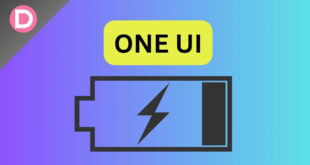Samsung’s one minor selling point for their premium smartphones is the S Pen integration, which wipes away some of the potential competition available in the market. It is a handy tool that can help you in many different ways. You can create notes, scribble, write anything on a blank screen, or navigate accurately.
With every next-generation flagship Galaxy device available, the latency of the tool gets reduced, which feels nearly similar to writing on paper. Earlier, it was available exclusively in their Galaxy Note series. As the Note series has been discontinued for several reasons, the powerful S Pen is now available in their premium Galaxy S series lineup. The recently unveiled Galaxy S23 Ultra on February 1 also supports S Pen.
However, unfortunately, the circumstances are not as good as they should be. Several users have complained about the weird operation of the Galaxy S23 Ultra’s S Pen and associated issues.
Samsung Galaxy S23 Ultra’s S Pen Issue
As mentioned, the Galaxy S23 Ultra users face issues with the integrated S Pen. The problem is the S Pen gets disconnected from the respective device. This irritating issue can be very frustrating for a user who uses an S Pen extensively. The important work they love to do with their pen will get interrupted, which will disappoint them because of the ongoing problem.
Elaborating on the issue, when users remove the S Pen from the smartphone, it appears disconnected in the first place, and a notification prompts saying “reconnecting.” After a while, the activity stops, and again, it displays “disconnected,” which means it is not reconnected with the device.
The users have a working solution to the issue: they have to place the S Pen again into the slot, which will reconnect it with the device and remain connected as soon as a user replaces it into the home slot. But, once the user tries to remove the S Pen from the device again, it disconnects, resulting in a similar procedure again. The solution is irritating and sluggish and requires a lot of time, which irritates the user.
We have got users from various social media platforms stating the issue. One user says, “S23U: S Pen keeps disconnecting: So I got my S23 Ultra a couple of days ago, but wherever I pull it out, it will immediately disconnect. When I insert it again, it will connect for a couple of seconds, but it loses the connection again. Anyone else having this issue?”
Likewise, many Galaxy S23 Ultra users face issues with the provided S Pen. Another user states, “When I want to use the S pen and take it out, it always comes out disconnected and says “reconnecting.” After about 30, it gives up and says disconnected. I have to insert it back in and let it connect inside, and then it will connect and stay connected when I take it out. It stays connected for the next few tries, but after a while, if I want to use it and take it out, the same thing happens. Is anyone else having a similar problem?”
How to Fix?
Fortunately, we have different ways to tackle the issue associated with the S23 Ultra’s S Pen. Follow them thoroughly if you are all facing a similar problem:
Some users have tried resetting their S Pen, and it worked. We suggest you also try it out by following the given steps:
- Long press the S Pen remote icon, which will automatically open up the settings screen.
- Tap more options.
- Tap Reset S Pen.
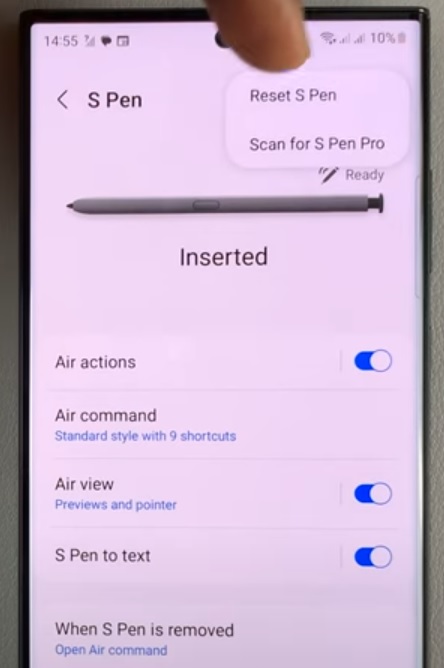
The secondary method includes enabling the option to keep the S Pen always connected. Follow the below steps to figure out the issue:
- Go to the Settings application on your device.
- Go to Advanced Features.
- Go to S Pen.
- Go to More S Pen.
- In the section, go to Settings.
- Click Keep S Pen Connected. (which is turned OFf by default).
- Turn it ON.
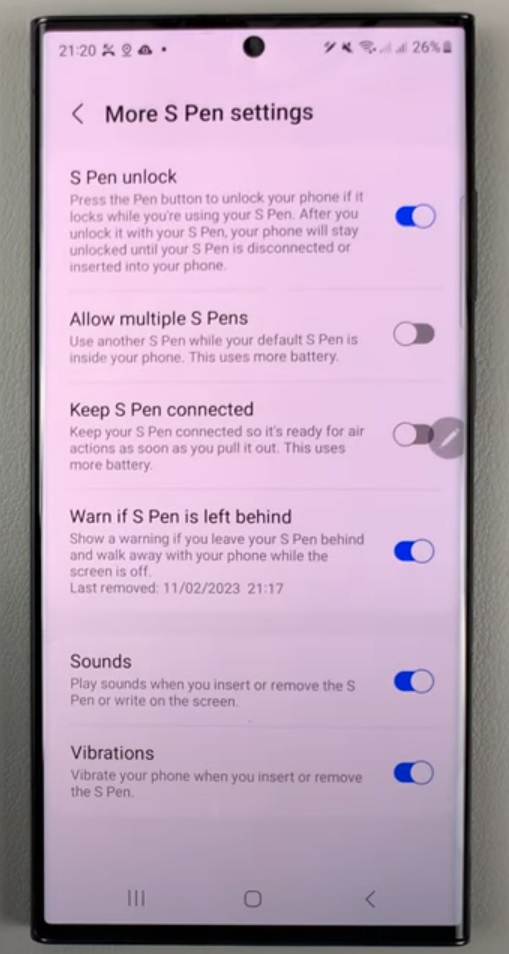
The severe issue has affected many Galaxy S23 Ultra users and interrupted their regular work. We hope the company responds to the case and takes suitable measures to overcome it as soon as possible via an OTA update.
We hope that the solutions mentioned above have worked for you. We will keep updating the post based on the latest developments made. Thank you!