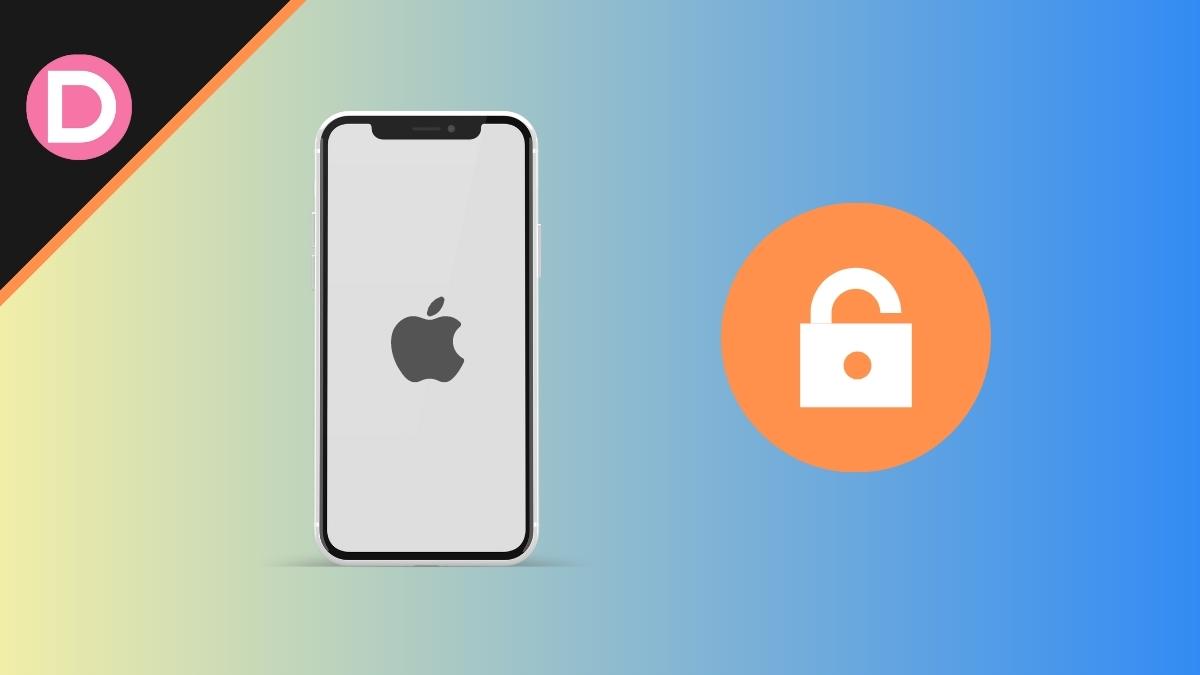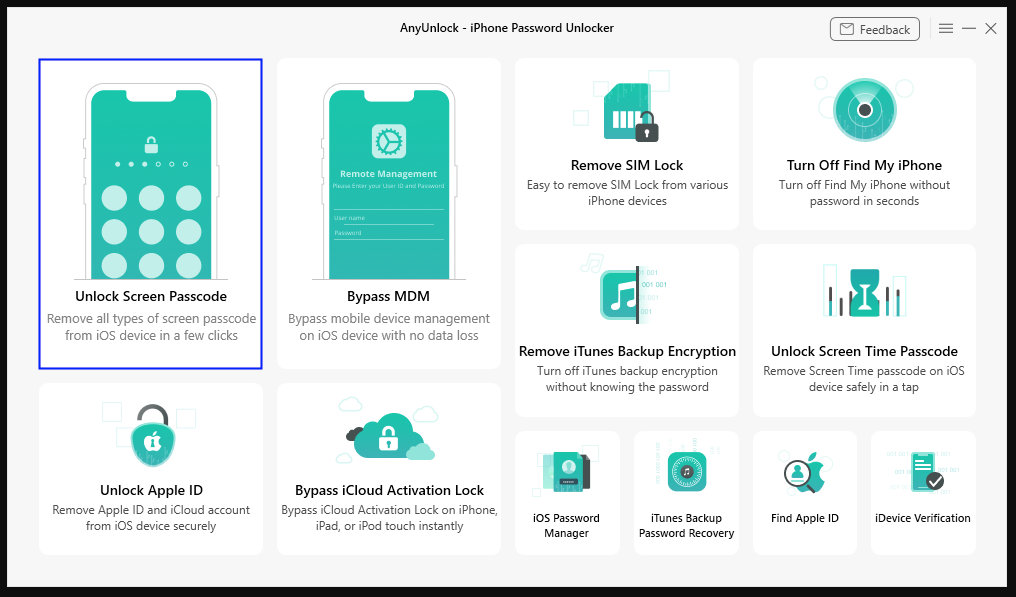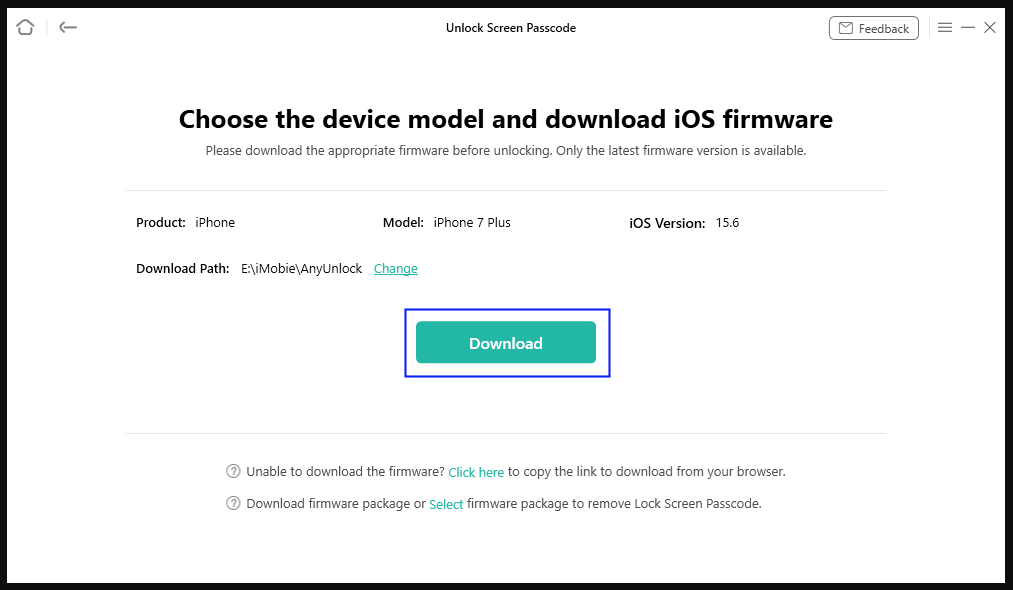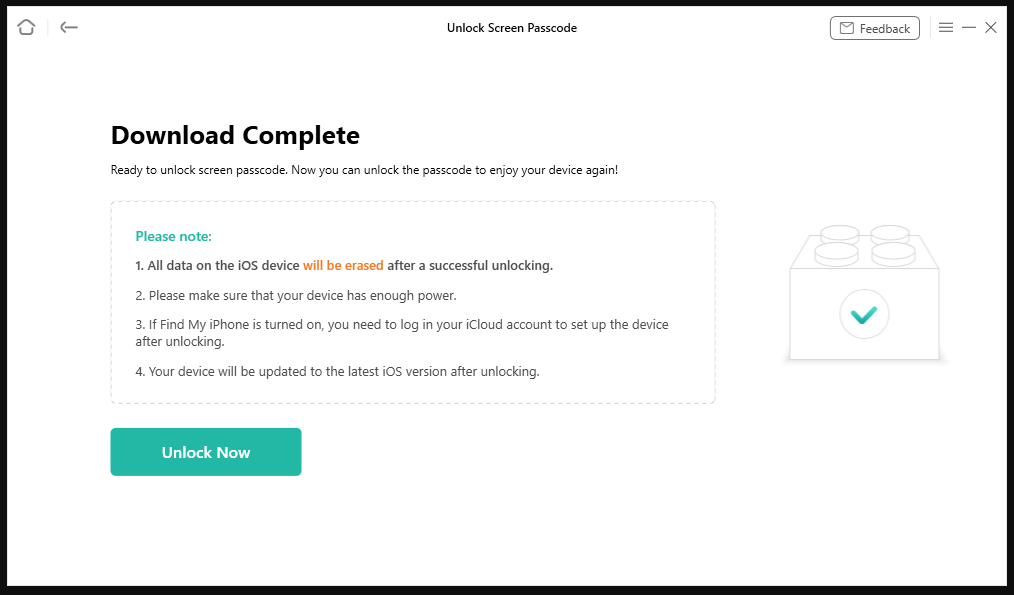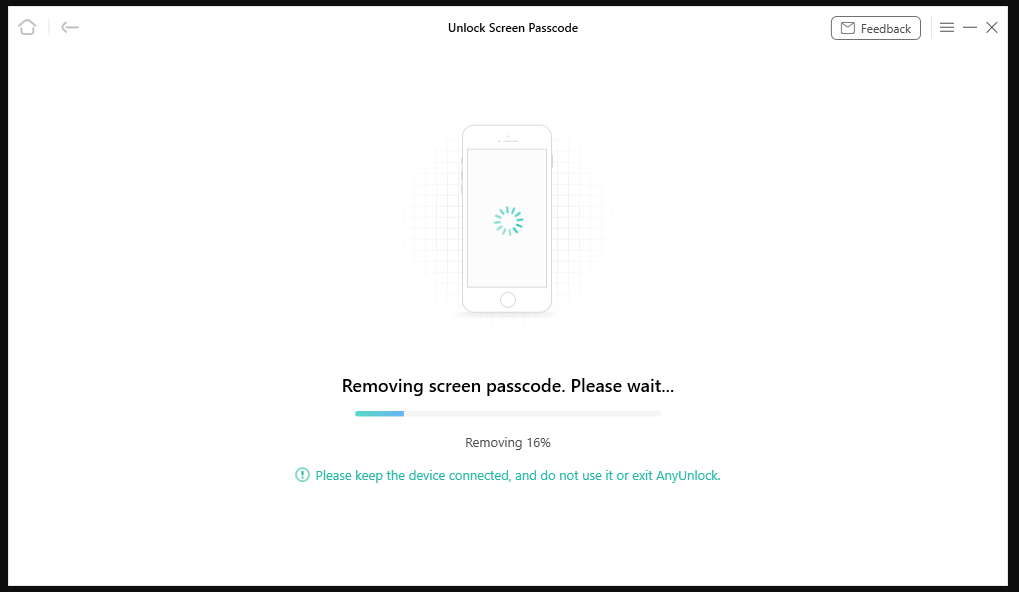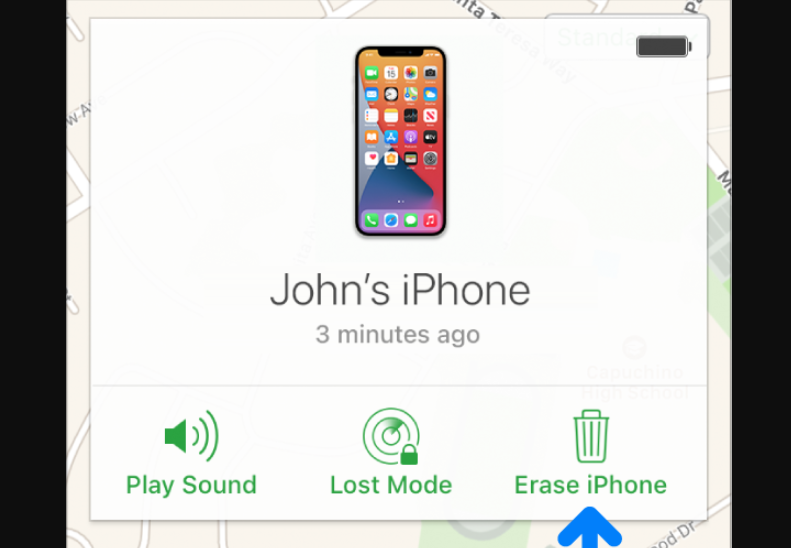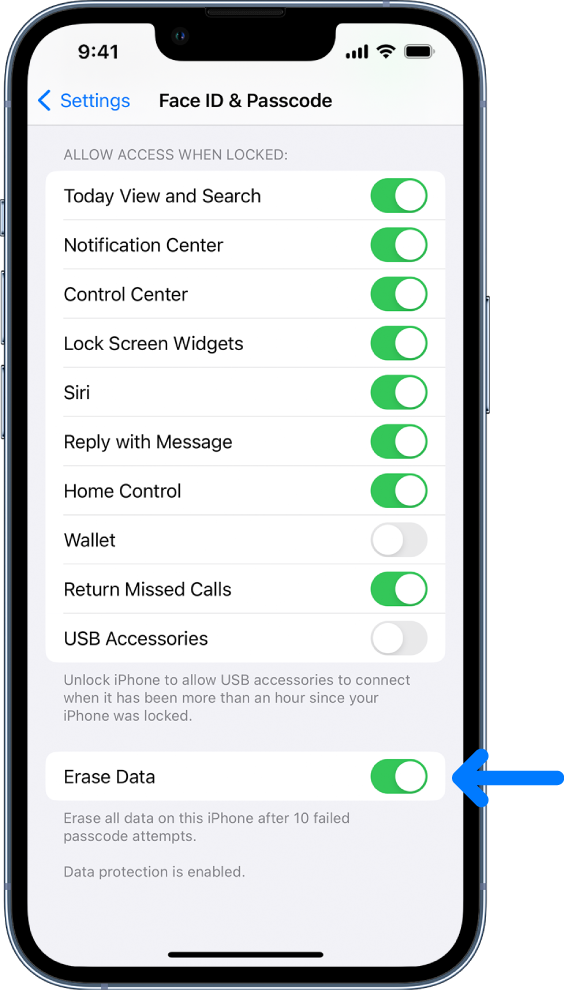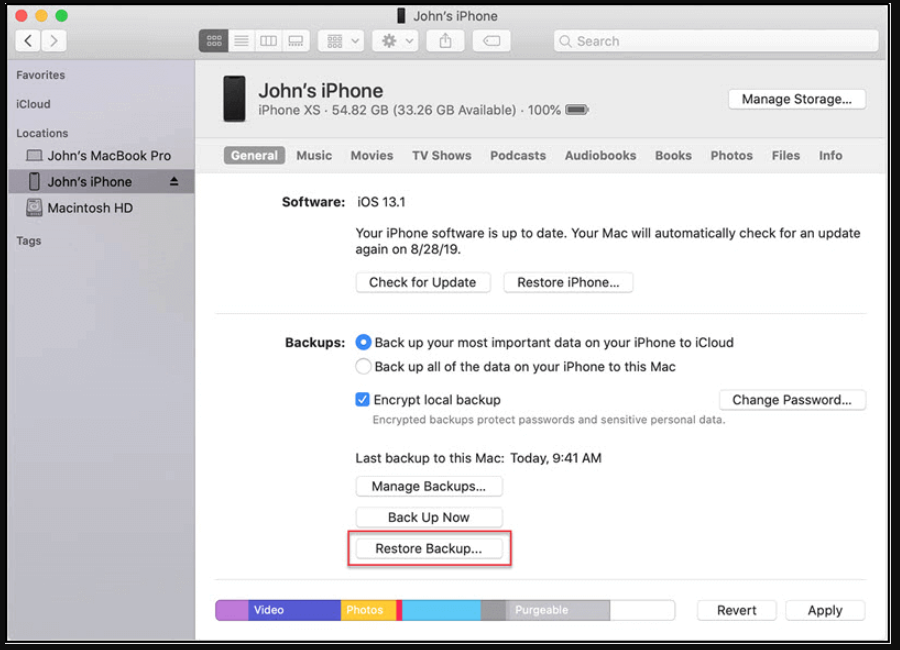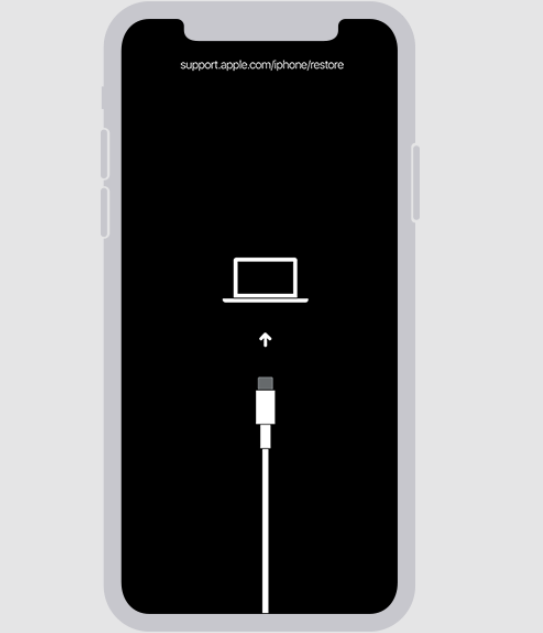It can be annoying when you forget your iPhone passcode or are locked from using it after several unsuccessful tries. Restoring the iPhone to factory settings is the usual course of action in such circumstances. But what if you want to unlock your iPhone without performing a factory reset and, more importantly, without losing critical data?
This article looks at several ways to unlock your iPhone without a restore. These methods will help you unlock your iPhone without losing any essential data. Read on to learn how to unlock your iPhone without performing a complete restore.
1. Fix Forgot iPhone Passcode without Restore or iTunes [Recommend]
If you forgot the passcode of your iPhone and didn’t want to get into iTunes or perform a restore, then AnyUnlock – iPhone Password Unlocker is a solid option. This method will let you unlock your iPhone without restoring or iTunes.
Here are some of the highlighting features of AnyUnlock:
- Whether your iPhone is locked with a 4-digit or 6-digit number, a custom numeric or alphanumeric code, Touch ID, or Face ID, AnyUnlock can bypass it without a restore.
- To Unlock your iPhone, you do not need to connect to iCloud or iTunes. It’s as simple as clicking a few buttons.
- It is easy to glide through the interface. No technical skills are required.
- AnyUnlock has a high success rate in unlocking iPhones without a passcode. Your iPhone’s operating system must be iOS 5 or later for AnyUnlock to remove the passcode and restore access to your device successfully.
- AnyUnlock can do much more than bypass your iPhone’s passcode. You can delete the Apple ID, deactivate the device, disable the MDM lock, and even remove the Screen Time passcode.
- AnyUnlock can be used to unlock any iPhone, iPad, iPod touch, or Apple TV running any version of iOS, even the latest iOS 16/iOS 17.
Here are the steps on how to unlock your iPhone:
- Download and Install AnyUnlock on your computer and connect your locked iPhone via a Lightning cable. You can use the one included with your iPhone.
- Click on the “Unlock Screen Passcode” menu in the main settings menu.
- Click on “Start Now.”
- To get the correct firmware for your smartphone, AnyUnlock can automatically identify the maker and model. Verify the details, then hit the “Download” button.
- Click on “Unlock Now” when the firmware package has been downloaded.
- AnyUnlock will unlock your iPhone’s passcode in a few minutes. Maintain the device connected until the process is finished.
- Finally, click on “Done.” It’s as simple as that.
If you would like to see a video tutorial on the same, you can watch the video below:
This method allows you to access your device without entering the passcode or a restore. The best thing about it is that it can function without ever having to sync with iTunes or iCloud.
2. Unlock your iPhone If you Forgot your Passcode Without Restore via iCloud Find My [Apple ID Required]
You can also unlock your iPhone without a restore via iCloud or Find My. If you have enabled Find My iPhone and your iPhone is connected to iCloud, unlocking it will be a breeze.
However, do keep in mind that all your data will be erased. Also, you need to have your Apple ID and password at hand. This method is only recommended when you have a backup of your iPhone. Follow these steps:
- Launch a web browser on any other device and go to www.icloud.com.
- Login using the Apple ID and password that is connected to your iPhone.
- Select your iPhone from the list of devices associated with your Apple ID by clicking the “Find iPhone” button.
- To permanently delete all information from your iPhone, including the passcode, select the “Erase iPhone” option. Then, follow the on-screen instructions.
- After the factory reset, you can set up your iPhone as if it were brand new and bypass the need for a passcode.
3. Erase iPhone to Unlock iPhone Passcode Without Computer [iOS 15 & Later]
Use your iPhone’s “Erase iPhone” option to unlock it without a computer or iTunes. iPhones with iOS 15 and later can use this method. Follow these steps:
- Try entering your passcode until the screen says, “Try Again in 15 Minutes.”
- You should now see the security lockout mode. Tap on “Erase iPhone” in the bottom-right corner of your screen.
- Tap on “Erase iPhone” again.
- Now, enter your Apple ID and passcode and tap on “Go.”
- Finally, tap on “Erase iPhone” again.
You can also enable auto-erase in case you forget the passcode. This feature will automatically reset your iPhone after ten unsuccessful passcode attempts. Make sure to back up your iPhone regularly to avoid losing any data. Here’s how to enable auto-erase:
- Go to Settings > “Face ID & Passcode” or “Touch ID” and enter your passcode.
- Toggle “Erase Data” down below.
4. Bypass iPhone Passcode Without Losing Data via iTunes
If you have created an iTunes backup, you can bypass the iPhone passcode without losing data. Do note that your iPhone will still be erased. However, the available backup will be restored for your iPhone. Follow these steps:
- Launch iTunes on your computer and connect your iPhone via a Lightning cable.
- Select your iPhone in iTunes and click “Restore Backup.”
- Now, select the most recent backup and click on “Restore.” Enter your encrypted backup password.
- Disable “Find My iPhone” if asked.
- On your iPhone, enter Recovery Mode. On iPhone 8, iPhone X, or newer: Press and hold Volume Down + Volume Up + Side Button. On iPhone 7 or iPhone 7 Plus: Press and hold the Volume Down + Side Button. On iPhone 6s and older: Press and hold the Home + Top (Side) Button.
- Click on “Restore and Update” and wait.
- Your iPhone will restart now. Disconnect it, and it should be unlocked.
Conclusion
If you’ve forgotten your iPhone’s passcode, you don’t have to restore the device and risk losing all your data. There are a few methods to do so. You can choose the one that works best for you. AnyUnlock– iPhone/iPad/iPod Touch Password Unlocker is an all-inclusive iOS unlocking toolkit that provides an effective solution to the problem of locked iPhones by making it easy to unlock forgotten passwords, bypass MDM, bypass iCloud Activation, unlock Apple ID, remove SIM Lock, recover iTunes backup password, and much more. Try it now and unlock your iPhone without a restore!
Disclosure: This Post is Sponsored by iMobie.