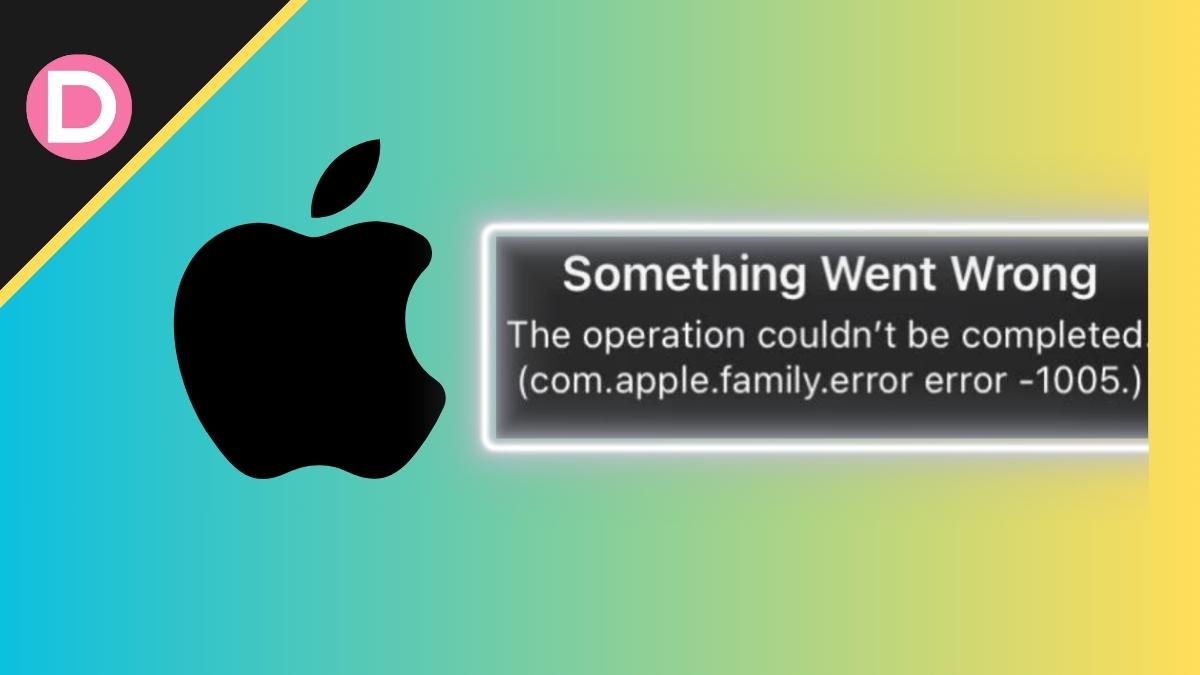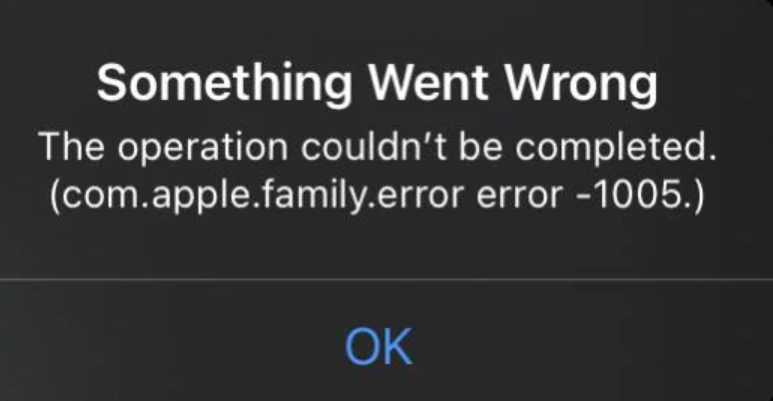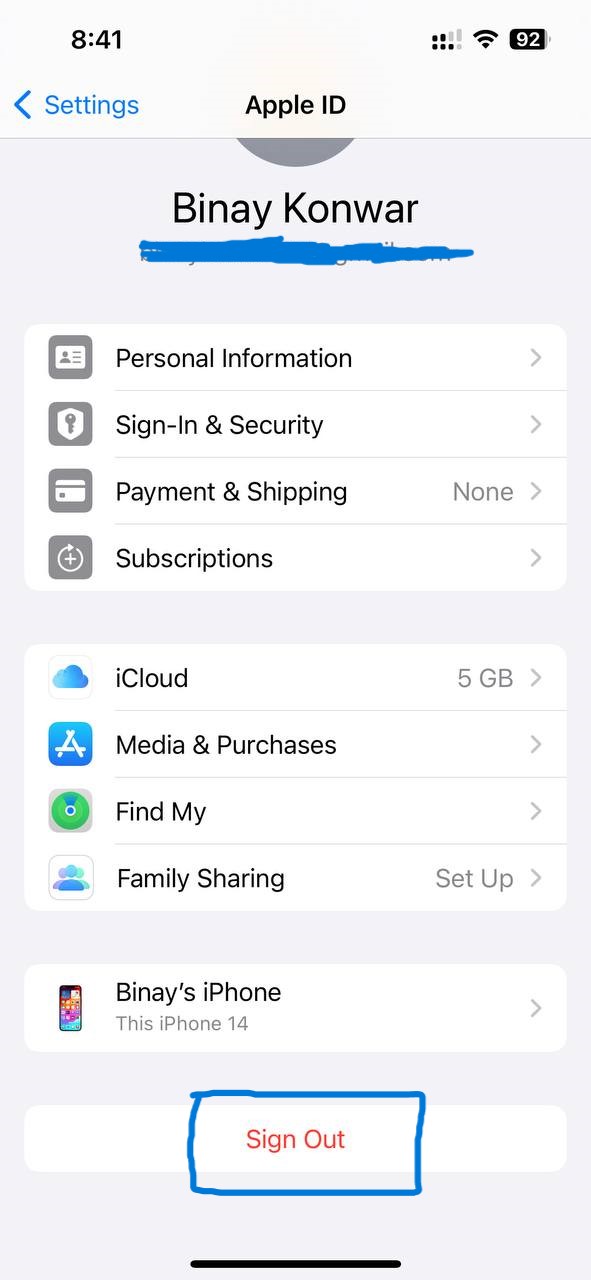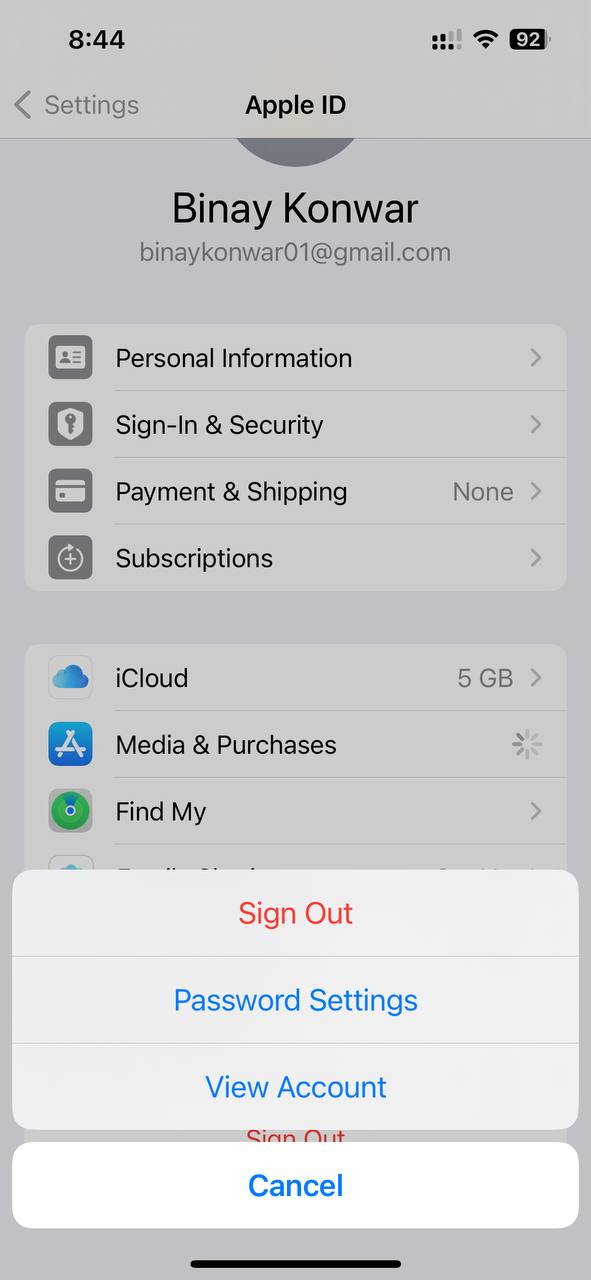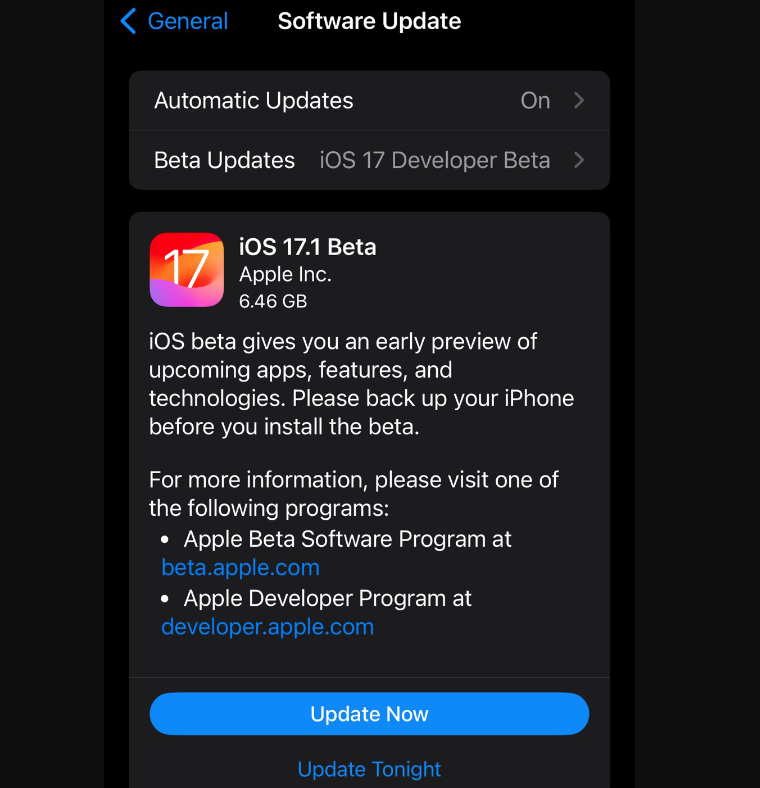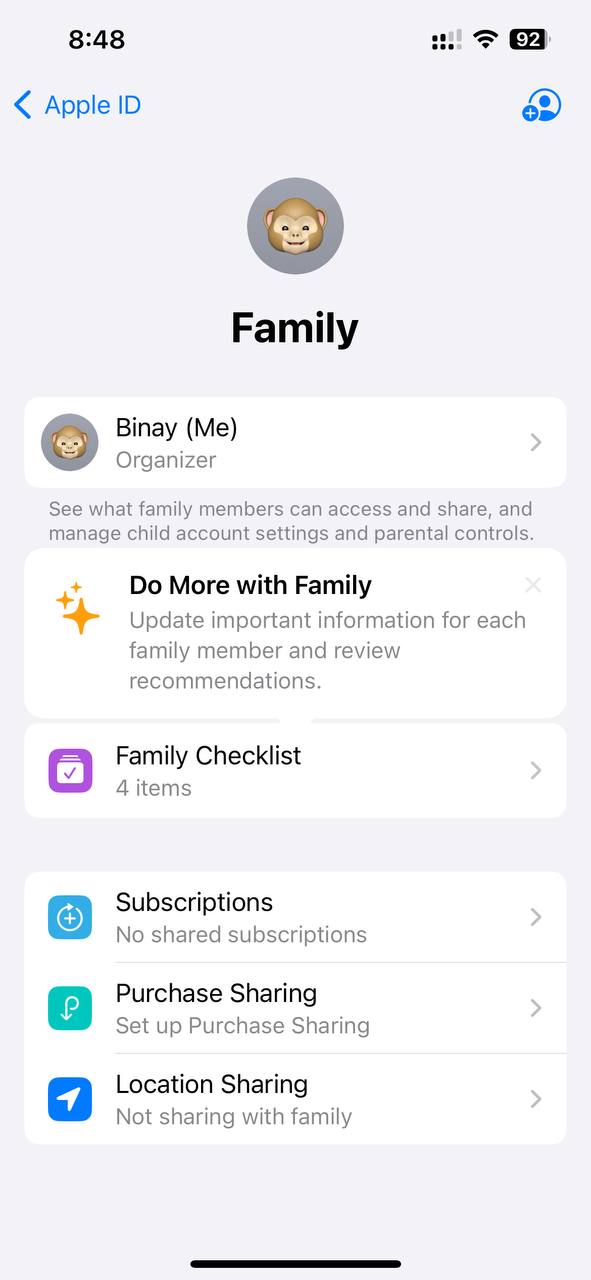Apple Family Sharing allows you and your family to share premium and stunning Apple services like Apple TV+, Apple Music, Apple Books, Apple Arcade, etc. The members can also share iTunes, App Store purchases, iCloud Storage Plan, and a family photo album. With the option, you can also help other members to locate their missing devices accurately.
However, Apple Family Sharing has been facing some problems lately. The feature is refusing to accept the members. This issue has caused inconveniences to many regular users.
What is Error 1005?
The problem is that whenever someone tries to add their relatives or known ones, the “Error 1005” pop-up appears. There is some evidence of it being shared on various social media platforms. The consumers, in search of an appropriate solution, have shared their concerns on Apple Discussions as well.
There are multiple ways through which the error can happen. A user said she got the error when her husband was already included in another family-sharing account. In that case, delete that account and join the new one. However, an important point here is that you can switch family accounts once a year.
Another user struggling with the family sharing option states that her daughter gets the invite, but it cannot be linked due to an Error 1005. Likewise, there are several cases where an individual cannot use the feature properly. They are frustrated because it interrupts their sharing of music, subscriptions, and purchases with family members.
Let us investigate the solutions or steps to resolve the Apple Family Sharing Error 1005. But before that, let us understand the causes or reasons why it is happening in the first place.
Causes of Apple Family Sharing Error 1005
1. Apple ID
The root cause of the error can be behind the issues with your designated Apple ID. The primary way to connect your people is with the Apple IDs. So, if any problem is associated with this, you may face Error 1005.
2. Network Connectivity
The fundamental medium of interrupting an online work is the problems in the network connection, and the same may be the case here. Ensure that your device (from which you are trying to maintain Apple Family Sharing) is appropriately connected to the internet. If not, you may experience inconvenience using the Family Sharing features.
3. Software Problem
Ensure that your device is on the latest OS version. The Error 1005 can be because of a temporary software glitch in your device’s operating system (OS). If not, update to the latest version and try again.
Now that you know the significant causes of Error 1005, let us discuss potential measures to solve the problem.
Potential Workarounds
1. Sign In and Out Of Apple ID
The process can help to solve your minor issues causing Error 1005. To execute, follow the process below:
- Go to the “Settings” application on your iPhone.
- Tap your Profile and open the ID details.
- Select “Sign Out”
- Now, enter your Apple ID details and select “Turn Off.”
- Select the data you want to keep with you as a copy and choose “Sign Out.”
2. Sign In and Out To Media and Purchases
Don’t get confused, as the signing in and out for Apple ID and Media or Purchases is entirely different. It can help you to resolve the issues with Apple Family Sharing and Error 1005. To execute, follow the below procedure:
- Launch the “Settings” application on your device.
- Select Media and Purchases and then View Account.
- Enter your Apple ID passcode and sign in.
- To sign out, open the View Account again and sign out.
3. Update Your Software
The problem’s existence many times is due to the outdated softwares installed on your device. To satisfy the requirements, ensure your device runs on the latest software. Similarly, to resolve the problem associated with Apple Family Sharing, update your respective device. The process for updating the devices (iPhone, Mac, etc.) is a bit different, so ensure that you are following a respective procedure.
4. Verify Enabled Family Sharing
The method helps us to understand the features that are disabled and how to enable them. If you want to execute Error 1005 properly, verify Enabled Family Sharing to identify and solve the issues associated with your account settings. Follow the procedure to do this:
- Launch the “Settings” application on your device.
- Select Family Sharing, search for the Share Feature, and select Continue.
It’s noteworthy that the procedure discussed above is exclusively for the iPhones. The steps are a bit different for the other devices. So, remember to inspect properly before proceeding with any methods.
The issue has severely affected worldwide users. We hope that the above guide should have solved your Error 1005 problem. And if you are not yet involved, ensure that you are aware of the causes which may give rise to the error.
If nothing has solved your problem and you continue to get the Error 1005 message, irrespective of trying several workarounds, connect with the company directly.
To contact them, reach out to Apple Support. If you are in a region without direct support services, you can Contact Apple for support and assistance. We will update the article with the recent developments.