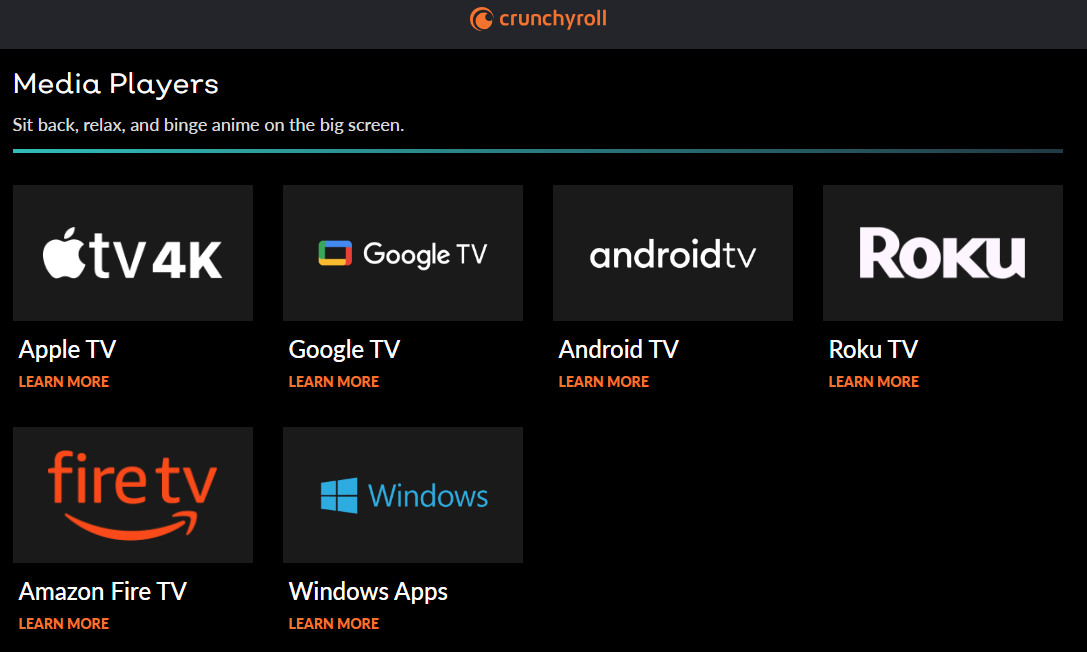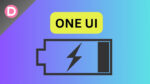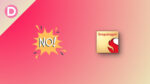Crunchyroll has one of the largest anime collections in the world. It has anime in several genres, and users love watching anime on it. However, if you want to stream Crunchyroll anime on your Samsung smart TV but find out that the app isn’t available, you are not alone. Unfortunately, Samsung has discontinued the availability of the Crunchyroll app for its smart TVs.
But don’t worry; there are several workarounds to get Crunchyroll on your Samsung smart TV and enjoy watching anime on the large screen. This article will discuss six methods to stream or watch anime on your Samsung smart TV. So, let’s get started!
Method 1: Use a Streaming Device
The first method uses a streaming device like Amazon Fire Stick, Apple TV, or Roku. Numerous streaming devices are available for you to choose from based on your preferences.
Using a streaming device like Fire Stick or Roku, your Samsung TV can connect with the Crunchyroll app. To start watching anime on Crunchyroll, connect the streaming device to your TV’s HDMI input and download the Crunchyroll app. Streaming devices are pretty affordable as well.
Method 2: Use Cast or Screen Mirror your Crunchyroll App
Casting or screen mirroring the Crunchyroll app from your smartphone or tablet to your TV is another option if you own a Samsung smart TV and want to watch Crunchyroll on it. Using this method, you can watch your favorite anime on TV. The steps are as follows:
Check Compatibility:
- Casting from Android and iOS devices is available on Samsung smart TVs.
- Both devices must be on the same Wi-Fi network.
- Your Samsung TV (models from 2018-2023) must be AirPlay-compatible with your iPhone.
On Android:
Screen casting and mirroring features are standard on many Android smartphones and tablets. Samsung phones and tablets are just some Android devices that can be cast to a Samsung TV. For Samsung users, you have Smart View, and other Android users have Chromecast.
- Make sure your Samsung TV and Samsung phone or tablet are both connected to the same Wi-Fi network.
- To cast or mirror your Android device’s screen, install Smart View or another suitable app. You can use Chromecast if you don’t have a Samsung phone.
- Follow the on-screen prompts.
- Launch the Crunchyroll app to begin watching a video.
- Your Samsung TV should now be mirroring the video.
On iPhone:
Apple’s AirPlay lets you stream content from your iPhone or iPad to your Samsung TV. Follow these steps:
- Get your Samsung TV and iOS device on the same Wi-Fi network.
- Go to Menu > Settings > General > Apple Airplay Settings on your Samsung TV.
- Turn AirPlay on and set the Require Code to “First Time Only.”
- Play a video using the Crunchyroll app on your Apple device.
- Find the app’s AirPlay icon (it looks like a TV screen) and click on it.
- Choose your Samsung TV from the list of supported devices.
- Your Samsung TV should now be displaying the streamed video.
Method 3: Stream On a Gaming Console
You’re in luck if you’re a gamer with a PlayStation or Xbox. Crunchyroll is available on gaming consoles, including the PlayStation 3, PlayStation 4, PlayStation 5, Xbox 360, and Xbox One. You may easily watch Crunchyroll on your Samsung smart TV using one of these game consoles.
Here’s how you can watch Crunchyroll on your Samsung TV with a gaming console:
- Go to the PlayStation Store or Xbox app store on your gaming console.
- Search for “Crunchyroll” and get the official Crunchyroll app.
- Download and install the app.
- Once the app has been installed, you can sign in using your Crunchyroll credentials. You can sign up for an account within the app if you are signing in for the first time.
- Once signed in, you can access Crunchyroll’s complete anime and manga collection.
- Pick your favorite shows and watch them on your Samsung TV via the gaming console.
Method 4: Stream Crunchyroll Using HDMI Cable
Streaming Crunchyroll is a breeze when you have a laptop, PC, iPad, or phone alongside your Samsung smart TV. With this method, you won’t need extra hardware or software to watch your favourite anime on a bigger screen. You only need an HDMI cable connecting your Samsung TV to your device. Here’s what you need to do:
Ensure your device and Samsung smart TV are compatible by checking for an HDMI connector. It’s safe to assume that any current laptop, desktop, or computer will have an HDMI output, but checking is always a good idea.
You can use a compatible dongle to get the same results if you have a smartphone, tablet, or laptop with no HDMI port. It would be best to buy a USB-C or Lightning to HDMI dongle. Ensure you buy the output HDMI dongles, not the input ones.
- Connect your laptop, desktop computer, iPad, or mobile device’s HDMI output port to the smart TV’s HDMI input port.
- Now, you can select your device using the input/source button on your Samsung smart TV remote.
- After you’ve connected your device, you may need to adjust the display settings on your device.
- Go to the Crunchyroll app or website to start streaming.
This method can be helpful when you don’t have Wi-Fi or internet access on your Samsung smart TV. The drawback is that you must keep your host device charged and always be connected to the TV via the HDMI cable.
Method 5: Use a Third-Party App
You can also use third-party software to watch Crunchyroll on your TV. Web Video Caster is one such application available for download. Using this app, you can stream your favorite anime from Crunchyroll on your Samsung TV by simply casting your web browser.
Web Video Caster can be installed via your device’s app store. Once the app is installed, you can set it up by following the on-screen instructions. Then, you can cast the app on your TV.
Note that while apps like Web Video Caster may provide a workaround for watching Crunchyroll on your Samsung smart TV, they are not officially supported by Samsung and may not offer the same level of reliability.
Method 6: Use Samsung Internet Browser
Many Samsung smart TVs include a web browser, which may be good news to users. You may browse websites, such as Crunchyroll, right from your TV. Here’s how to watch anime online with the Samsung Internet Browser:
- On your TV remote, press the Home button.
- Then, use the navigation buttons and select “Internet Browser.”
- Type “crunchyroll.com” into the address bar.
- Sign in and enjoy watching your favorite Crunchyroll anime.
Watching Crunchyroll on your TV via the Samsung Internet Browser is convenient, but it may not be as fluid as on a computer or smartphone. Using a TV remote to navigate the web can be time-consuming and inconvenient because of the awful typing experience.
It’s important to note that the Samsung Internet Browser’s availability and performance may differ depending on your specific TV model and operating system version.
Final Words
You can try these methods to get Crunchyroll on your Samsung smart TV. Crunchyroll is the way to go to enjoy your favorite anime. Make sure to keep the drawbacks of each method in mind. Also, try all of them to see the one that works best for you. Let us know in the comments section below if you have further questions. Thanks for reading!