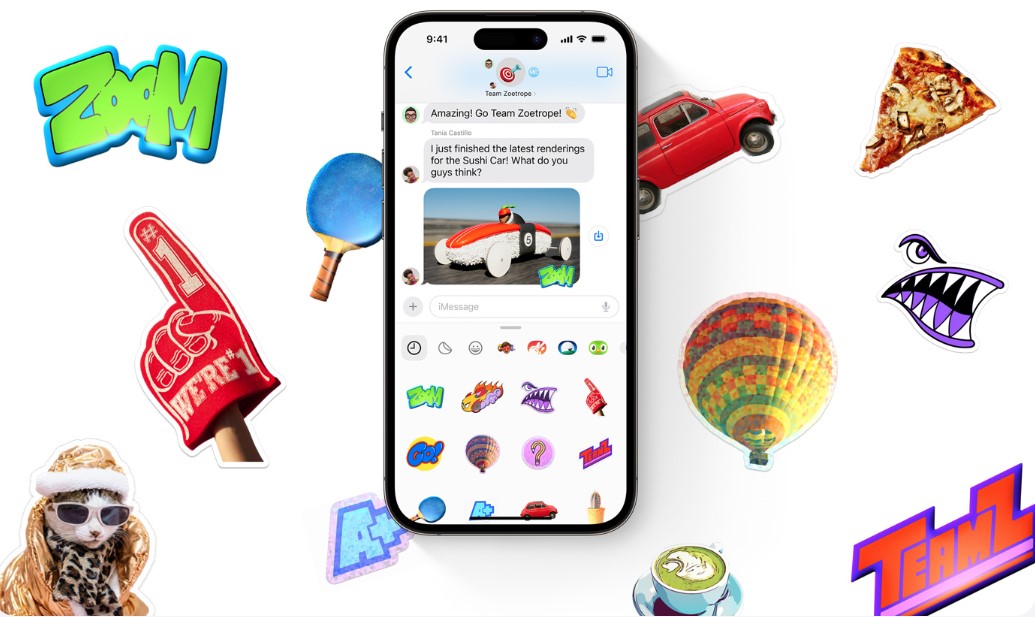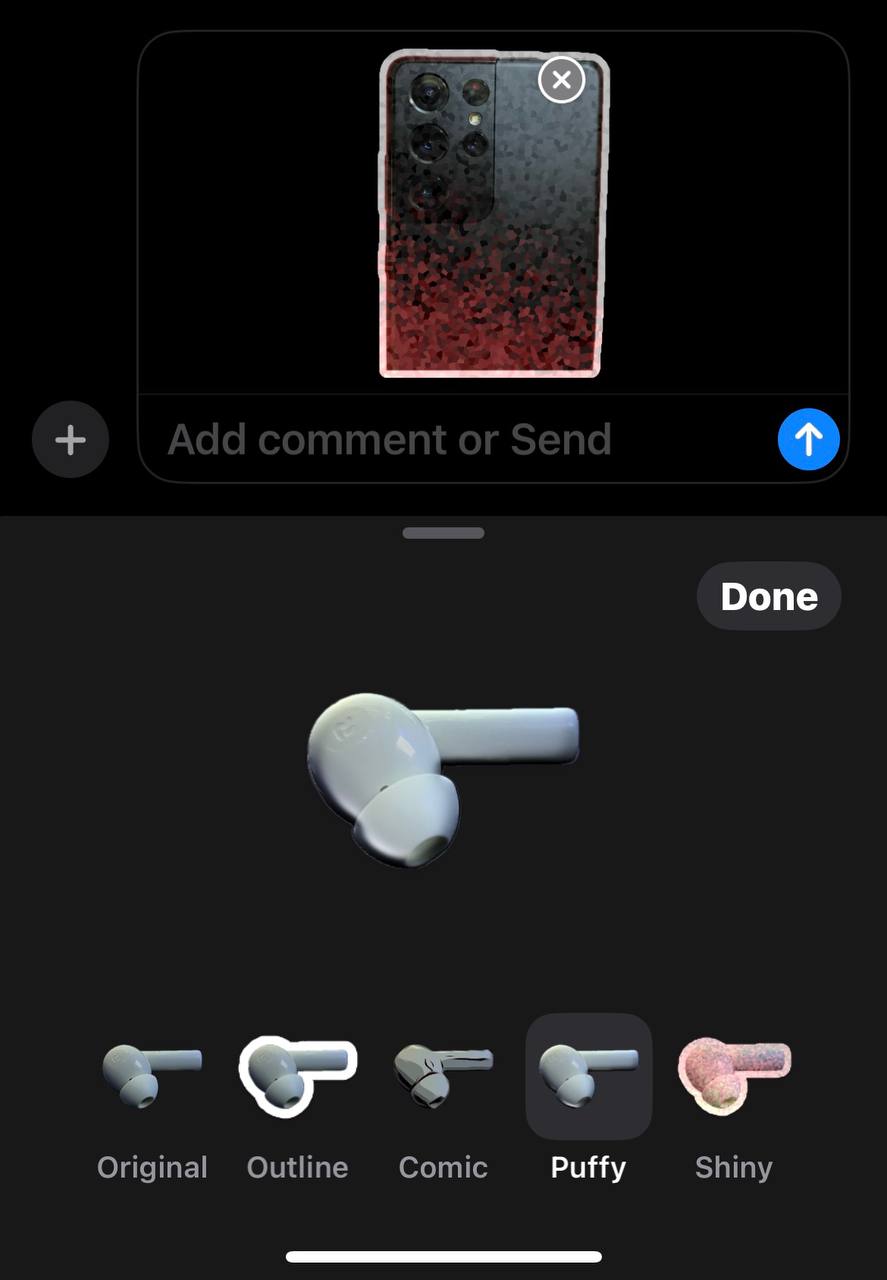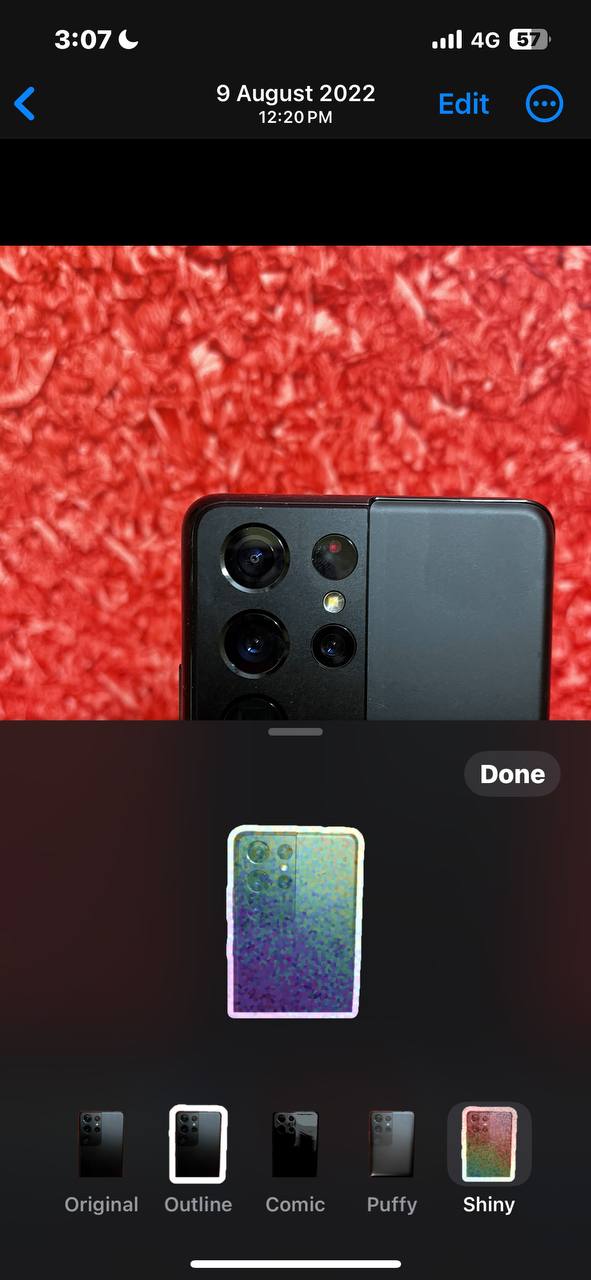Apple released iOS 17 this week at the World Wide Developer Conference. iOS 17 brings several new exciting features to the iPhones eligible for the upgrade. While the stable build of iOS 17 has not been released, the Developer Beta builds have started rolling out.
iOS 17 brings Live Stickers
One of the new features that is introduced with iOS 17 is Live Stickers. This feature allows users to create stickers from still and live photos.
With iOS 16, Apple enabled us to select and copy the subject from a photo by long-tapping that subject. Live Stickers in iOS 17 are based on the same principle. The chosen subject can be turned into a sticker that you can send in text messages. If the subject is selected from a live photo, it can be turned into an animated Live Sticker. These stickers can be used in third-party apps as well.
Creating Live Stickers
Currently, there are two methods to create Live Stickers in iOS 17. One is via the iMessage app, and one is from the Photos app.
Method 1: Use the iMessage app to create Live Stickers
To create Live Stickers using this method, open a conversation in the iMessage app. You will see a plus icon beside the text box. Tap on it and select Stickers from the menu that appears. You will now see another plus icon here. Tap on it and choose the photo you want to create a Live Sticker. After that, select the option to Add a sticker. This will add the created sticker in the Stickers section. You can turn off the Live option if you do not want an animated sticker.
To add effects to Live Stickers created with this method, head into the Stickers tab and long tap on the desired sticker. A pop-up menu will appear with the option to Add effect. Select the effect you want to use, tap it, and then hit the Done button.
Method 2: Use the Photos app to create Live Stickers
First, do the obvious and open the Photos app on your iPhone. Then, open the photo you wish to create a Live Sticker with. After that, touch and hold the photo’s subject until a horizontal menu appears. You will see an option to Add a sticker in that pop-up menu. This will create a Live Sticker of that subject and add it to the Stickers section.
To add effects to Live Stickers created using this method, follow the same procedure mentioned for the iMessage app.