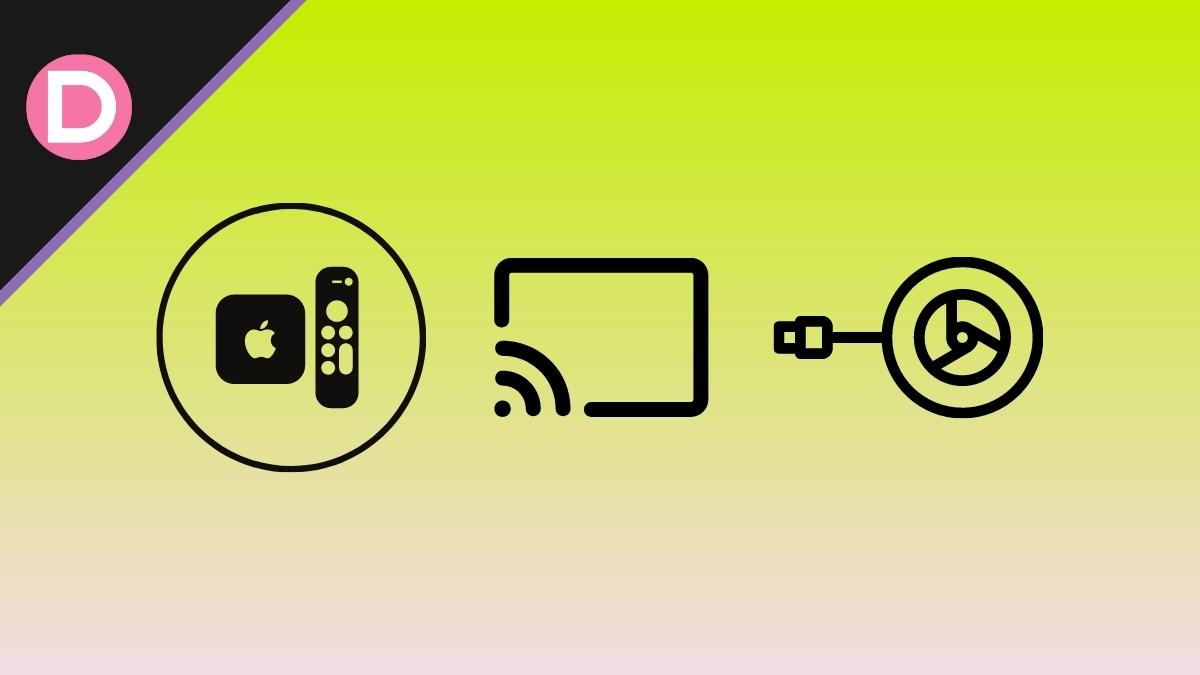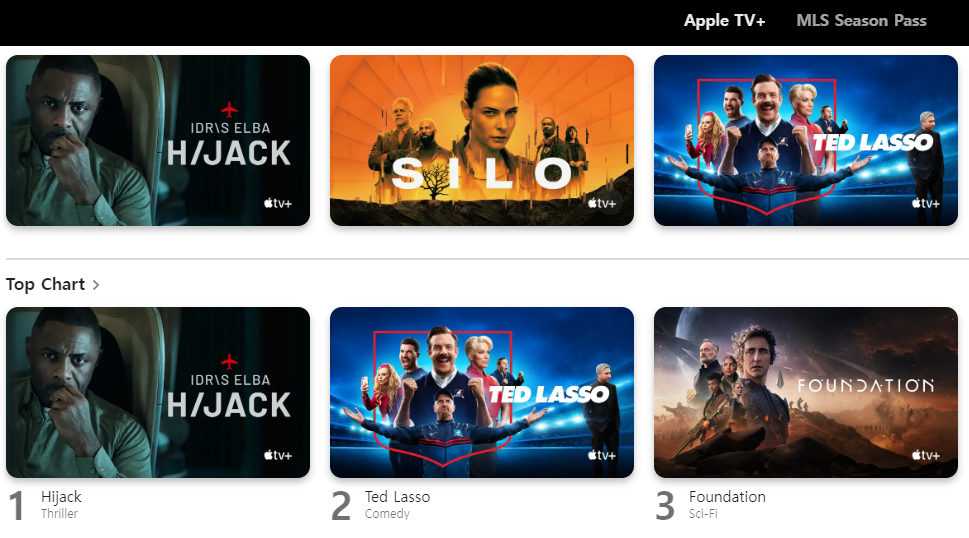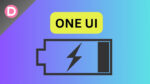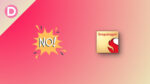Apple TV is a great way to watch your favorite movies and shows on the go. However, you might want to watch it on a big screen like your TV at home. In this case, you need to cast Apple through Chromecast.
Suppose you can’t figure out how you are in the right place. This article will examine how to cast Apple TV to Chromecast with and without Google TV. So, let’s get started!
Step-by-Step Instructions to Cast Apple TV to Chromecast
Follow these easy steps to watch your favorite shows and movies on a bigger screen. You can follow the same steps for Apple TV Plus as well.
- Get your smart TV set up with Chromecast and a good Wi-Fi connection.
- Launch a web browser on your device and go to Apple’s official website for the Apple TV. You can even use the Apple TV app for the same.
- Use your Apple ID and password to log in.
- To watch one of the many available TV show episodes, look through the list and hit the Play button.
- If you use the app, click the “Cast” icon at the bottom. On a web browser, click on the three dots > select Cast.
- Select your Chromecast from the list of available casting devices to begin casting.
Final Words
It is effortless to cast Apple TV to Chromecast. All you need to follow is a few simple steps. Watching your favorite content on a bigger screen is an experience that’s worth it. We hope this article has helped you cast Apple TV to Chromecast and enjoy the content on a bigger screen. Let us know in the comments section below if you have further questions. Thanks for reading!