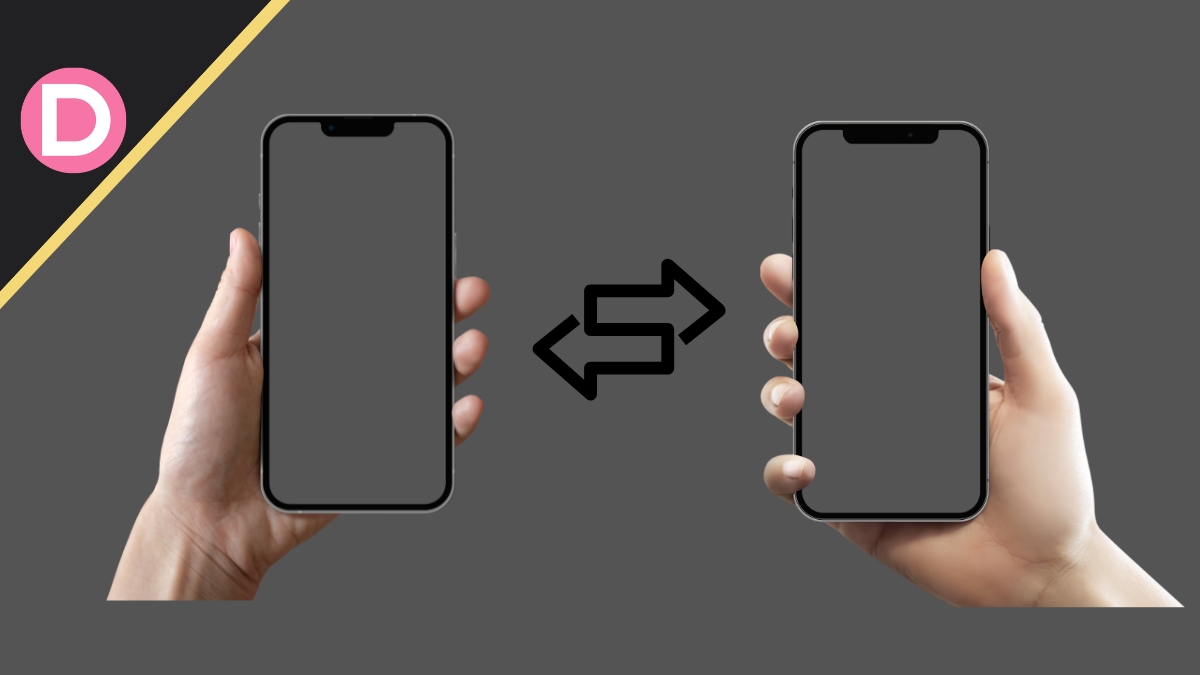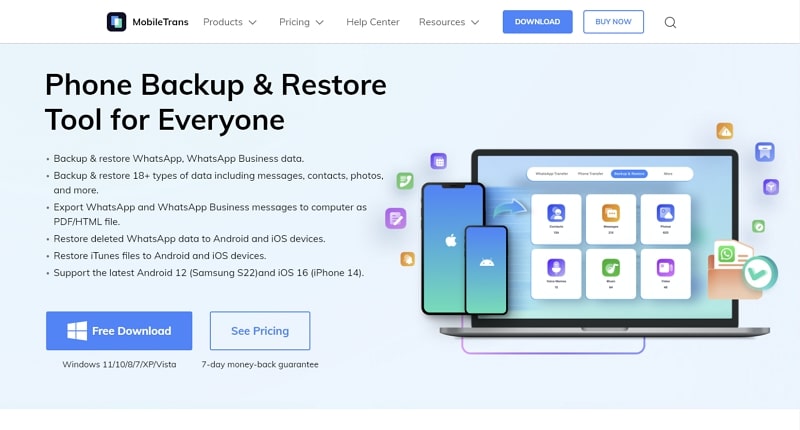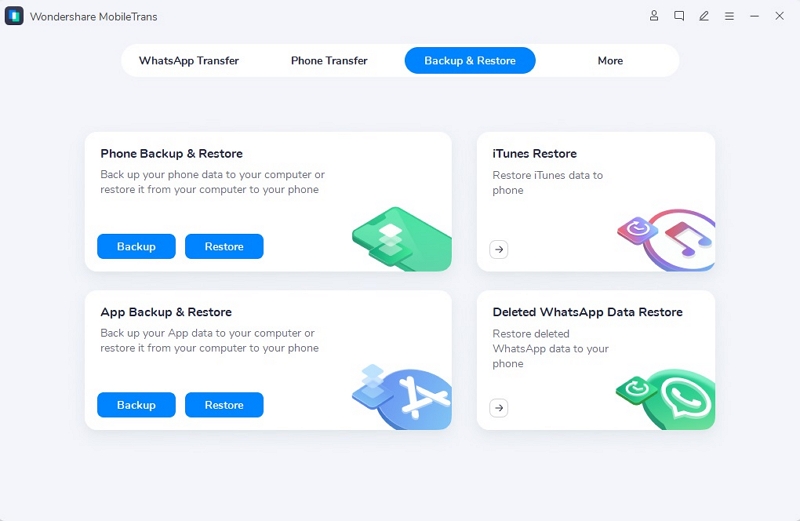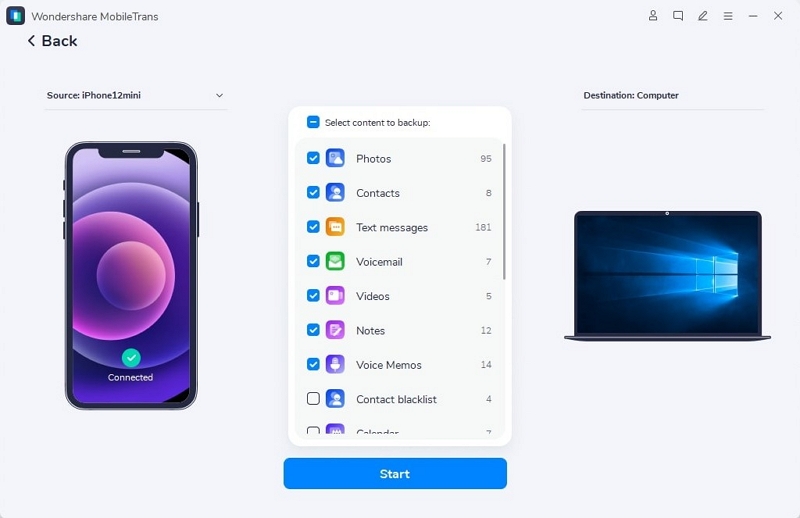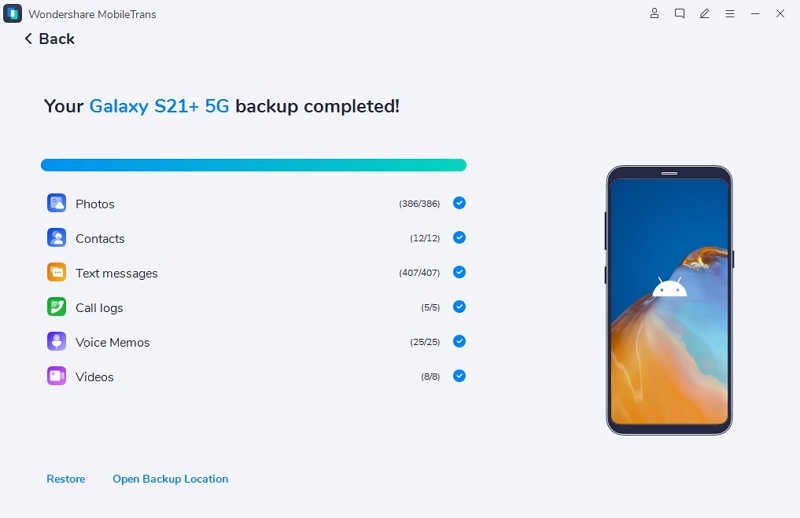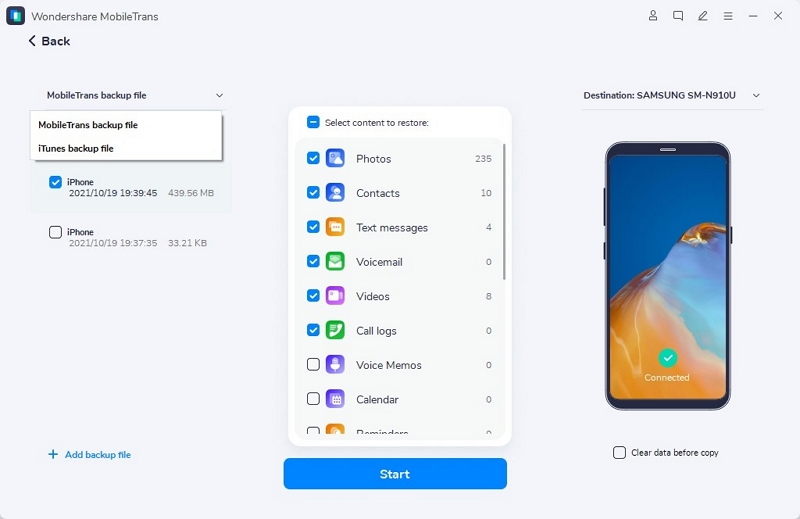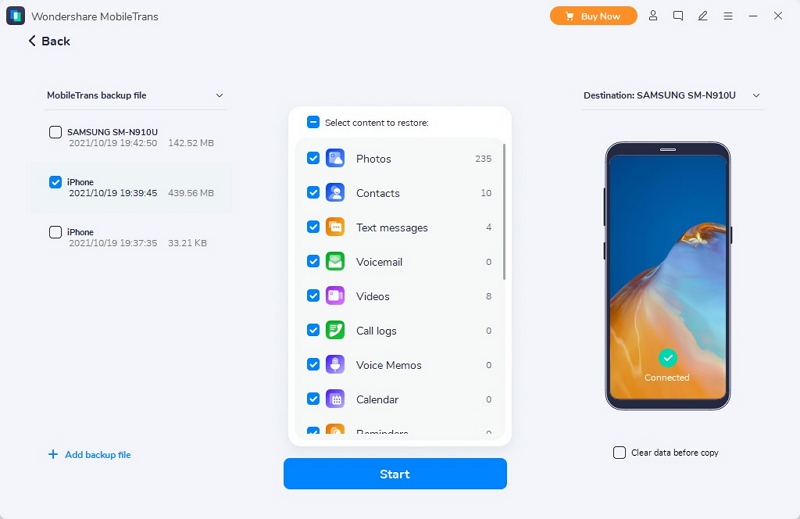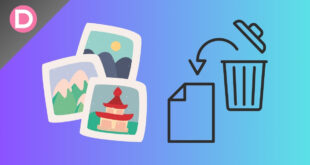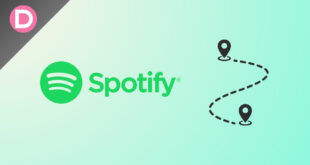Technology is updating eventually, and every person wants to use mobile phones with the latest technology. However, before switching and making a phone-to-phone transfer, you need to do something more important, i.e., back up your data. Switching phones will become more efficient and easier if you have a prior data backup.
After backup, you can not only transfer messages from Android to iPhone, but you can also restore every type of data in your latest phone. This article will present WondershareMobileTrans, which you can back up and restore your data effortlessly.
Part 1: Why Is It Necessary to Back up Your Phone Data?
Every person has a habit of saving their important and personal data into a device that is easier to access. If you are this type of person, all your important data must be on your phone, and you need a regular backup of that data. Here are some of the reasons which clarify why it is important to back up your phone data:
1. Loss of Data Because of Virus Attack
Imagine you have secured all your important data into the phone instead of your computer. You are surfing the web on your phone, and somehow, there’s a virus attack. This can badly impact your phone, and maybe you have to factory reset it to start. All the data secured in your phone can be lost because of a sudden virus attack.
2. Your Device is Stolen
Stolen devices are common news highlights nowadays, and if it happens to you, it can be problematic. If someone steals your device, you not only lose the device, but you also lose the data present in it. That’s why you should always create a backup of your phone data. Every piece of your precious information will be accessible to you.
3. Accidently Losing Data
If your phone lags because of storage issues, you will try resetting that device. But if you accidentally format or factory reset your phone, the data in it will be lost. If you haven’t backed up that data yet, it will be gone forever. That is why you need to be careful while resetting your device data.
Part 2: How to Keep a Good Backup of Your Phone Data – Looking into A Good Technique
Wondershare MobileTrans is an exceptional tool widely used for data transfer and backup. This tool can backup and restore 18+ types of data, which includes photos, videos, messages, contacts, and more. MobileTrans comprise one of the most well-organized and well-structured user interfaces, making it easy to use. You can transfer and back up your data swiftly with the ultra-fast speed of this tool.
This tool supports many devices, and you can back up or transfer data between devices running on different operating systems. You can also select a specific type of data to back up. There is no overwriting of data during the backup process, so your data will be backed up in the original quality and format.
Prominent Features That Make Wondershare MobileTrans a Great Backup Tool
Wondershare MobileTrans is a feature-rich tool, and some of the prevailing features of MobileTrans– Backup & Restore tool are listed below:
1. Backup Multiple Types of Data
With Wondershare MobileTrans, you can back up multiple types of data from one device to another. There is no file format or file size restriction, so you can back up your data according to your needs. You can back up multiple data types with MobileTrans, including WhatsApp messages, audio, videos, and photos. You can also backup data from apps like Viber, WhatsApp Business, LINE, WeChat, and many more.
2. Backup Phone Data into Your Computer
Wondershare MobileTrans is an assistive tool that can back up data from phone to computer without problems. If your phone’s storage capacity is full, try to back it up on your computer instead of resetting it randomly. By this, your data will be secured into your computer, and you can use your phone after resetting it without any worries.
3. Restore WhatsApp Data
WhatsApp is among the most widely used platforms for chatting and sharing data. No person wants to lose their WhatsApp data, no matter the reason. With Wondershare MobileTrans, you can restore lost or deleted WhatsApp data successfully on another device. Moreover, if you switch from Android to iPhone, you can restore your WhatsApp to your new phone without losing old or new data.
4. Backup Contacts and Messages
Contacts and messages are valuable information; a backup can secure it for a long time. Backup makes every type of information accessible to you. If you lose information or content from one place, you can access it from where you had backup it. Like this, you can quickly back up contacts and messages from your phone into your computer.
Part 3: How to Carry Out a Complete Backup Process and Restore Data on Wondershare MobileTrans?
Wondershare MobileTrans is an extremely easy-to-use tool that always gives users satisfactory results. You cannot just back up your data with MobileTrans, but you can also restore it to your device. Follow the steps listed below to backup and restore your data:
Process 1: Backup Your Data on Wondershare MobileTrans
Step 1: Connect Phone With PC
To get started, download Wondershare MobileTrans on your PC and launch it once the download is complete. Click on the “Backup & Restore” option from the home interface. This will lead you to the Backup and Restore interface.
Step 2: Select the File Type and Initiate the Backup Process
From the “Backup & Restore” interface, you will see the option of Phone and App Backup & Restore. Choose any of the Phone or App options and click the “Backup” button. Select the types of files you want to transfer. MobileTrans supports several types of files for Android and iPhone. Choose the types of files you want to back up and hit the “Start” button.
Step 3: Conclude the Backup Process
Make sure you do not disconnect your phone during the backup process. Go to the “Restore” module and view the backup files by accessing the “MobileTrans Backup File” option.
Process 2: Restore Your Data to Device with Wondershare MobileTrans
Step 1: Download and Launch MobileTrans on a PC
Download Wondershare MobileTrans on your PC and launch it. Once launched, click on the “Backup & Restore” option from the welcome screen. Afterward, select the option of “Restore” from the “Phone Backup & Restore” or “App Backup & Restore” section according to your requirements.
Step 2: Select the Files You Want to Restore
Choose the file you wish to restore from the list of backup records. If there is any file you do not want to restore, extract them.
Step 3: Finalize Restoration
After selecting the files, click on the “Start” button. The restoration will be completed shortly, and make sure you do not interrupt the connection. In case you wish to erase the data present on your phone, enable the “Clear data before copy” option.
Conclusion
Conclusively, Wondershare MobileTrans is an assistive tool that can help you restore and back up your data. In this article, we have briefly discussed how you can back up and restore your old and new data with MobileTrans. If you want to back up your data while saving time and effort, just follow the detailed steps mentioned above.