It’s not uncommon for iPhone users to turn on the flashlight by mistake. Whether a simple mistake or an accidental tap on the flashlight icon, it’s essential to know how to turn it off. Fortunately, there are several ways to turn off the flashlight on an iPhone.
This article outlines four easy ways to turn off the flashlight on your iPhone so you can avoid the hassle of having to deal with a bright light at an inconvenient moment. So, without further ado, let’s get started.
1. From the Control Center
The Control Center on your iPhone is a great way to access controls for settings like Wi-Fi, Bluetooth quickly, Do Not Disturb, and even the flashlight on your device. While the flashlight can be a handy tool, it can drain your battery if you forget to turn it off. Fortunately, turning off the flashlight directly from the Control Center is easy.
- To begin, open the Control Center by swiping down from the top-right of your iPhone’s screen.
- You’ll see the flashlight icon at the lower left of the Control Center.
- Tap on the flashlight icon to turn off the flashlight.
- The icon will then turn grey, indicating that the flashlight is off.
Note: If you’re using an iPhone with the Home button, you must swipe up from the bottom to access the Control Center.
If you can’t find the flashlight icon in the Control Center, you need to add it. Adding the flashlight to your Control Center is a simple task. Here’s how to do it:
- Open the Settings app.
- Select Control Center. You’ll then see a list of all the available features you can add to the Control Center.
- Scroll down until you find the Flashlight icon, then tap the plus icon (+) to add it to the Control Center.
Once the flashlight is added to the Control Center, you can quickly turn it on and off.
2. From the Lock Screen Shortcut
You might have noticed a flashlight shortcut on the bottom left side of your lock screen. This can be extremely handy when you need to access a flashlight in a pinch quickly, but it can also be easily triggered accidentally. To turn it off:
- Go to your iPhone’s lock screen. To do this, press the Side button.
- If the flashlight is turned on, press and hold the flashlight icon on the bottom left to turn it off.
3. Using Siri
Siri can do various tasks, including turning off the flashlight on your iPhone.
To use Siri to turn off your flashlight, you need to make sure that Siri is enabled. To check if Siri is enabled, open the Settings app on your iPhone, then go to the Siri & Search settings. If Siri is disabled, you will see a toggle switch to turn it on. Once you have enabled Siri, you can proceed with the steps below.
To turn off the flashlight using Siri, say, “Hey Siri, turn off my flashlight” or “Hey Siri, turn off the flashlight.” Siri will then confirm that the flashlight has been turned off and will be disabled.
If you need to turn your flashlight back on, say, “Hey Siri, turn on the flashlight”, and Siri will once again confirm that the flashlight is enabled.
You can also activate Siri by pressing and holding the Side button (iPhone X and later) or Home button.
4. Through the Camera app
Lastly, you can also turn off the flashlight by opening the Camera app on your iPhone. This is because the Camera app uses the same flashlight when capturing photos.
- On your home screen, open the Camera app on your iPhone, and the flashlight will turn off automatically.
- On the lock screen, swipe to the left to open the Camera app and turn off the flashlight.
- If you need to use the flashlight again, you can quickly turn it back on by tapping the flashlight icon from the Control Center.
Frequently Asked Questions
1. How can I turn on the flashlight on my iPhone?
To turn on the flashlight on your iPhone, open the Control Center by swiping down from the top-right of your screen. You should see the flashlight icon on the left of the Control Center; tap on it to turn it on.
2. How do I change the brightness of the flashlight?
To change the flashlight’s brightness, open the Control Center by swiping down from the top-right of the screen. Then, press and hold on to the flashlight icon until the brightness slider appears. You can then adjust the brightness to your desired level.
3. Is there a way to quickly access the flashlight on my iPhone?
You can quickly access your iPhone’s flashlight using the Control Centre widget.
Final Words
Turning on the flashlight and not knowing how to turn it off can be frustrating. Thankfully, it is easy to do it on your iPhone. With just a few taps and swipes, you can quickly turn off the flashlight and return to your normal activities. Whether you use the Control Center, the Lock screen, or Siri, you can quickly do this. Make sure to practice these steps so you’ll know how to do so if you ever need to turn off the flashlight in a hurry.
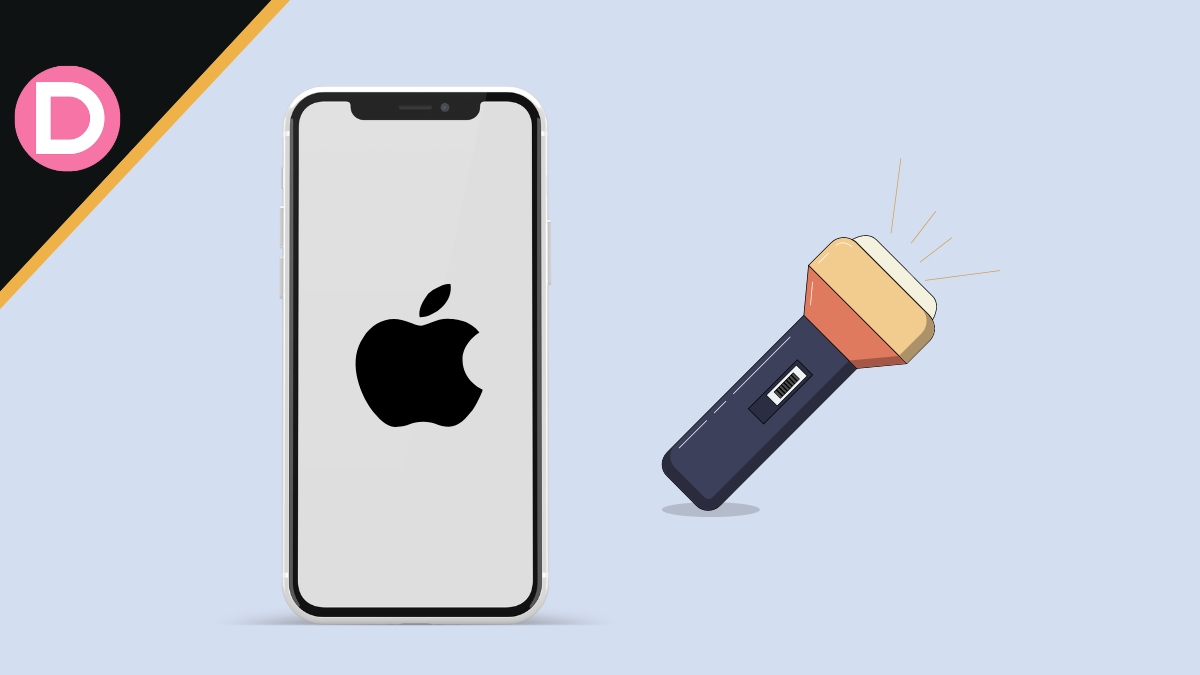
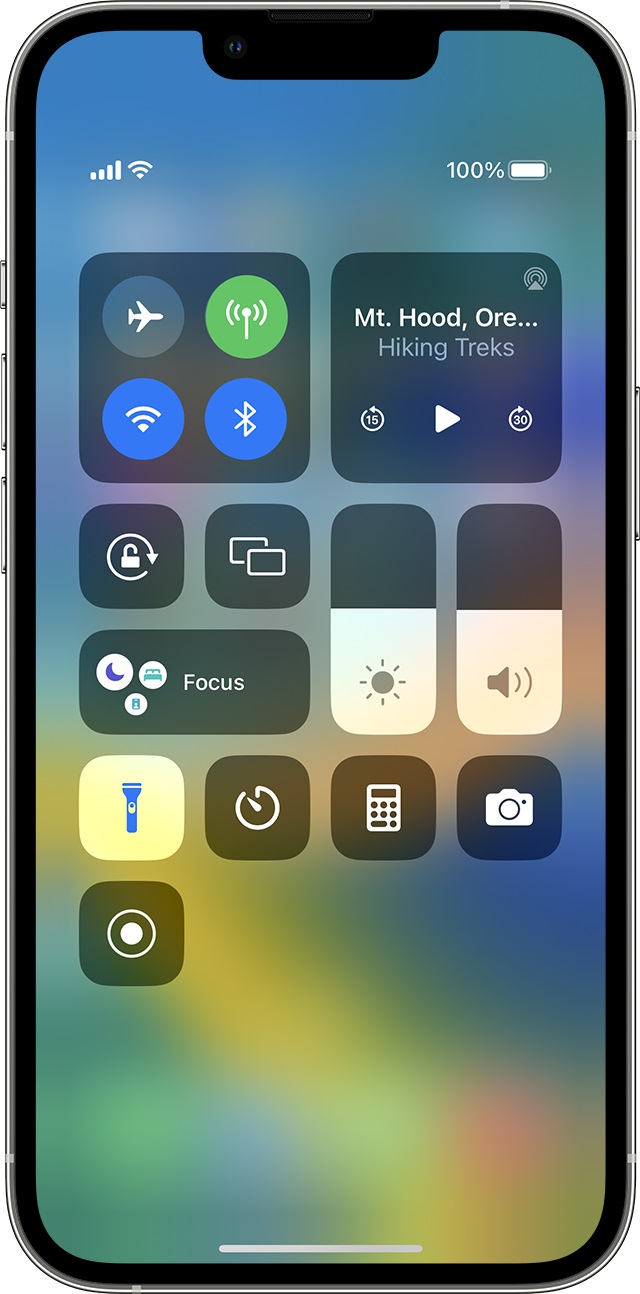





Siiuuuuuuuu
You can also turn the iPhone flashlight by saying lumous and nox from Harry Potter using Siri.
Ruben_S010
Wheres the iphone back button?