Regarding smartphones, the display and its quality are super important. That’s why manufacturers usually use excellent displays in their products. But Samsung found a fantastic new way to make their displays even better – it’s called Vision Booster, a software thing. In this article, we’ll explain what Vision Booster is, how to turn it on, and which Samsung devices can use it.
What is Samsung’s Vision Booster
Vision Booster is a feature that enhances the display visibility and color reproduction of the device under high brightness conditions, which can be a common issue for smartphone users. While increasing the brightness may not always solve the problem, Vision Booster uses software to improve display quality.
To understand this better, imagine using your smartphone on a bright sunny day and struggling to see the display correctly. Vision Booster helps improve your smartphone’s display quality and color reproduction in such a scenario.

How Does it Work?
The Vision Booster feature uses specialized software to examine the histogram data of your device’s display to make the display more visible. Subsequently, it modifies the brightness and darkness of each pixel according to the specific content displayed on the screen.
For instance, it will brighten up darker areas to make them more visible and enhance the contrast ratio to make colors appear more vivid. Usually, just increasing the brightness of your device doesn’t solve the problem, but with Vision Booster, you can experience a significant improvement in the quality of your smartphone display.
Which Galaxy Devices Support Vision Booster?
As per Samsung, Galaxy devices with an OLED display can use the Vision Booster feature. However, looking at the list of devices, it seems that devices with at least 1000 nits of peak brightness only enjoy the feature, at least for now. Note that Samsung does not officially confirm this; it’s just an assumption.
Here is a list of Galaxy devices that support Vision Booster:
- Galaxy S23 Ultra
- Galaxy S23+
- Galaxy S23
- Galaxy S22 Ultra
- Galaxy S22+
- Galaxy S22
- Galaxy A54 5G
- Galaxy A34 5G
Remember that this list may not be exhaustive, and other Galaxy devices that meet the above criteria may also be eligible for Vision Booster.
How to Activate Vision Booster?
Vision Booster isn’t something that you can activate manually. Instead, it is activated automatically when the conditions are met. However, if you don’t find the feature starting by itself, your phone’s adaptive brightness is likely turned off. Yes, it would be best if you had adaptive brightness turned on to be able to use Vision Booster. Here’s how you can do this:
- Open the Settings app on your phone.
- Tap on Display.
- Toggle on the Adaptive brightness option.
Alternatively, you can also enable Adaptive brightness from the Quick Settings panel. Here’s how:
- Open the Quick Settings panel and drag the brightness slider to the bottom.
- Click on the three dots on the far right of the brightness slider.
- Toggle on the Adaptive brightness option.
Final Words
Overall, the Vision Booster is an excellent addition to Samsung phones to increase display quality and visibility in bright conditions. Currently, this feature is limited to a handful of devices, but we hope that Samsung will expand it to other devices. What are your thoughts on Vision Booster? Please share them in the comments section below.

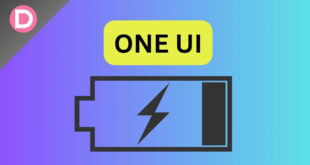


Kevin Thompson
is this the same as the option to increase brightness when in manual mode?
Mehtab Ansari
no, it increases the display quality in high brightness