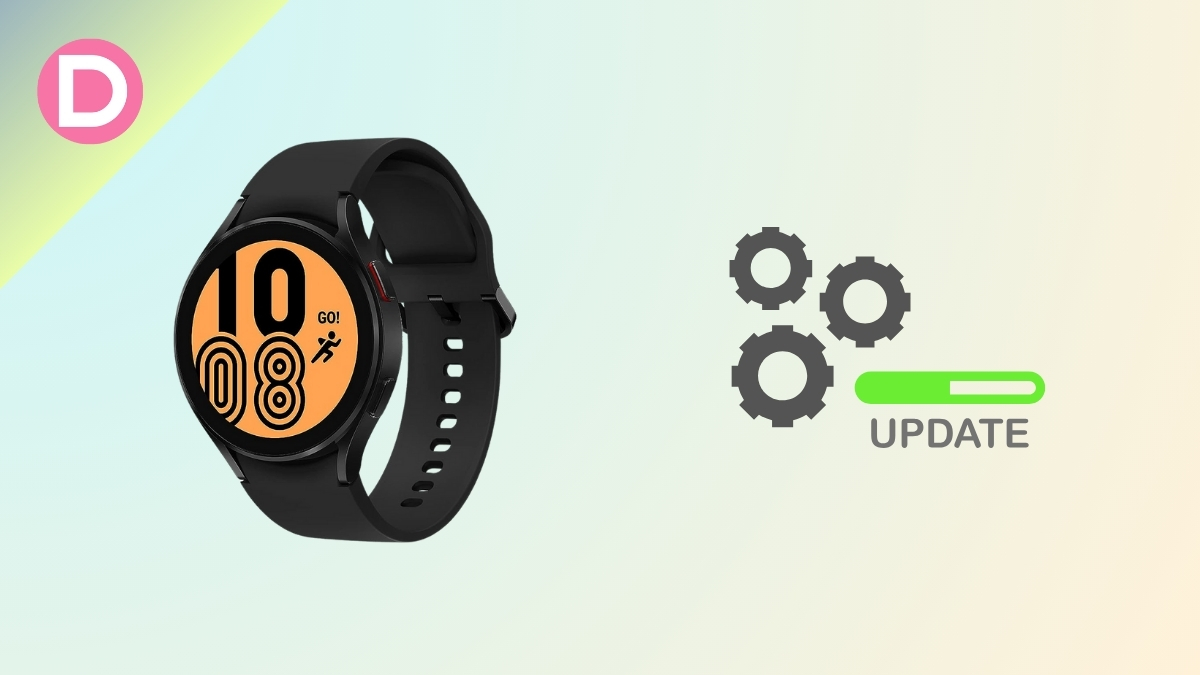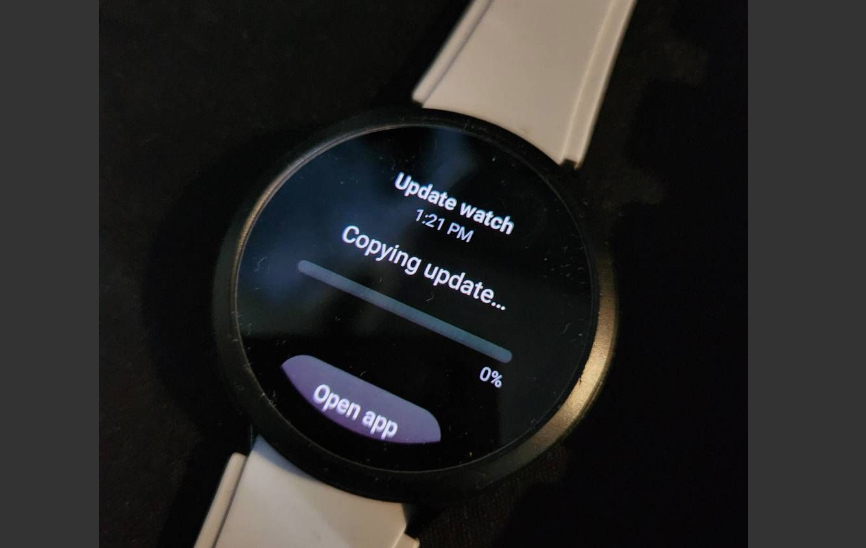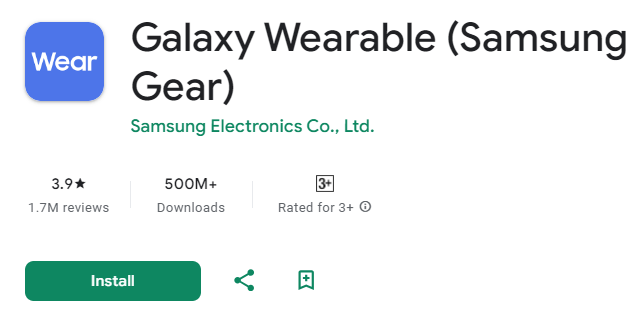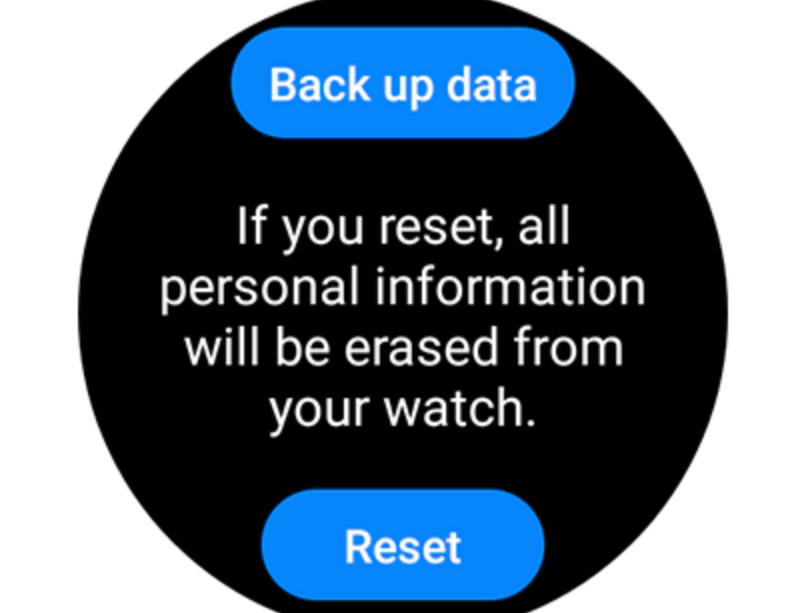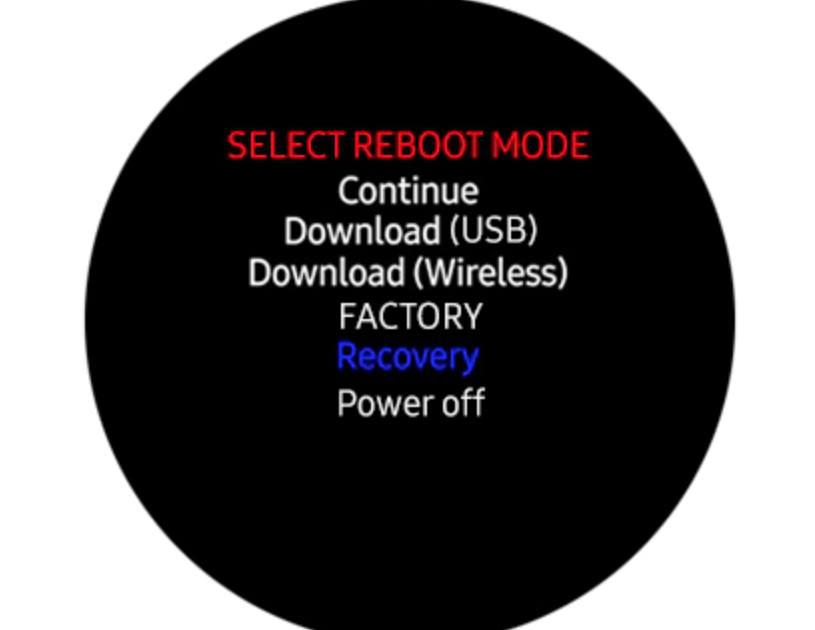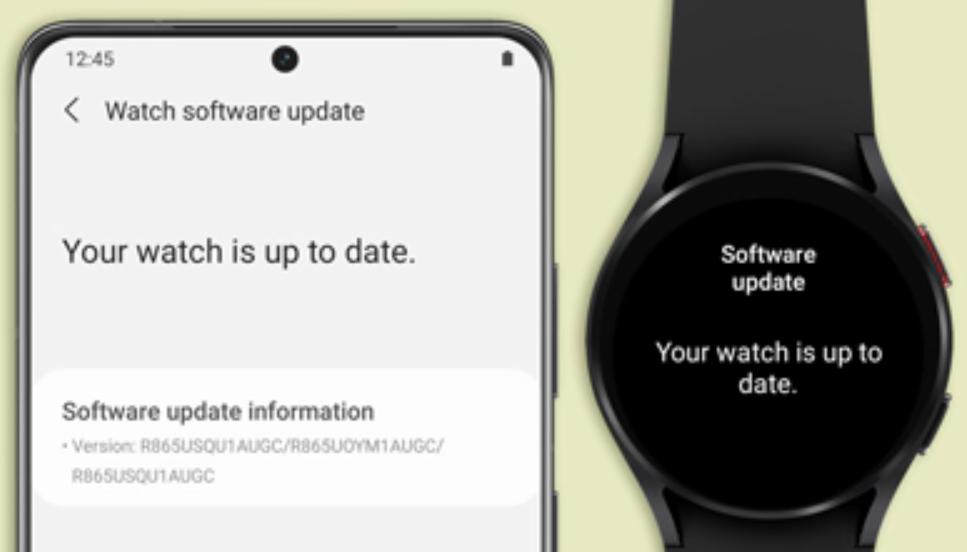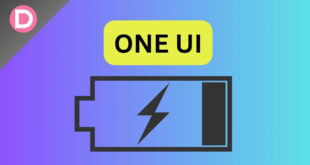Smartwatches play an essential role to most tech enthusiasts. The recent technological improvements and innovations in the field attract users. It reduces the need to open a smartphone for some particular tasks. Major smartphone manufacturers like Apple and Samsung have made their options available to their respective users for a long time now. The former smartwatch runs on watchOS while the latter runs on Google’s wearOS.
In this article, we will exclusively talk about the Samsung smartwatches, namely Galaxy Watch 4, 5, and 6 series, in context with the ongoing problems regarding updates. The Galaxy watches provide you with all the latest features available in the current smartwatches. Irrespective of this, the users are facing an issue while updating them lately.
The latest Galaxy Watch 5 and 6 series allow you to perform basic tasks like step tracking, heart rate monitoring, calculating heart points, health activities, and sleep monitoring. Regarding the smartwatches, the Galaxy Watch 5 series was launched in 2022 and comes with WearOS 3.5-based One UI Watch 4.5. With the new update policy announced, it is expected to receive four years of OS upgrades. The Galaxy Watch 6 series was launched in 2023 and is the latest Samsung smartwatch.
Galaxy Watch 4/ 5/ 6 Update Issue
Since the new update policy carries four generations of OS updates, the users should be served with a smooth experience, even while updating their smartwatches, which is not the case. The Galaxy Watches is not updating to the latest version. The most common reason for update failure is Bluetooth connectivity problems.
The affected users have raised concerns on various social media platforms. There are enough grievances on Reddit and X (previously known as Twitter), especially on Reddit. Some have mentioned that the issue persists even after trying to factory reset the device multiple times. Occasionally, users report Galaxy Watch 4/ 5/ 6 updates becoming stuck on the “Copying to phone” stage.
While the smartwatch not updating to the latest version is a significant and concerning problem for regular users, we have enlisted some primary and potential solutions that will likely help you solve the problem. If you are one of the affected individuals, you need to read the complete article and try the workarounds mentioned here.
Basic Troubleshooting Solutions
Reboot: If your watch is not updating or fails to update, the primary step is to restart your phone and the respective smartwatch. A simple reboot is an effective solution that solves nearly all the temporary problems.
Charge: Secondly, to install a successful update, your watch should be at least 30% charged, as the update requires time and resources. Ensure that the Wearable Application is up to date.
Storage: If it still suffers from updating, check your watch storage. If there’s insufficient storage for the update to install, clean up the unnecessary applications or songs.
Connectivity: Check connectivity, as the update struggles because of the low Bluetooth Connectivity issues. Keep connecting with your device, and make sure your smartphone is turned ON for some moment until it is connected.
Location Services: Ensure the location is turned ON on the smartphone and the respective watch.
WiFi Availability: Ensure you are on the same WiFi network and the correct ports.
Apart from this, another misconception can be there that you are already on the latest version but are still attempting to update it further. However, chances are less, but still, stay alert.
If the above-mentioned basic troubleshooting methods don’t work for you and your watch is not ready to update, follow some extreme techniques to experience the latest version on your Galaxy Watch.
Reinstall the Galaxy Wearable Application
The application may reject the updates because of some issues and bugs. So, a preferable step is to clear your app cache and try installing the update. If not, uninstall and reinstall the application from the Google Play Store or App Store. This should fundamentally solve your problem.
Reset Your Galaxy Watch
The only potential option left is to factory reset your respective watch. You can use your phone application (wearable) or do it instantaneously from your wrist.
To factory reset, follow the below steps:
- Swipe the menu and reach out to the “Watch Settings” section of the application.
- Select General.
- Tap on the Reset.
- A prompt indicating “Backup” will pop up. Select it to start backing up your data.
- If you don’t want to back up your data, select the Reset button. The watch will restart, and all your data will no longer exist.
Hard Reset Your Galaxy Watch
Even if, now, after trying the Reset option, the issue remains, it’s time to perform a hard reset on your smartwatch.
To hard reset, follow the steps below:
[Before proceeding, note that the upper button is used to select an option while the below button is used to scroll up/ down].- Press and hold the Galaxy Watch 5 or 6 buttons until the logo appears.
- Tap a few times on the upper button, leading you to a boot menu.
- Press the upper button to scroll down to the Recovery option and hold it to select it.
- A boot menu will pop up. Go down and select the Wipe Data or Factory Reset option.
- Select the Factory Reset option.
How do you check if my Galaxy Watch is up to date?
There are two methods to understand the update situation of your smartwatch. One is directly from the watch, and the other is through the wearable application on your phone.
To check the update status from your watch, follow the steps below:
Note: To execute the method effectively, make sure your internet connection (WiFi) is turned ON.
- Go to the Settings application on your Galaxy Watch.
- Navigate and select the software updates option.
- The watch will spontaneously start to check for any updates. If any updates are available, it will automatically download and install them.
To check the update status from the Galaxy Wearable application, follow the below steps:
Note: To execute the method effectively, make sure your Galaxy Watch is connected to your phone’s Bluetooth.
- Open the Galaxy Wearable app on your smartphone.
- Visit the Watch Settings.
- Check for the Watch Software Update options and select it.
- If any updates are available, it will automatically start.
Final Words
That’s it. We hope the post helped you resolve the problem where your Galaxy Watch is struggling to update. If not, head to the company’s official forum and submit your concern; the team may reply with additional information.
What are your thoughts on the ongoing issue? Are you also a culprit of the same? What solutions did you try to help you get rid of it? Let us know in the comments section below. We will keep updating the post based on the company’s recent developments/ official responses, so stay connected.