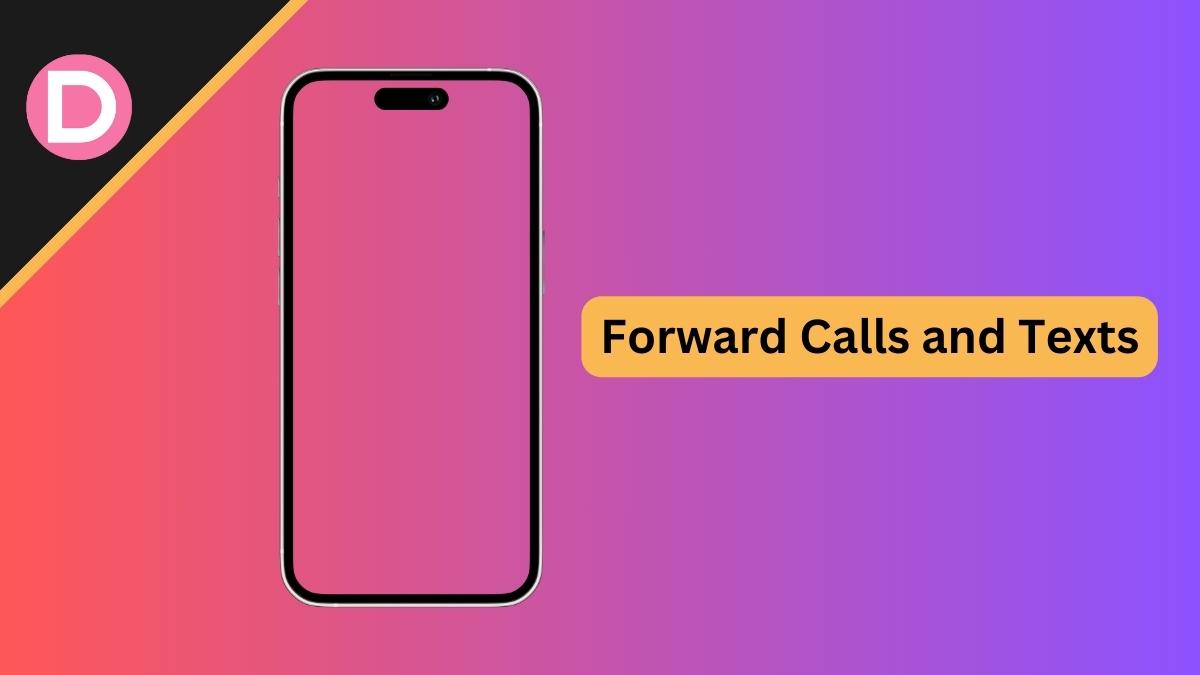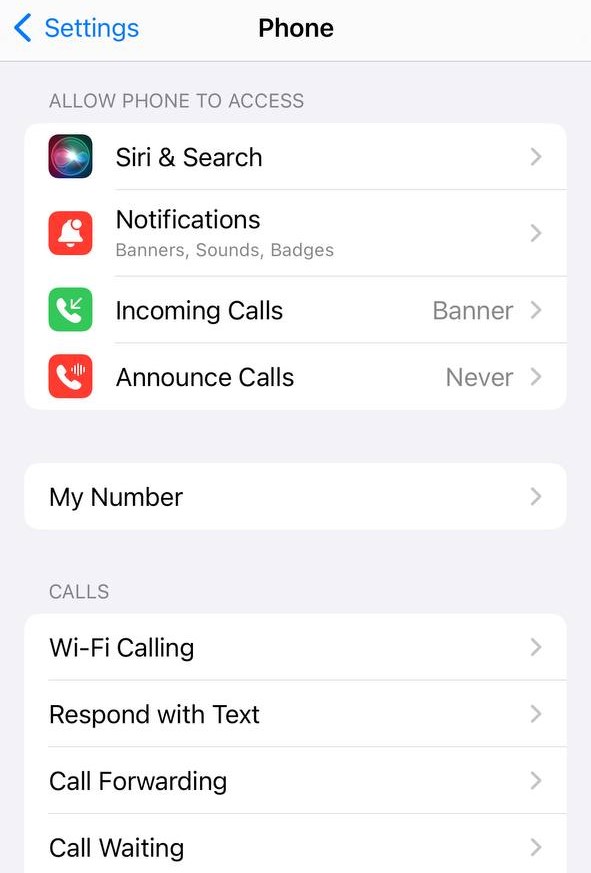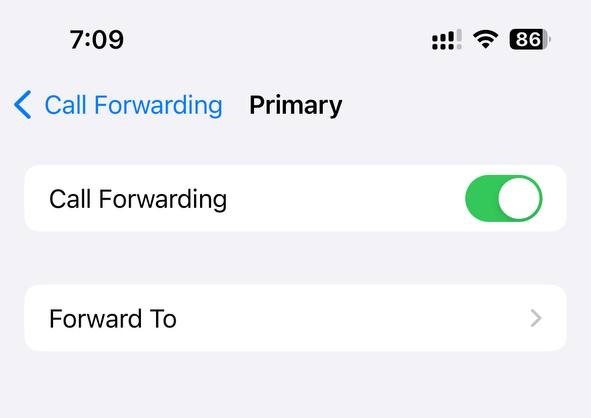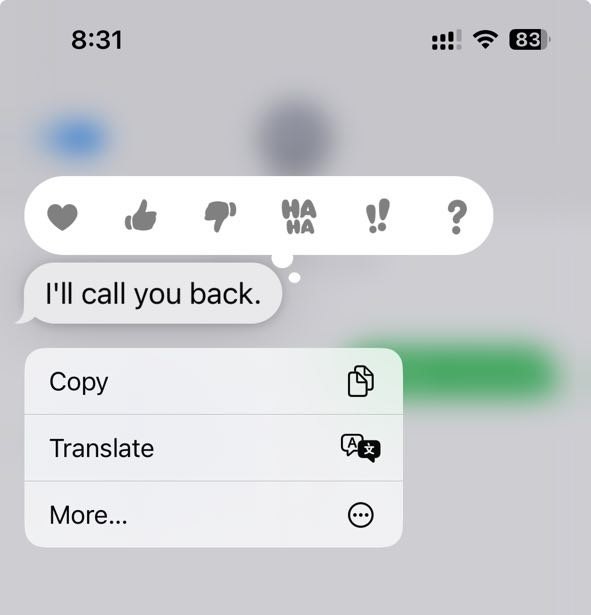Forwarding calls and texts can be extremely helpful when your primary SIM card is busy or unreachable or if you are someone who carries two smartphones. You can easily get out of a lot of inconvenience with the help of call and text forwarding.
Here, we will take a look at how you forward calls and texts on your iPhone and also answer some of your frequently asked questions. So, without any further ado, let’s get started.
Forward Calls on iPhone via Settings
Forwarding calls on your iPhone is easy. It takes a few simple steps to set it up. However, do note that not all carriers might support call forwarding. So, it is best to confirm with your carrier if they do support the call forwarding feature. Follow the steps below to forward calls on your iPhone via the Settings:
- Open the Settings app.
- Scroll down and tap on Phone.
- Then, under the CALLS section, tap on Call Forwarding.
- Turn on the toggle next to Call Forwarding.
- Tap on Forward To to select a number to forward calls.
- Enter the phone number and tap on the back button at the top.
- Voila, all your calls will now be forwarded to the number you just added.
Forward Calls on iPhone via Dialing
There is also a more straightforward way to forward calls on your iPhone. This can be done via the dial pad. Follow the steps below:
- Open the Phone app.
- On the dial pad, dial
*73to disable any existing call-forwarding numbers. This means that you can now add a new number to forward calls to. - Now, dial
*72<space>xxx-xxxx-xxxx(the number you want to forward calls to). - Voila, all your calls will now be forwarded to the number you just added.
Forward Messages on iPhone Manually
If you want to forward just a limited amount of messages on your iPhone, this is the best option for you. You can manually select and choose the messages you want to forward. Follow the steps below:
- Open the Messages app and tap on a chat.
- Tap and hold a message in the chat.
- Tap on More.
- Select any other messages you’d like to forward.
- Then, tap on the Share icon at the bottom right.
- Enter a phone number or an email address that you’d like to forward the messages to.
- Tap on the Send button.
Forward Messages on iPhone Automatically
Now, let’s see how you can forward the messages on your iPhone automatically. You can forward your text messages to any phone number or email address that is linked to your Apple ID. Follow the steps below:
Note: Make sure you are signed into iMessage with the same Apple ID on both your iPhone and the device you are forwarding the texts to.
Step 1: Add Phone Number or Email to Forward Texts
- Open the Settings app.
- Tap on your profile picture.
- Then, tap on Name, Phone Numbers, Email.
- Tap on Edit next to REACHABLE AT.
- Tap on Add Email or Phone Number.
- Tap on Add a Phone Number.
- Enter the phone number you would like to forward your text messages to and tap Done. You can also add an email address if you want to.
Step 2: Enable Text Message Forwarding
- Now, go back to the Settings page and tap on Messages.
- Scroll down and tap on Text Message Forwarding. If you don’t see this option, scroll up and turn off iMessage. If you have the option there, skip to Step 7.
- Turn ON iMessage back on.
- Scroll down and tap on Send & Receive.
- Tap on Use Your Apple ID for iMessage.
- Now, tap on Text Message Forwarding again.
- Toggle ON the toggle next to the phone number or the email that you just added.
Frequently Asked Questions
1. Why is there no Call Forwarding option on my iPhone?
Call forwarding is usually done by your cellular service provider. So, if they have disabled it, you will not be able to forward calls on your iPhone.
2. Why is Call Forwarding not working on my iPhone?
This can be due to a number of reasons, of which the major being a network issue. Try toggling the Airplane mode on and off to reset the cellular connection. If that doesn’t try restarting your iPhone or resetting the network settings.
3. Why is Text Message Forwarding not working on my iPhone?
All your devices need to be logged in using the same Apple ID on iMessage. If this isn’t the case, text message forwarding will not work. Simply go to Settings > Messages > Send & Receive > Use Your Apple ID for iMessage. Do this on all devices and make sure it’s the same Apple ID across all of them.
4. How do I forward text messages individually on an iPhone?
Open a chat and tap and hold a message to select it. Tap on More, and you can select more messages. Once you have selected the desired messages, tap on the Share icon and enter the recipient details. Finally, tap on the Send icon.
5. Can I forward text messages to an email address from my iPhone?
Yes, you can forward text messages to an email address from your iPhone. Simply add an email address to your Apple ID and then enable it in iMessage settings.
Conclusion
Forwarding calls and texts is an easy way to solve many issues while being able to respond to people. Thankfully, most carriers and all iPhones support call and text forwarding as a feature. We hope that this article has helped you forward calls and texts on your iPhone. However, if you are still having any trouble enabling call or text forwarding, let us know in the comments section below.