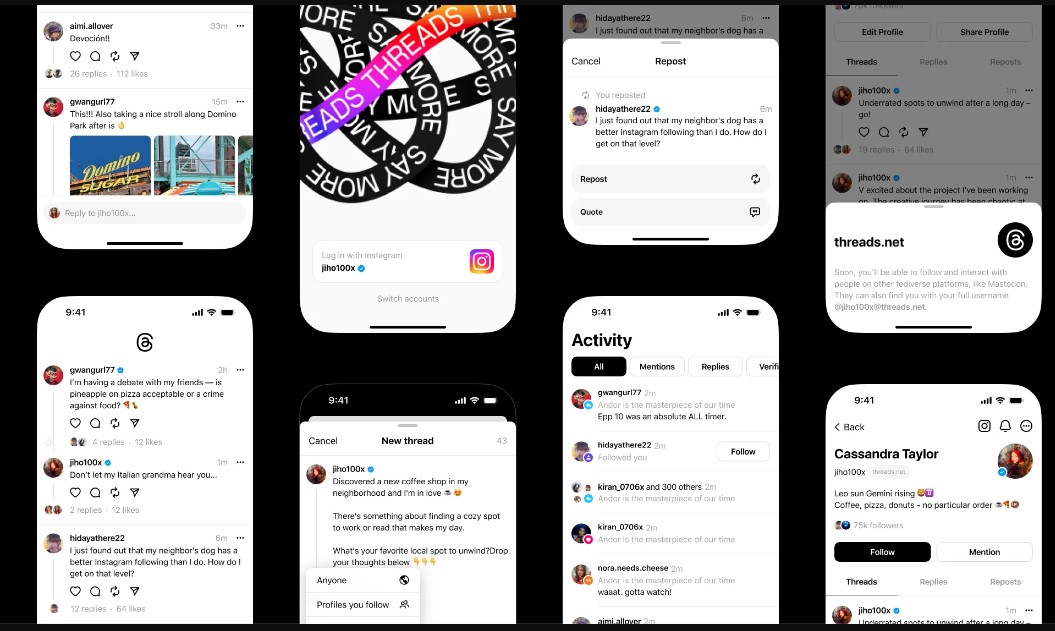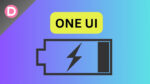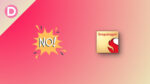Instagram-owned Meta officially launched their Threads application on July 5. It is finally available for every user. The app allows users to connect with their loved ones on an open social network. It uses a similar Twitter-based concept. You can easily share your point of view publicly in a post, hiding some abusive words, etc.
Regarding usability, you should have an already existing Instagram account to use the Threads app. You must log in with your associated Instagram account to initiate the Threads usage. If you don’t have an account, you must create a new one to access the application.
It is available on Android and iOS and further stretches its eligibility on the web version. The app is available in nearly 100 countries now, and one can download it from the Apple App Store or the Google Play Store.
Since its launch, many users have shown their interest in installing it. However, some have consistently asked about the Threads account deletion and deactivation on social media platforms. For them, we are going to discuss the same in this article.
If you have installed the recent Threads application on your device and want to delete or deactivate it, make sure to be with us till the end. We will discuss the steps required to perform the activities. So, without any further ado, let’s get started.
Steps to Delete Threads Account
We want to inform you all on a priority basis about the consequences to be faced while deleting the account. Deleting the Threads account will ultimately delete your Instagram account as well. If you completely agree to delete your Instagram, then only proceed further.
Going through all the upshots, here is the step-by-step guide explaining how to delete the Threads account.
- Open the Threads application. Tap on your profile icon present at the bottom of your screen.
- Tap on the horizontal lines present at the topmost bar.
- Click on the account, followed by Other account settings.
- You’ll be redirected to the Instagram app’s Accounts Centre page.
- Tap on the Personal Details prompted after your selection.
- Now, click on “Account ownership and control.”
- Select “Deactivation or Deletion.”
- Next, tap the “Instagram account associated with your Threads account.”
(This is why your Instagram account gets deleted when you want to delete the Threads account.)
- Choose “Delete account” and finalize the process by tapping Continue.
- You have to choose a valid reason for deleting your account. After doing the same, tap again on “Continue.”
- Enter the password associated with your Threads or Instagram account and tap on continue again.
- In the end, tap “Delete account,” which will delete your account.
Note: It takes a complete month to delete your account. After that, the company will permanently delete your Threads account. However, after following the account deletion process, you can cancel it anytime within the period by accessing the Instagram account. If you want to continue to delete your account permanently, it will be visible on Instagram after your step.
Unfortunately, no other methods will help keep your Instagram account safe. It will ultimately delete your Instagram account as well. Make sure to think thoroughly and delete the Threads account, which will also delete your Instagram account.
Steps to Deactivate Threads Account
As you all know, deleting the Threads account results in deleting the actual Instagram account. Some might think of alternative ways to use their accounts without deleting them. Then comes the account’s deactivation process.
Deactivating the Threads account will not affect Instagram usage. It will perform as it should be. However, following the guides, you can also exclusively deactivate your Instagram account. Below are the steps allowing you to deactivate your Threads account:
- Open the Threads application on your device. Select your profile icon present at the bottom bar.
- Click on the horizontal lines available at the right topmost bar.
- Tap on the account and then click on “Deactivate Profile.”
- Select “Deactivate Threads profile” from the appeared section.
This way, it sums up the Threads account deactivation process. The steps discussed above are easy to execute and can be performed by the masses. We would like you to inform us that deleting the Threads account will also delete your Instagram account. If you want to continue using Instagram, instead of deleting it, deactivate the Threads account.
Having that said, what do you all think about the Threads application? Do you like the interface? Do you find it better than the social media competition available? Let us know in the comments section below. We will keep on discussing such helpful guide posts, so follow us.