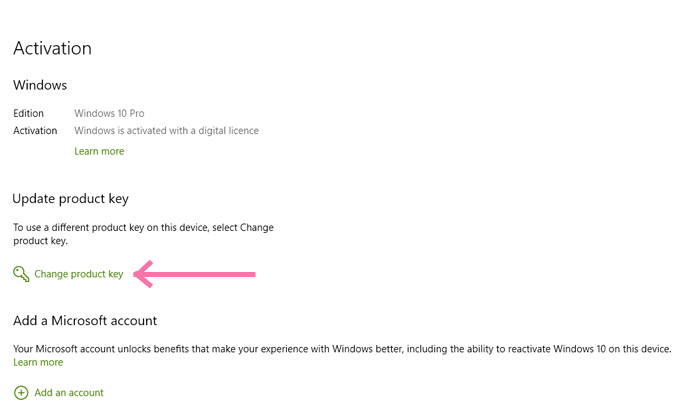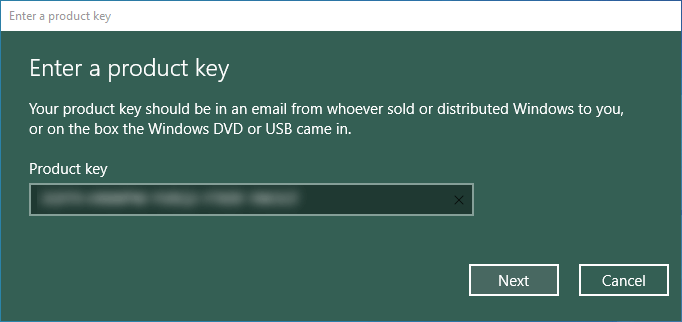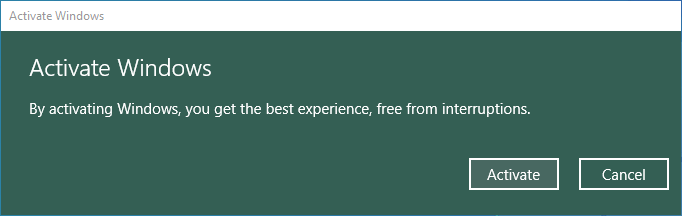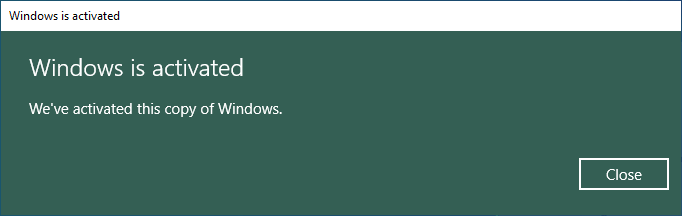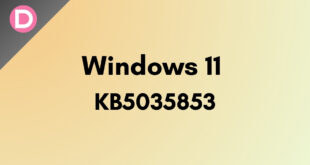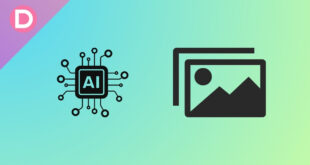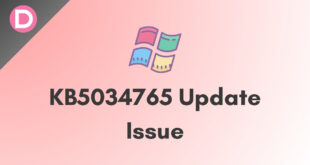Microsoft unveiled their new OS for users, called Windows 11. Although Microsoft said in the past that Windows 10 would be the final version of their OS, they took a new path and released a new OS for its users. As Microsoft released its new OS (operating system), Windows 11, most people will be looking for an activation key for their new OS. So, in the article, we will understand the types of Windows Keys, activation processes, cheap deals on product keys, and more. So, without further ado, let’s start the guide.
How to Get Windows 11 Product Key?
Get Windows 11 for free:
You can get the Windows 11 operating system for free, i.e., without spending a penny, as Windows 11 is a free upgrade. Your PC/Laptop must run the most current version of Windows 10 and meet the minimum hardware requirements, such as a 64-bit processor and TPM 2.0 chip. To check eligibility, you can use the PC Health Check app. You can bypass TPM 2.0 if your PC does not pass the compatibility test.
- Download the Windows 11 ISO (64-bit) using the Media Creation Tool.
- Keep checking the Windows 11 Update History tracker for the latest builds.
- Can I activate Windows 11 without a product key?
Buy from Microsoft Stores:
You can buy Windows 11 activation or product keys online at the Microsoft store.
Types of Windows 11 Product Key
We can divide Windows keys into three categories, which are
- Retail Keys
- OEM Keys
- Volume Licensing
Let’s discuss each key type in detail:
1. Windows 11 Retail Keys:
As the name suggests, Retail Keys are those Microsoft sells through their Official Retail channels. Price-wise, Retail Keys cost the most money but also come with their benefits. Like Microsoft provides full help/support to Retail Key owners, you can install one single Retail Key in different hardware (Although you must deactivate the license in already activated hardware). For someone who is not tech-savvy and will need a helping hand in troubleshooting issues if they arise, Retail Key is best for them or someone who frequently changes their computer hardware.
2. Windows 11 OEM Keys:
OEM Keys or Original Equipment Manufacturer Keys are the most used keys by general people. However, Microsoft made this type of key mainly to be used by hardware manufacturers like ASUS, Dell, HP, etc. People use the OEM keys mainly because of their cost; they come at a very low price compared to their retail counterparts. But the main con of the OEM Key is that Microsoft doesn’t provide technical support to OEM key holders if, in any case, they need it. Also, after the OEM key is activated in a computer, the OEM key binds with the motherboard of the specific computer, so in case you change your motherboard or your motherboard goes bad, you have to buy a new OEM Key to use in it. For most users, OEM Keys are enough because they provide the same features and experience as other keys except for the abovementioned benefits.
3. Volume Licensing:
These types of keys are used by enterprises that buy them in bulk from Microsoft. Also, there are two types of Volume Licensing keys: I) MAK and II)KMS; users can activate MAK keys once only, whereas KMS keys can be used multiple times.
Do cheap Windows 11 product keys work?
The simple answer is YES, they do work, and when people talk about cheap Windows keys, they primarily talk about OEM keys. There is nothing wrong with using OEM keys if they suit your needs; however, you should never forget that buying them from legit sources doesn’t pick one from shady sites or sellers.
How to activate Windows 11 using a product key?
Activating Windows 11 with a product key is very simple; we will explain the process step by step below:
I) Buy your Windows 11 key from an authentic vendor. This step is obvious, but still, it’s an important step.
II) Go to the Windows settings App and search for “Activation Settings” and now click on “Change product key.”
III) Enter your product key and click “Next”.
IV) Now click the “Activate” button.
V) Wait a few seconds, and you will see a message saying, “Windows is activated.” This means your Windows 11 key is successfully activated. Now click on the “Close” button.
Also, after activation, if you log in to your Windows 11 PC/Laptop using your Microsoft account credentials, your Windows activation details will be linked with your Microsoft account. That way, you can easily change and activate Windows on other hardware if you own a Retail key, or, in the case of an OEM key, you can reinstall and reactive Windows on the same hardware.
You will see the “Windows is activated with a digital license” status on your activation status if you successfully link your Windows activation details with your Microsoft account.
Note: The Windows 11 activation process mentioned above is based on the Windows 10 activation process. Some steps might be changed in the future. We will update the article with screenshots once we get Windows 11 activation key.