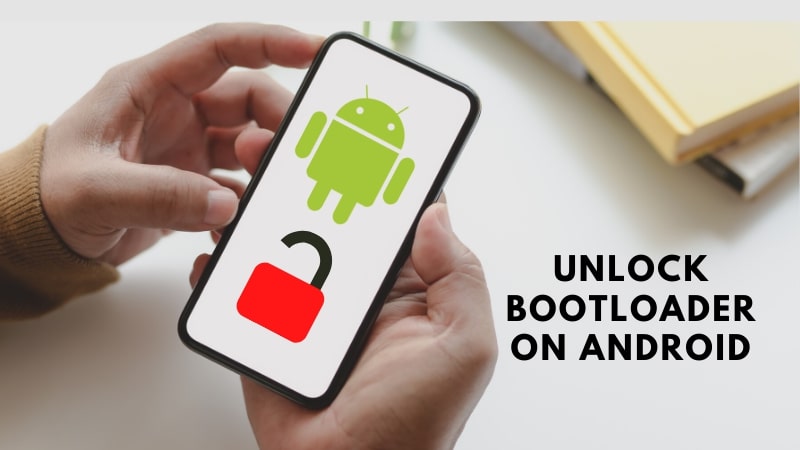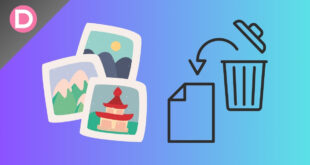If you own a smartphone and you are kind of a tech geek and searched for anything related to custom ROMs, you may have probably read or heard about the term “Bootloader” at some point in time. Here in this article, we are going to discuss in detail the Bootloader and how to unlock it. So, let’s get right into it without wasting any time.
What is Bootloader?
The bootloader program starts when you turn your phone on to activate the right Android OS. The Bootloader decides when to enter the recovery mode or to run Android. Recovery mode is an independent environment that is separate from the main Android OS. It is available on all smartphones. The manufacturer always locks the Bootloader.
Why is the Bootloader locked?
The Bootloader is initially locked by the manufacturer so that only the original OS provided by the company can be used. If the Bootloader is locked, only the approved OS with a digital signature will load. Almost every manufacturer locks their Bootloader, and some manufacturers release their Bootloader already unlocked so that geek users can taste a variety of tweaks. A certain part of the phone’s memory can’t be accessed because of a locked bootloader.
Why do you need to Unlock the Bootloader?
Many users want to install a custom OS so that they have a different OS experience and enjoy it. To install a custom OS, you need to first unlock the Bootloader. Unlocking the Bootloader gives you access to the root. Rooting your phone means giving you super access and permission to modify your OS.
Is unlocking the Bootloader safe?
Unlocking the Bootloader is safe, but there are also some flaws. Almost all of the manufacturers put a setup on their devices so that if a user unlocks a bootloader, they will know about it, and they can void the warranty of the device. The reason they disable the warranty is that unlocking gives you access to install unauthorized software. Unlocking the Bootloader will completely erase all your files, be it images, movies, documents, etc. So, keep a backup of all your files before performing this operation.
Steps to Unlock Bootloader Through Fastboot on Android
- Firstly, you need to set up your Fastboot and ADB on your laptop or PC.
- Now enable USB debugging and then unlock your OEM on your Android device.
- Connect your Android device to your PC or laptop via a USB cable.
- Now open the run by right-clicking on the start menu on your Windows PC, type cmd, and press enter. A command window will appear on the screen.
- Now enter the following command below and press enter to boot your device into the Bootloader.
adb reboot bootloader
- If you get a request to access USB debugging on your device, accept it.
- Now, your device is in bootloader mode. Now, enter one of the following commands to unlock it. The latter command is for older devices.
fastboot flashing unlock
fastboot oem unlock
- You may or may not get a confirmation screen on your Android device. If you get one, press the Volume Up key to highlight “Yes” and tap the power button to select it. Your bootloader process is now started, which will hardly take a couple of minutes.
- Your device will now reboot again into bootloader mode after the unlocking. Now, to boot into the system, enter the following command:
fastboot reboot
- Now your device will restart, and all your data will be completely wiped and finally boot into the Android. You must set up your device again the way you first bought it.
Conclusion
Unlocking the Bootloader via Fastboot is a very simple and easy process. But most of the Android devices don’t support straightforward Bootloader unlocking. The flagship devices from Motorola, LG, and Sony don’t support direct Bootloader unlocking. If you are unsure whether your devices will support direct unlock or not, it’s all fine. You can still try Fastboot. If it works, it’s excellent news, and proceed ahead, and if it doesn’t, it will not harm your phone. Before proceeding to the steps, keep in mind that your charge for the phone is above 20%.
That’s all for the Bootloader unlocking guide. Let us know in the comments if you have successfully unlocked it.