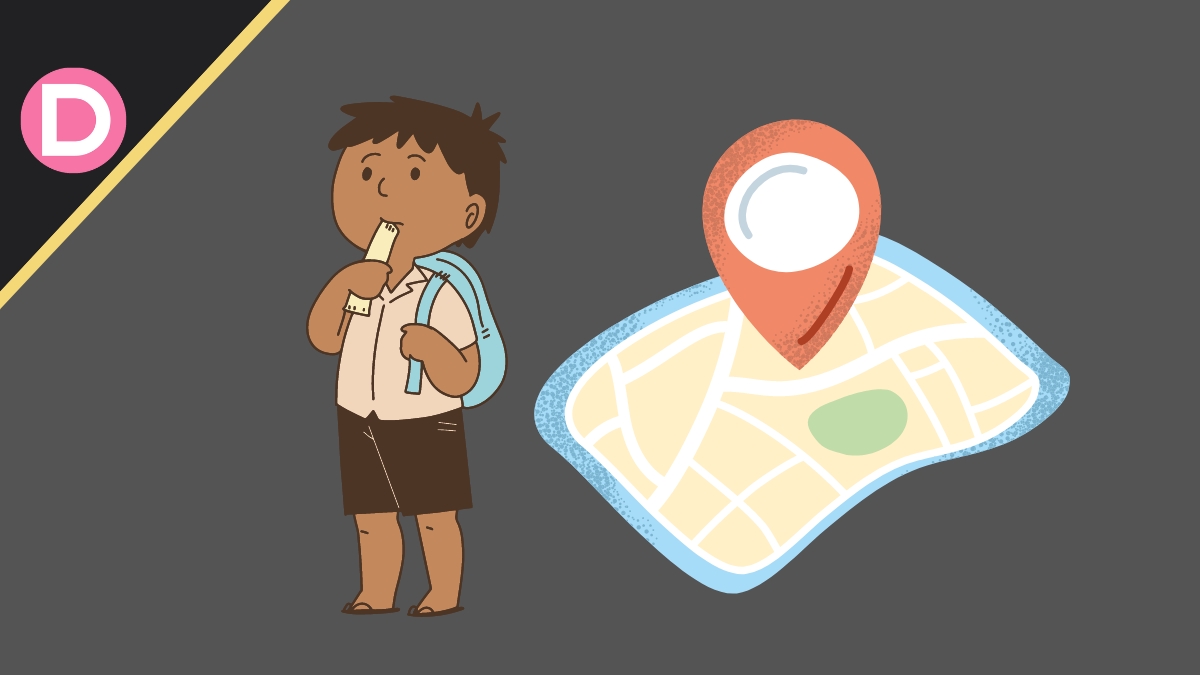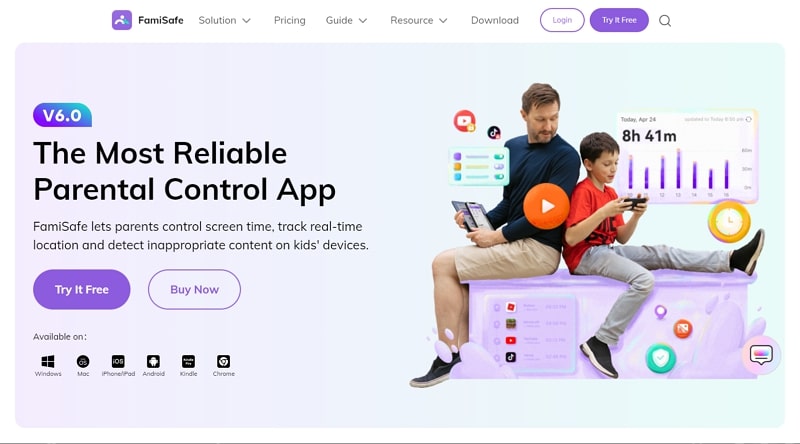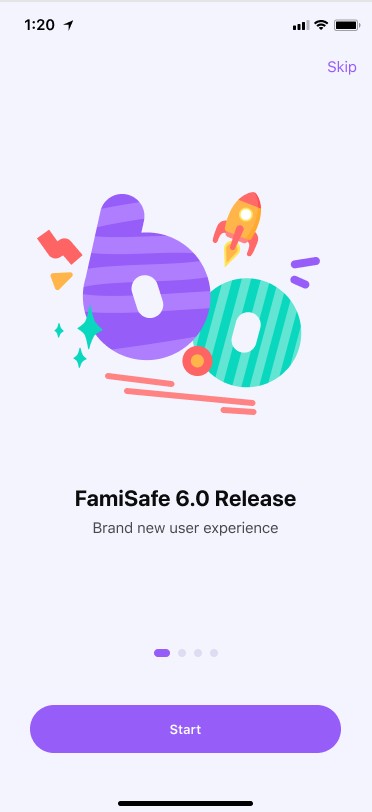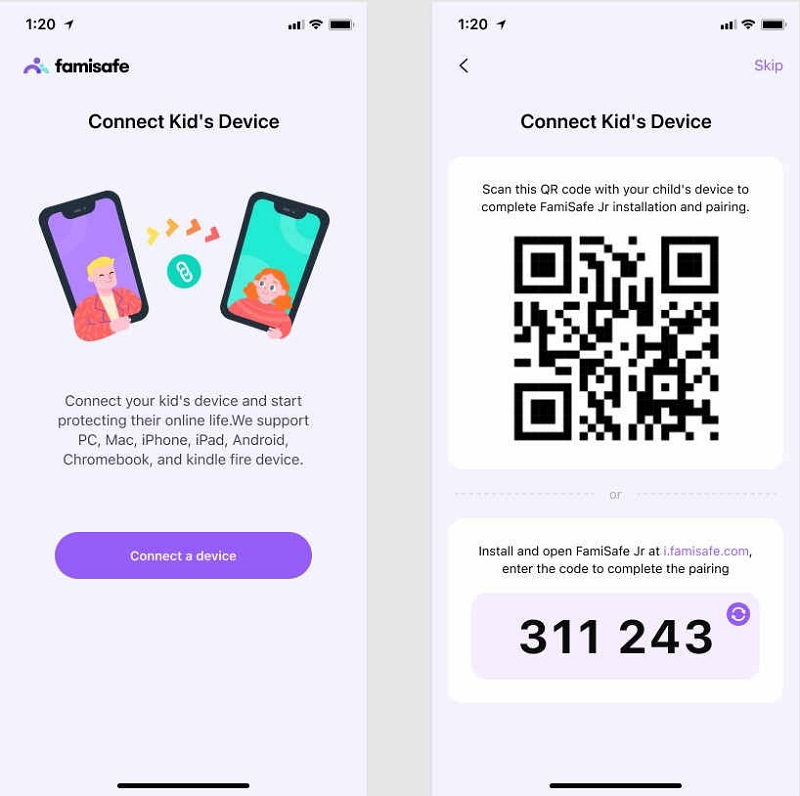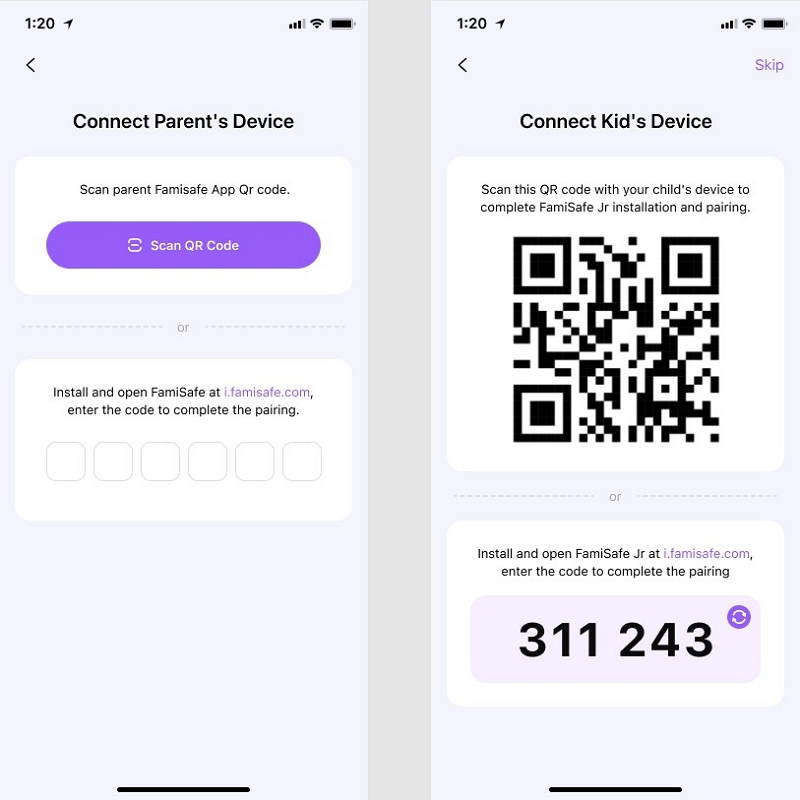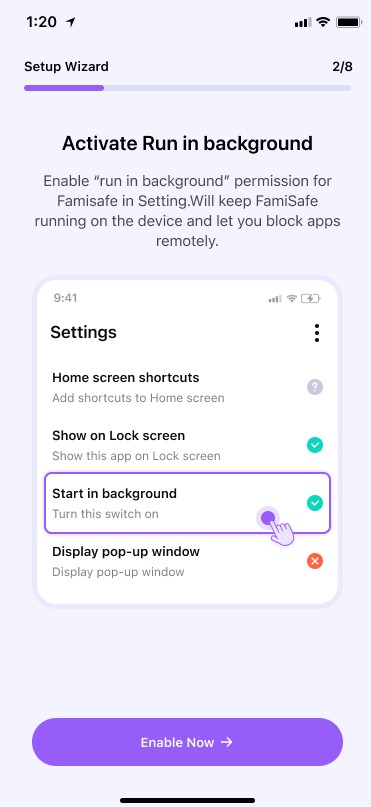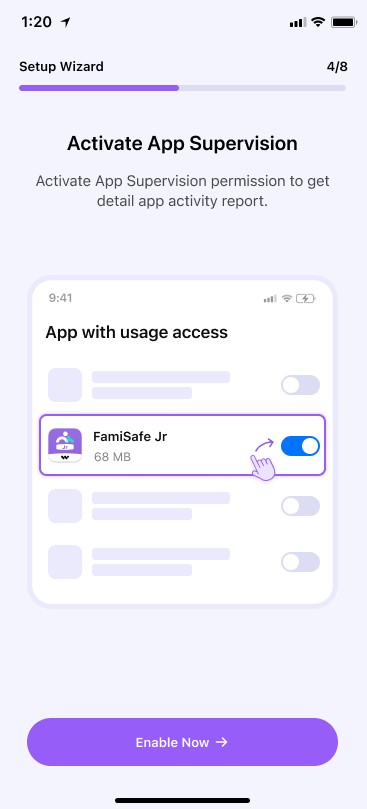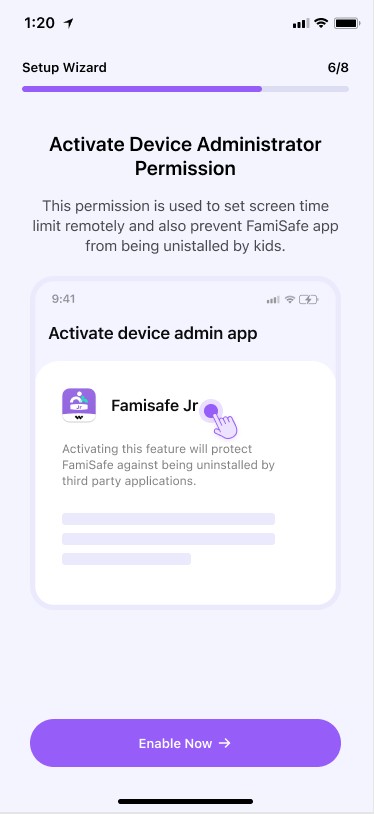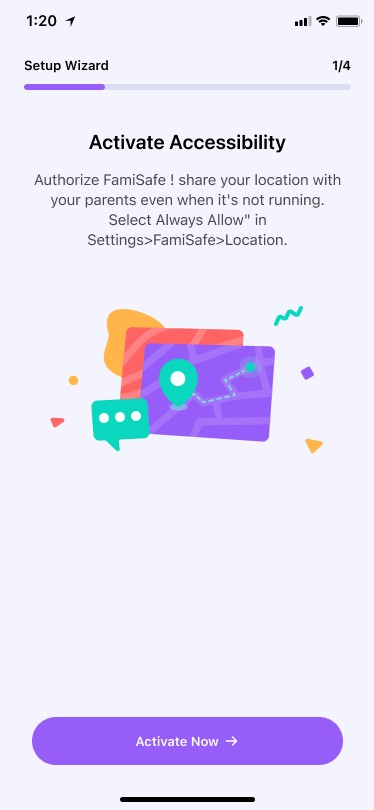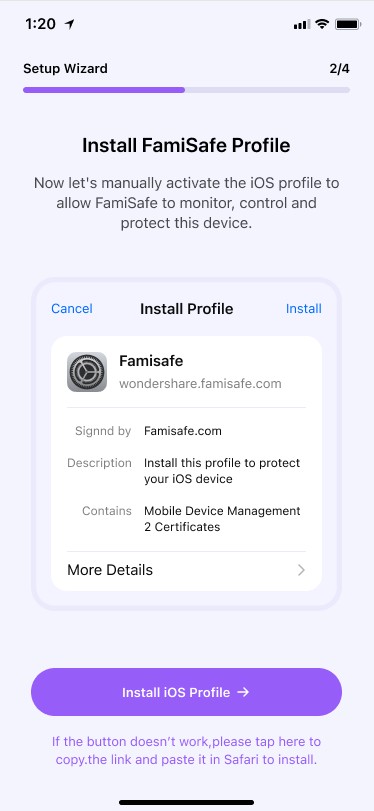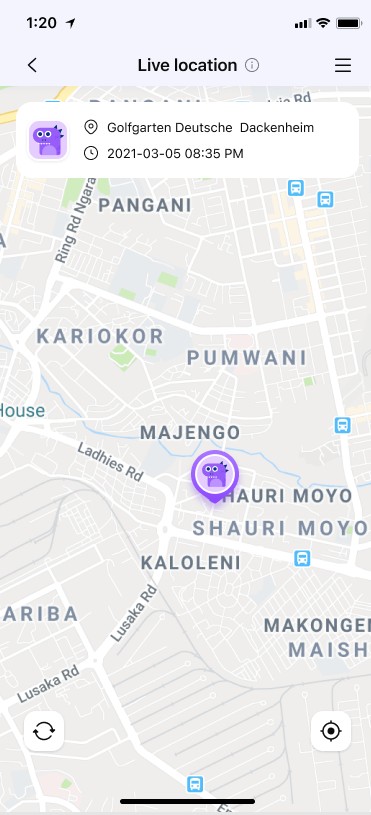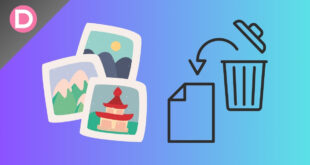Every kid is addicted to going outside with friends and is so sensitive about their privacy. They want to surf and go out with every person they want without their parents’ nagging. Being a parent, it is natural for you to be concerned about the places they are visiting. You can use a parental-control application to know where your kids are and track a cell phone location for free.
Wondershare FamiSafe is a parental control application by which you can monitor your child’s location history and track their real-time location without letting them know.
Part 1: Is It Possible to Track the Cell Phone Location of Your Kid Without Worrying About Legalities?
Being a parent, worrying about your kids is natural, and sometimes, you have to watch them without letting them know. Kids may think that you are stalking them and that it is illegal, but as long as you do this for their protection, it is a legal act. No judgment can call the act of monitoring a kid’s whereabouts illegal. So, don’t worry about legalities because if you are tracking them by using FamiSafe, they won’t be able to know it.
Part 2: WonderShare FamiSafe – An App to Locate Live Location of Your Kid Without Letting Them Know
Wondershare FamiSafe is a parental-control application by which you can fulfill your parental responsibilities on digital platforms. Addiction to screening among children is very common, but you can get rid of this addiction by using FamiSafe. This tool allows you to set screen limits on your kid’s device and monitor their app. You can also block all the inappropriate content in browsers like Chrome and Safari.
If your kid is not answering the phone and you are worried about their location, you can track them with this tool. Using the Geofencing feature of FamiSafe, you can restrict dangerous and unsuitable areas for your kid to visit. FamiSafe is a feature-fledge tool; all of its features are very assistive for parents. Because of its well-structured and user-friendly interface, you can use this app without problems.
Part 3: What Is the Procedure to Find Real Time Location of Your Kid with FamiSafe?
Every parent wants to track kids’ real-time location without letting them know. You can follow these easy and detailed steps for tracking the location of your kids:
3.1 Install and Register FamiSafeon the Parent’s Device
Step 1: Install Wondershare Famisafe from the App Store or Play Store and launch it. tap on the “Start” button, and here you will see options of “Register,” “Login,” and “Continue as Guest.” If you are new to FamiSafe, register a Wondershare ID. Otherwise, you can log in with your Apple, Google, or Facebook ID.
Step 2: After this, you must connect with your kid’s device. You will get two options for connecting, i.e., connecting by QR code and connecting by pairing code.
3.2 Connect with The Kid’s Phone
Method 1: Install FamiSafe Jr on your kid’s device and launch it. On the Connect Parent’s Device interface, you will see the option of “Scan QR Code.” Please select it and scan the OR code present on the parent’s end. Hereafter, you will be paired with your kid’s device.
Method 2: Install FamiSafe Jr on your kid’s device and launch it. Tap on the “Start” button, and type the Pairing code present on the parent’s end. Hereafter, you will be paired with your kid’s device.
3.3 Manage Access for FamiSafe on Android Device
Step 1: To access your kid’s device, open the settings and enable “Accessibility” for FamiSafe. Then, activate “Run in Background” to block apps remotely.
Step 2: You can also activate “Display Over Other Apps,” which will display FamiSafe on other apps when they are blocked. To get detailed app activity reports, activate “App Supervision.”
Step 3: To capture every message your kid receives, activate “Notification Access.” To set screen time and stop force quit or uninstallation by kids, activate “Device Administration.”
Step 4: Enable “Autostart” and turn down “Battery Saver” for FamiSafe. To monitor the real-time location of your kids, activate “Location Service.”
3.4 Manage Access for FamiSafe On iOS Device
Step 1: To access your kid’s device, open the settings on your iOS device and enable “Location” for FamiSafe.
Step 2: To monitor and control your kid’s device remotely, “Install FamiSafe Profile.” To block inappropriate content in Safari, enable “Content Blockers.”
3.5 Manage Kid’s Device on Parent’s Device
Open the FamiSafe parent app on your phone. From the main interface of the FamiSafe App, tap on “Live Location.” By this, you will know where our kid is at the very moment.
Conclusion
This article has discussed Wondershare FamiSafe as the best parental-control application by which you can track your kid’s real-time location without letting them know. If you follow the steps mentioned above, you will have no difficulty tracking your kid’s real-time location.