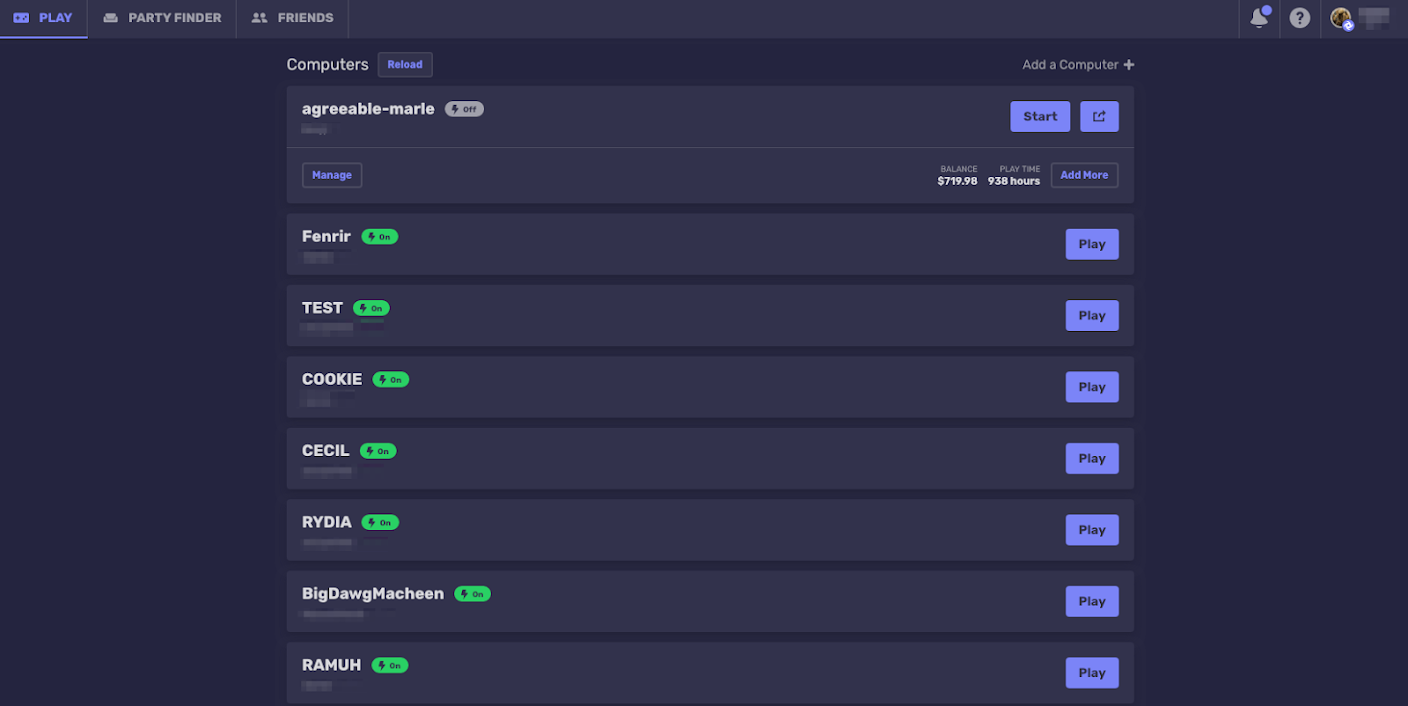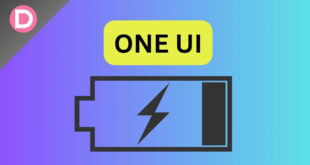Samsung has almost taken everything by storm in the smartphone after the launch of their latest flagship, Samsung Galaxy Note 10/ Note 10 Plus. It packs in many features, which are a first for any smartphone out there. The side punch hole notch design to the center punch hole design is kind of a mixed bag for now. Many are fans of this, while others still criticize Samsung for this move for the front camera. However, the stand-out features of Note 10 are not only in the design change but also in the features department.
First of all, we get the live focus option on video recording, which we saw on the recently launched flipping camera Samsung phone, which is the Samsung Galaxy A80. But what we are looking at here is a new feature that allows any Samsung Galaxy phone users to live stream PC games straight onto their phones using the PlayGalaxy Link app and Parsec app. So, let’s look at how it all started and what it is all about.
How to Stream PC Games to Your Galaxy Phone?
At present, the PlayGalaxy Link app is only available for Galaxy Note 10 series users, which allows users to stream a game from their connected PC to their Note 10 device. But don’t worry; other Galaxy phone users, such as Galaxy S10 Plus and Galaxy Note 9, can also stream a game from a PC to the phone with the help of the Parsec app.
Using PlayGalaxy Link App on Note 10 Series
For starters, you will need a stable mobile connection or a WiFi connection on your Note 10 and Note 10 Plus phone and go onto the app called Samsung’s PlayGalaxy Link, which will be available on the Note 10 series only starting September this year. To enable the PC game streaming feature, you need to install the app both on your Note 10 and Windows-powered PC or laptop.
https://youtu.be/HKE25h9QK1Y
Using Parsec App on All Galaxy Phones
Installing the Parsec app will let Galaxy phone users experience PC gaming on their mobile devices. Parsec is available in the Play Store as a free app available for download, and in the description, it reads, “Parsec lets you play, watch and share games with your friends. Connect to your PC or your friend’s PC through the Android App in full 60 FPS HD graphics”. So, how do you do it with the Parsec app? Let’s take a step-by-step look at it.
- Download the Parsec app from the Google Play Store.
- Create a Parsec account through that app.
- Log in to that account through your PC too.
- Ensure your phones and PCs are logged in to the same Parsec account.
- Next, tap the Program settings >> Hosting tab >> enable Hosting.
- With your phone and PC logged in to the same Parsec account, you should see a play button on the app. Just tap on that play button, and you are good to go. Enjoy PC games on the Galaxy device after that.
Yes, there have been gaming stream services before, like Stream Link or Moonlight, but both of them required that the phone and the PC should be connected to the same local network. Parsec goes the extra mile here, as any stable WiFi or mobile data connection would do the job. All the user needs to make sure of is that both the devices are logged in to the same Parsec account and that both of them are connected to the Internet. So make sure to follow the guide given above if you own a powerful Galaxy device and you want to stream PC games on it.