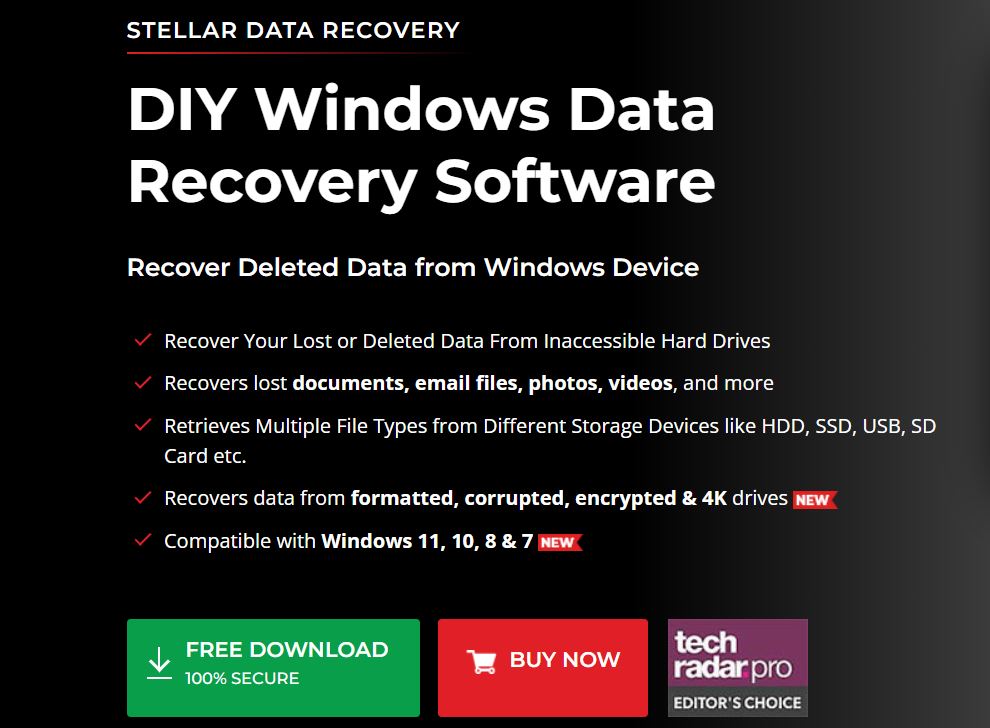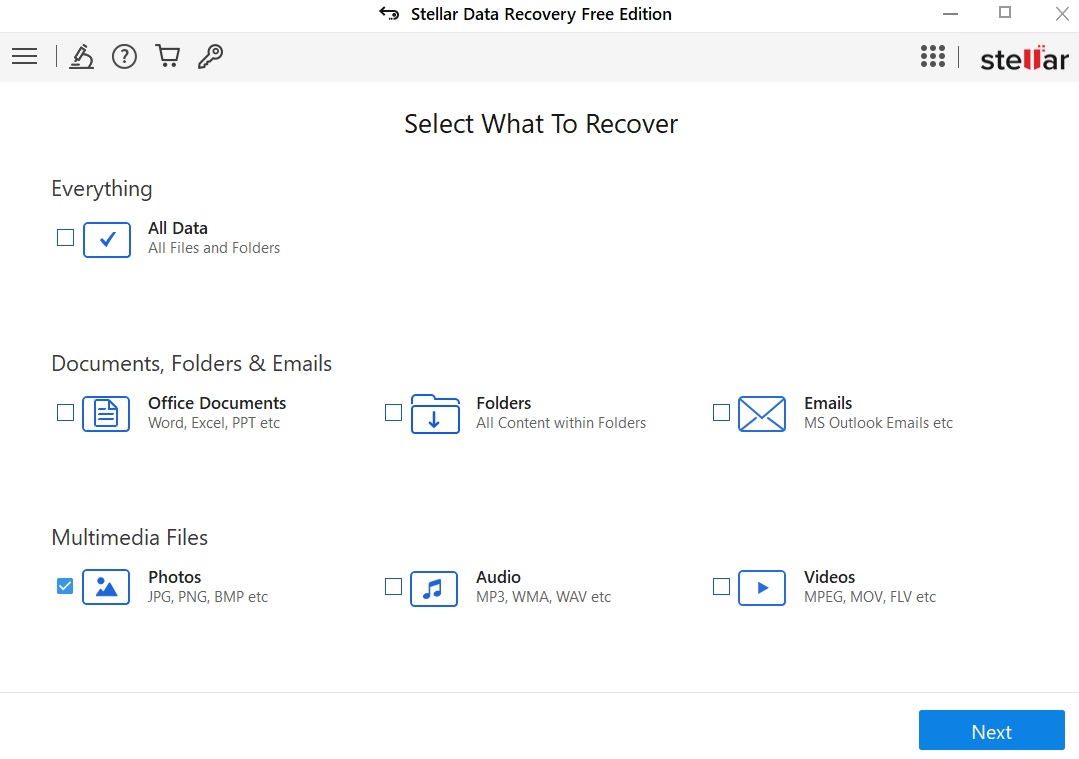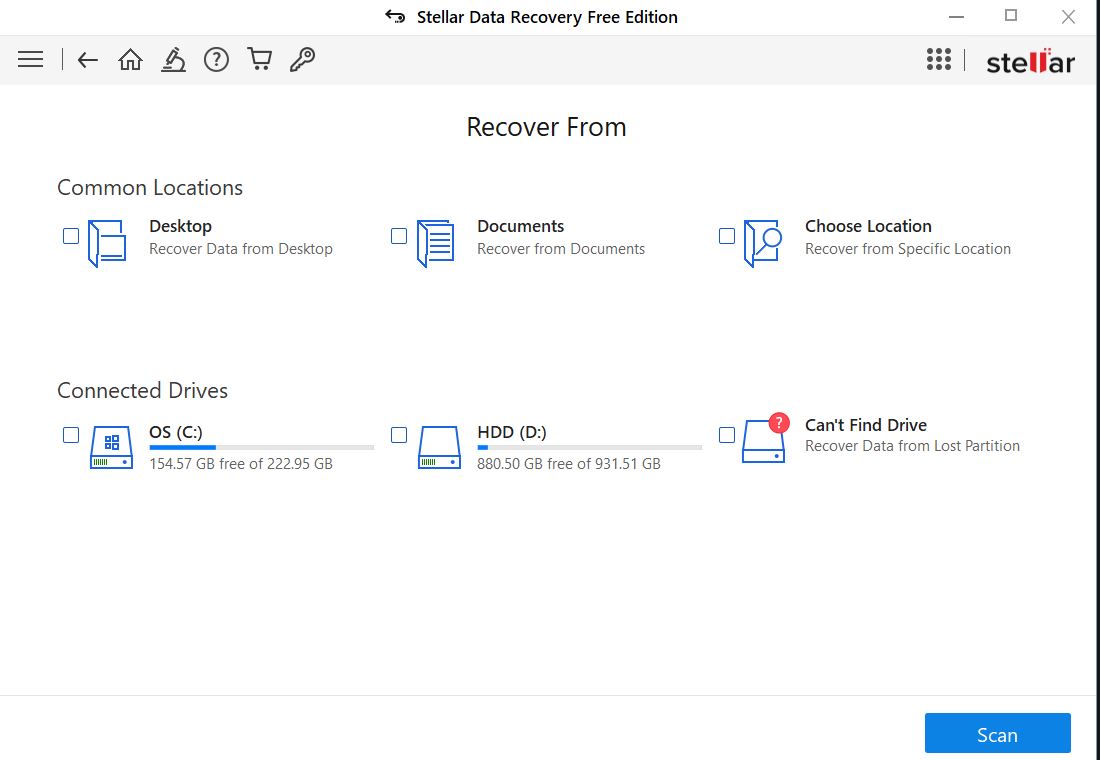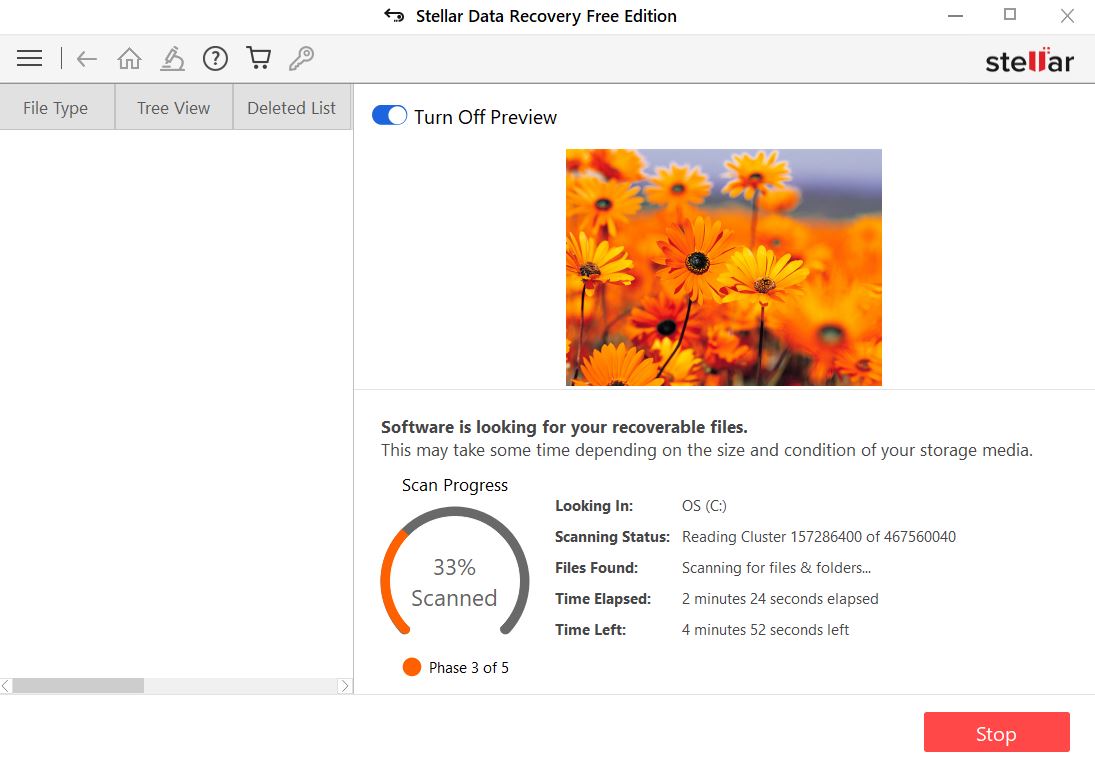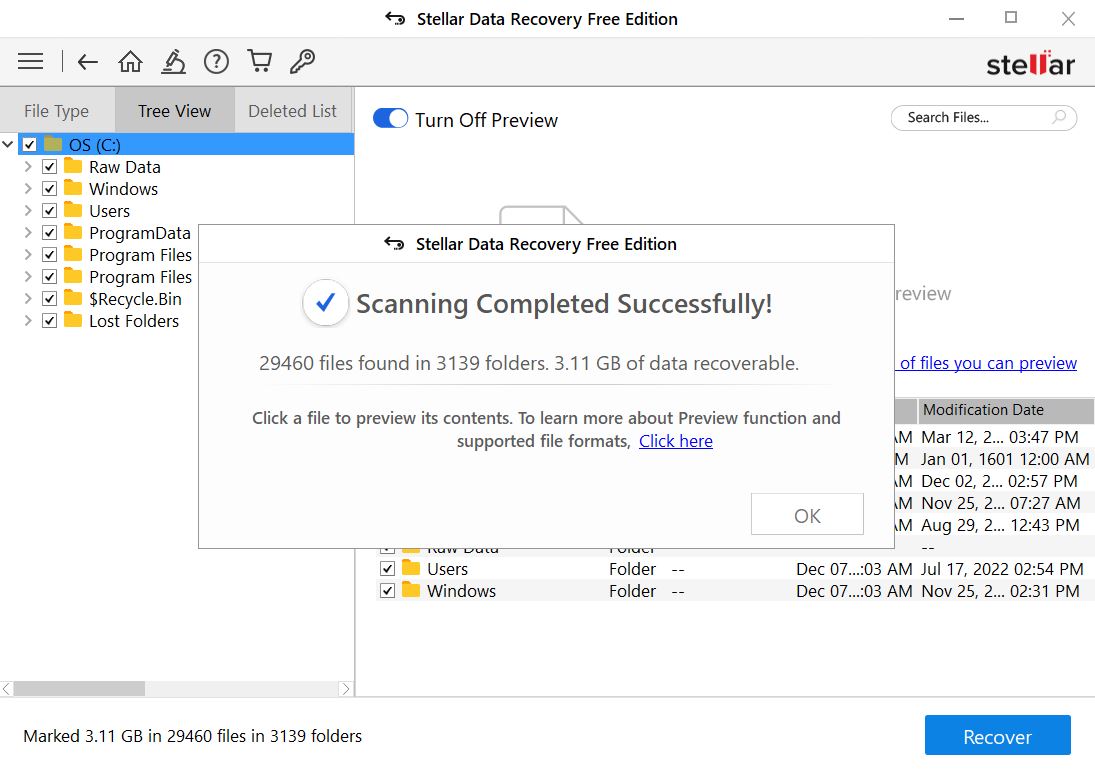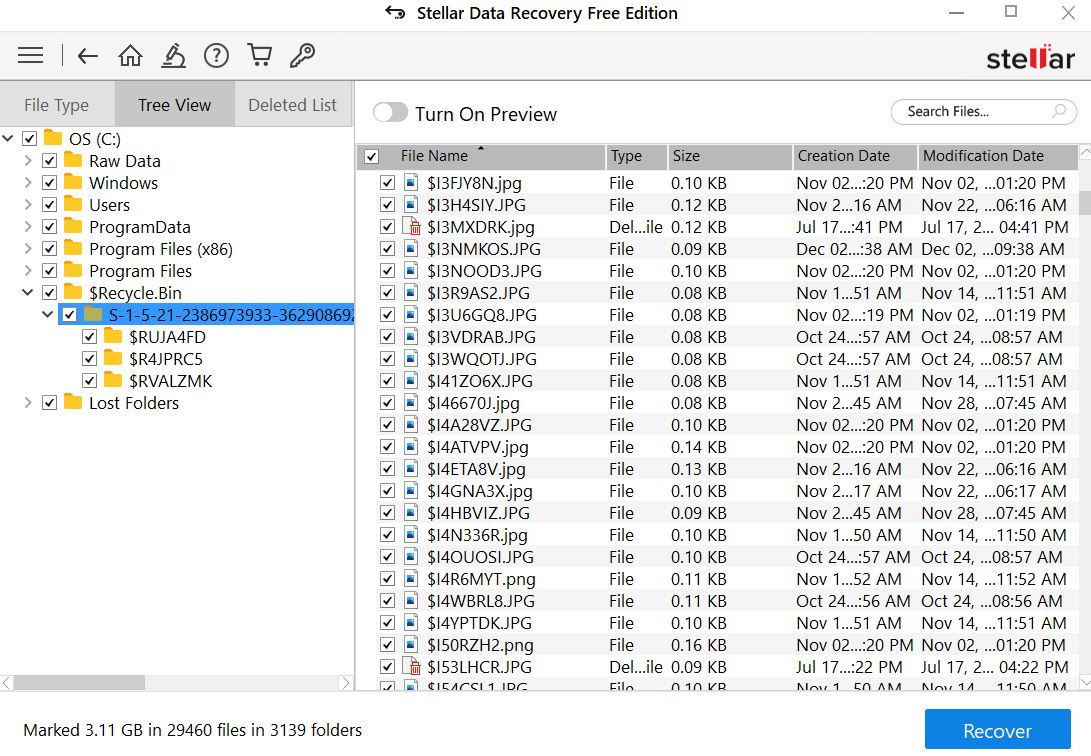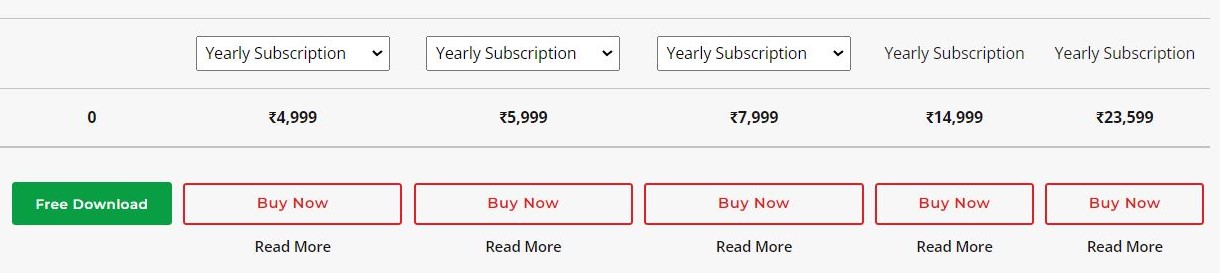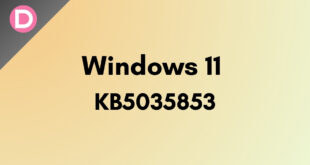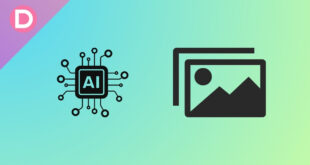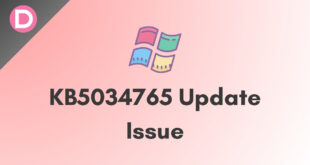Our Personal Computers are loaded with lots of information, from professional data crucial for work, school, or business to informal & casual that is still significant. Imagine if you accidentally deleted a file and then permanently wiped it from your Bin.
If you have a backup copy of this data somewhere else, you’ll be alright if this happens. If not, it is impossible to recover the data using standard techniques. Stellar Data Recovery, on the other hand, offers a free service that promises to restore all of your lost data. In this review, we’ll put this product to the test to determine if it does what it claims to do.
Stellar Data Recovery: Features
- Effortlessly recovers accidentally/ intentionally deleted critical documents, files & folders, photos, MP3s, MOVs, etc.
- Capable of recovering data from formatted drives or encrypted drives.
- Retrieves lost data from corrupted drives.
- Proficiently restores data from entirely crashed or unbootable systems.
- Works with a wide variety of formats.
- Deep Scan to ensure extremely vigorous levels of searching.
- Exclusive features cater to both individuals and businesses.
Stellar Data Recovery claims to be the best software for retrieving lost files on Windows. It includes several power tools to improve the overall user experience.
You can retrieve all file formats, like MP3s, PDFs, other Audio Files, PNG or JPEG images, etc., even the custom formats. You can recover your data from a computer’s internal hard drive, an external drive, a memory card, USC, or a flash drive. It works for both HDDs and SSDs. It’s compatible with Optical Media CDs and DVDs as well.
Another standout feature is that it works on both completely encrypted drives and non-bootable devices. RAID (Redundant Array of Independent Disks) is a data storage virtualization technology for performance improvement and data recovery. Stellar Data Recovery world with RAID includes Virtual Drive Recovery too.
The software is also capable of fixing and putting back together corrupted and damaged files or media effortlessly. Below are the highlight features.
Getting started with Stellar Data Recovery
Stellar Data Recovery works similarly to other data retrieval software. Your data is stored in a series of 0s and 1s, and even after you’ve deleted it, it still physically exists until your OS entirely rewrites it. The file isn’t visible to you, and the portion of your drive where the file used to be is marked as “Free,” and new data will be written there. Until it is rewritten, there is still a chance of recovery.
However, you must act fast since your OS constantly writes and rewrites data to keep your system running and manage RAM. Something so simple as installing data recovery software might cause you to lose some files, so installing it in advance is recommended. It’s also advised not to perform any operations to ensure a maximum chance of file recovery.
To get started with Stellar Data Recovery, go to their official website and grab the executable file by clicking on Free Download. Go through the download process and finish installation on your computer. It might prompt you to give admin access, which is required for accessing lost data in your drives.
Stellar Data Recovery: The Entire Process
1. Select What to Recover: Choose the file type you wish to restore from the array of options in the menu. You can choose between All Data (From all files and folders), Office Documents, E-Mails, Photos, Audio, Videos, etc. Then, click next. In the demonstration, we have chosen Photos.
2. Select the Location: The next page displays common recovery locations, like from your Desktop, Documents, etc. You can also pick to recover from a disk image or your connected drives or browse and select the exact location you want the tool to search. You can also toggle Deep Scan on or off. A deep scan will take longer but will recover older files.
3. Scan & Recover: After clicking on Scan, you should see it proceeding to the next stage, where it shows your scan progress and a bunch of statistics like estimated time left, the time elapsed, the number of files found, scanning status, areas where it’s currently scanning, etc. You can toggle Preview on or off in this place.
There are five phases, and each phase progressively searches deeper and deeper within your selected drives. The time taken can vary depending on how many folders you have chosen to scan and what type of drive you selected for the Scan. It’ll display an estimated time, and you can Stop the Scan in any phase if you feel it’s taking too long.
Once done, it will display Scanning Completed Successfully.
Now, you will see all the folders it has scanned and all the data it has managed to recover. You can choose which file to recover and click on Recover to bring your lost file(s) back.
Pricing and Plans
You have Four plans to choose from if you’re an individual and several other options and sub-plans if you want to use this tool for business purposes. The free version includes all the standard recovery tools, but users are limited in the amount of data recovery. You can only recover up to 1GB of data. If your requirement does not exceed 1GB, then the free plan should suffice for you.
Paid subscriptions begin from INR 4,999 yearly, known as the Standard plan. It recovers an unlimited amount of data, with any storage media and all file types, but does not recover from lost partitions and does not support Unbootable System Recovery or CD/DVD Recovery.
The Professional tier takes things a step above at INR 5,999 a year. Though significantly more expensive, it can retrieve Files from Lost Partitions, bring back data from unbootable systems, and support optical drives.
The Premium plan (INR 7,999 per year) is faster since it can recover multiple corrupted photos and videos with one click. You can also reconstruct and repair corrupted or distorted images and videos.
There are other options like Toolkit (INR 14,999 per year) and Technician (INR 23,999 per year), which are primarily meant to be used by businesses.
Each option adds more advanced tools than the one before it, including unbootable system recovery, optical media recovery, corrupt file repair, and RAID data recovery, among other things.
It’s worth mentioning that Stellar Data Recovery is compatible with macOS, too. It works across both platforms, but only the free, professional, and premium versions are available for Mac.
Pros and Cons
Pros: Quick scans are fast and take up much less RAM. The tool was tested on a laptop with 8GB RAM, and it works without heating up or slowing the system down, with little CPU usage. It’s efficient, and many tools and a wide range of features to choose from ensure your data is not gone forever. It’s user-friendly, too.
Cons: The deep Scan occupies much more RAM, slows the system down, and makes the laptop heat in our testing. While it recovers way more data, it also takes longer. This feature could use some improvement. As the scan phases go up, the scans begin to take longer. Another con is that the free tier is highly limiting, and some might find the premium tiers slightly overpriced.
Does Stellar Data Recovery Work?
Yes, Stellar Data Recovery is a trusted software with over 25 years of experience in this field. It’s private and reliable and does not keep logs of your data. They’ve been trusted and awarded by several companies. They have excellent ratings on TrustPilot and Google.
Live Chat and Phone Support are available worldwide, and there’s also an FAQ section on their site to answer all the common questions. There’s also a video on the site and a step-by-step pictorial representation.
Stellar Data Recovery users can access support via phone calls, live chat, and online ticket support. Phone support is available worldwide, but only in English. We tested the live chat briefly and were connected with a friendly, knowledgeable agent within a minute. Overall, the software works as expected and does a decent job.
- Our Verdict: 4.5 out of 5