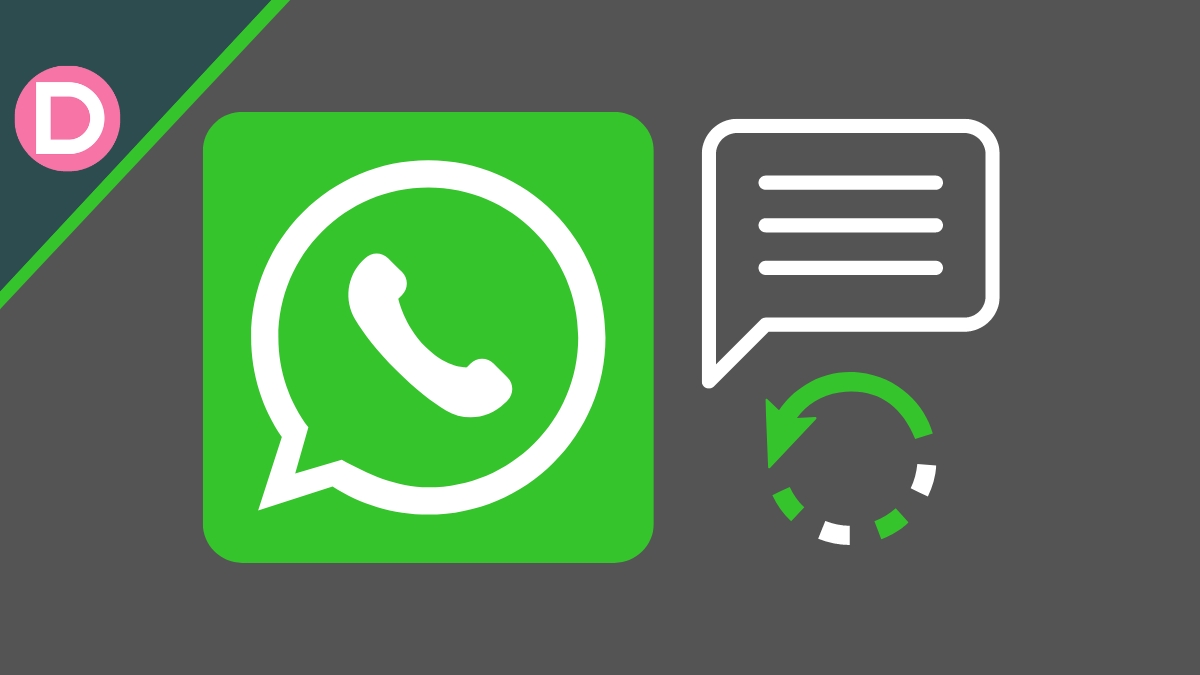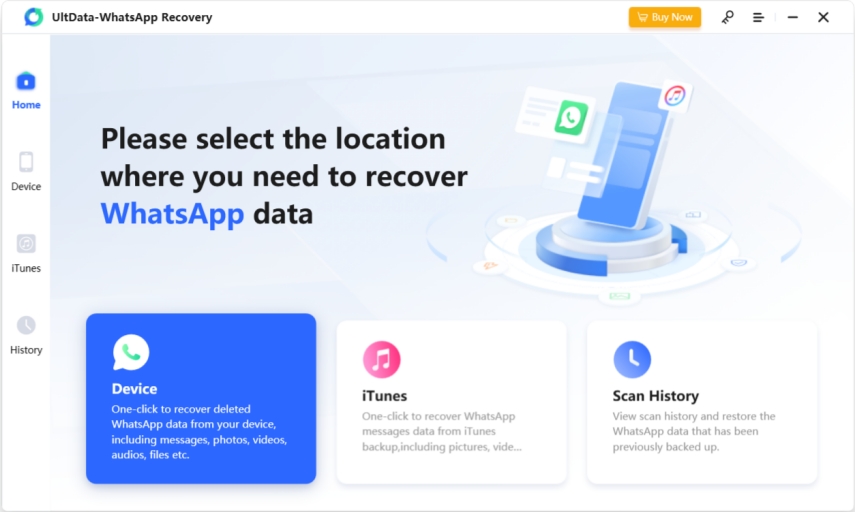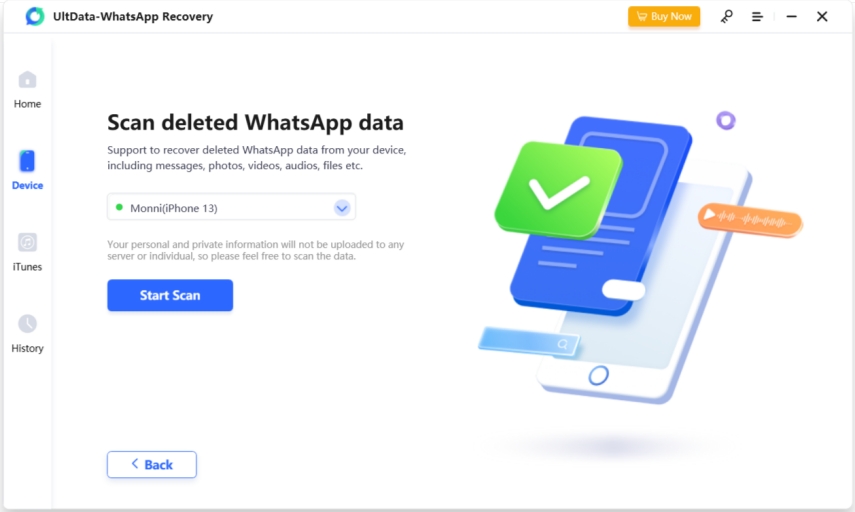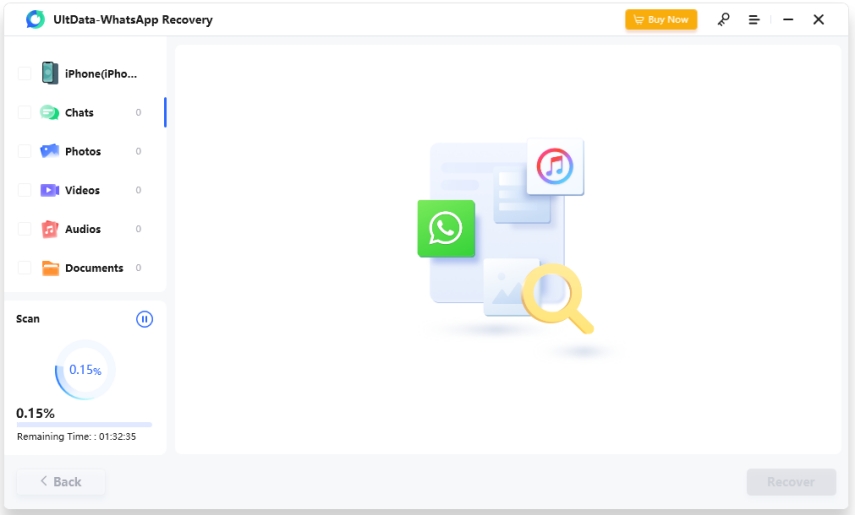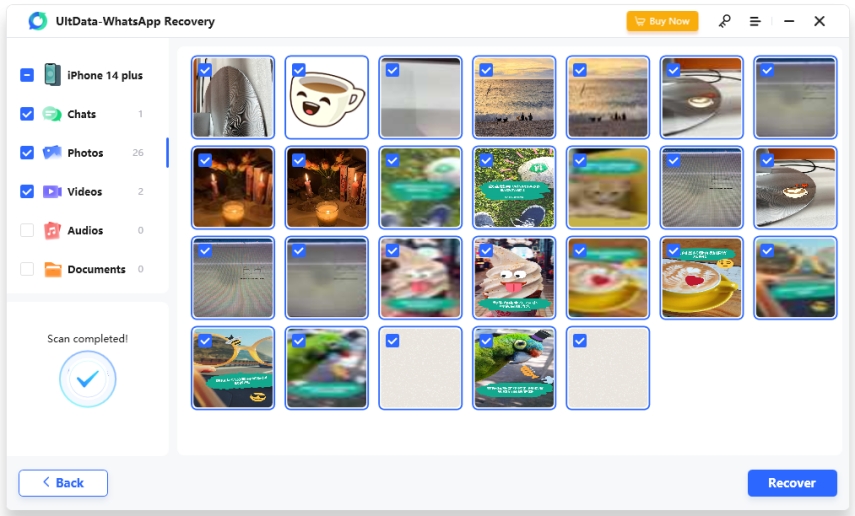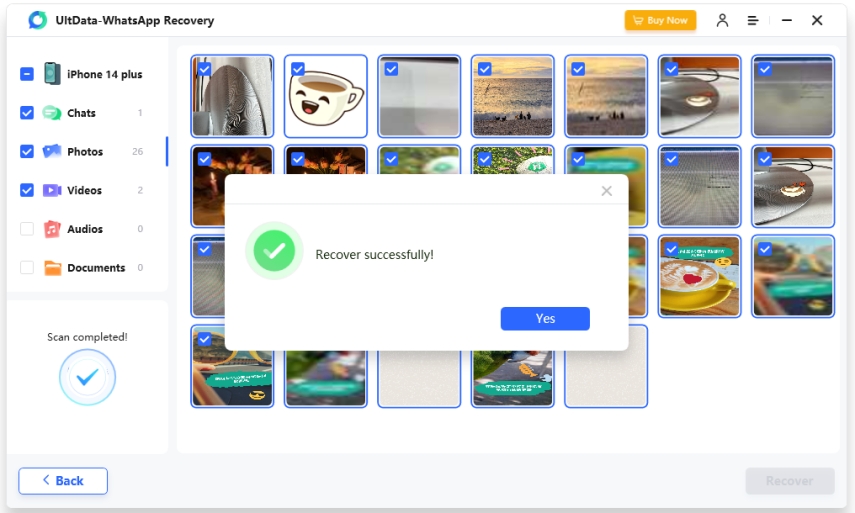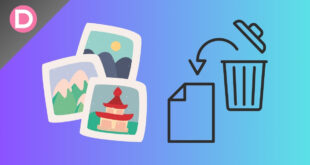For the vast majority of the world’s population, WhatsApp messaging serves as a primary means of contact. Most people who use iPhones complain that they often lose important WhatsApp messages. Meanwhile, people look for legal methods to restore deleted WhatsApp messages on iPhones.
Can I recover deleted WhatsApp messages without backup? This amazing guide was written with iPhone users in mind, and it will help you retrieve deleted WhatsApp messages in no time. We’ll go through various options, including using a professional data recovery program called UltData WhatsApp Recovery. Anyone searching for a simple answer to their data issues will find the tool to be highly valuable in their search.
How Can I Retrieve Deleted WhatsApp Messages without Backup on iPhone?
Without a doubt, Tenorshare UltData WhatsApp Recovery is the most effective method for recovering deleted WhatsApp messages without backup on iPhone. An easy-to-understand interface, compatibility with a wide variety of file formats, and reliable data recovery tools are just a few characteristics that make this product a breeze to use. Additionally, it is compatible with Apple’s iOS devices.
Key Feature of UltData WhatsApp Recovery
1. Good For Beginners
As for the software, I find it to be easy to use. The user-friendliness of the UI and the obvious placement of all of its functions make it a breeze to use. You can put your manual-hunting days behind you.
Scanning takes around 5-10 minutes, which is about the same as the time it takes to retrieve the data. How long it takes to scan will likely be affected by how large the lost files are.
2. Restore deleted WhatsApp messages without backup
Tenorshare UltData WhatsApp Recovery is a utility designed specifically for iOS devices that allows you to restore deleted WhatsApp messages from your iPhone, iPad, or iPod touch even if you haven’t backed up in a while.
3. Recover WhatsApp Data with a High Success Rate
This software offers the highest data recovery success rate in the industry.
Method 1: Retrieve Deleted WhatsApp Messages using UltData WhatsApp Recovery
- Download UltData WhatsApp Recovery and Run It. If you’re using an iOS device, connect it to your computer and choose the “Device” option inside UltData WhatsApp Recovery.
2. Connect your Apple device via USB connection to your PC or Mac and ensure that your iOS device is powered on. When an iOS device is connected and trusted, the software will recognize it immediately.
3. When the software identifies your device, you will be sent to the following page. Scan and recover the items you want by checking their boxes or selecting “Scan” if everything has to be retrieved.
4. All of the scanned files are now organized in the application. Select either “Show All” or “Show just Deleted” to view all recoverable items or only the ones you’ve recently deleted. Deleted or lost data may be recovered selectively, saving you time.
5. Click “Recover to PC” after selecting the necessary data. There are two options for retrieving deleted data. Only WhatsApp contacts and messages can be directly recovered to your iOS
Method 2: Retrieve Deleted WhatsApp Messages on iPhone from iCloud Backup
This is our second option for retrieving lost WhatsApp messages from an iPhone backed up to iCloud. One practical approach to completing such retrieval activities is to use backup. This is especially true of your iPhone, so you should consider creating a backup in 2023.
A reasonable precaution to take with any important digital instrument is to create a backup in iCloud. You likely already lost some WhatsApp messages, but you may get them back by following other solutions or checking an old iCloud backup.
Here are the simple steps to back up on iCloud just in case anything goes wrong. Then, we’ll go through how to retrieve lost WhatsApp messages using the cloud storage service iCloud.
How to Set Up iCloud to Back Up Automatically
- Go to Settings > [your name] > iCloud > iCloud backup and toggle the setting to “on.”
- Plug your iPhone into a power outlet and log in to your wireless network.
- Make sure that your iPhone’s screen is locked.
- You also must ensure that your iCloud storage is enough for backup purposes.
The first 5GB of data stored with iCloud Backup is always free. And if you need more than 5GB of storage, you’ll have to pay a monthly subscription. For instance, using 50GB of storage costs $0.99 per month. Also, the monthly fee for 200GB of storage capacity will be $2.99. Moreover, Apple’s 1TB storage plan costs $9.99 per month.
Also, the first 1000 images you upload to My Photo Stream for the backup will not count against your total storage quota, giving you plenty of room to save the rest of your photos.
How to save and recover your WhatsApp conversations.
Here’s how to immediately back up your WhatsApp conversations and restore them to your new or old smartphone.
Please note that if you have set up an automated backup system, you may skip forward to the third step. You should check that your iPhone and iCloud have sufficient storage space.
- Launch WhatsApp and go to the menu bar.
- Launch “Chats > Chat Backup > Back Up Now” to immediately create a backup of your conversations.
- After making a backup, delete WhatsApp and reinstall it. Verify that the phone number you provide matches the one you used to create the backup.
- When verification is complete, the conversation logs are restored.
Method 3: Retrieve Deleted WhatsApp Messages on iPhone from iTunes Backup
Here’s how you can easily retrieve lost WhatsApp messages on your iPhone by importing them into iTunes or Finder.
- You will need to launch iTunes or Finder on your PC or Mac.
- Attach your iPhone to the PC and select”Trust This Computer” in the iPhone’s settings.
- When your iPhone appears in the window, tap its icon and “Restore Backup.”
- Choose the necessary or current WhatsApp backup file and click the Restore button. Specify the password to decrypt the file, if necessary.
Conclusion
With the knowledge you’ve gained from this article, you may use the native Whatsapp recovery on your iPhone or a backup in either iCloud or iTunes to retrieve your lost chats. The only thing you have to do is choose the one that works best for you. To save time, you can try Tenorshare UltData WhatsApp Recovery to retrieve deleted WhatsApp chats.
- Also Read: How to Transfer WhatsApp to New Phone?
Disclosure: This Post is Sponsored by Tenorshare