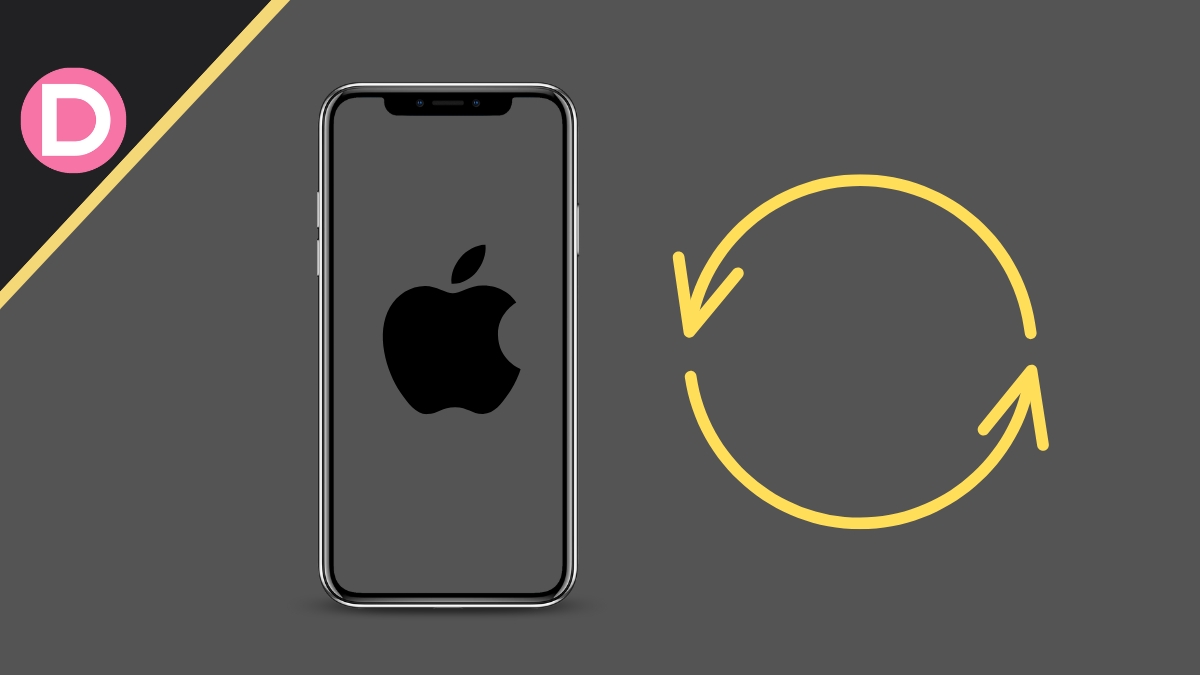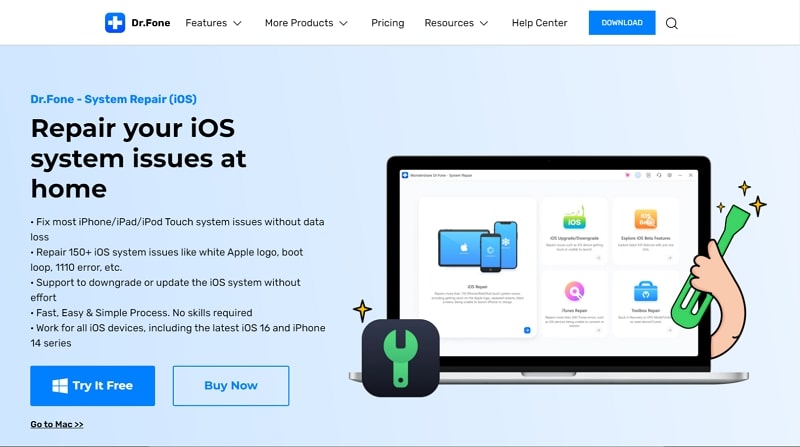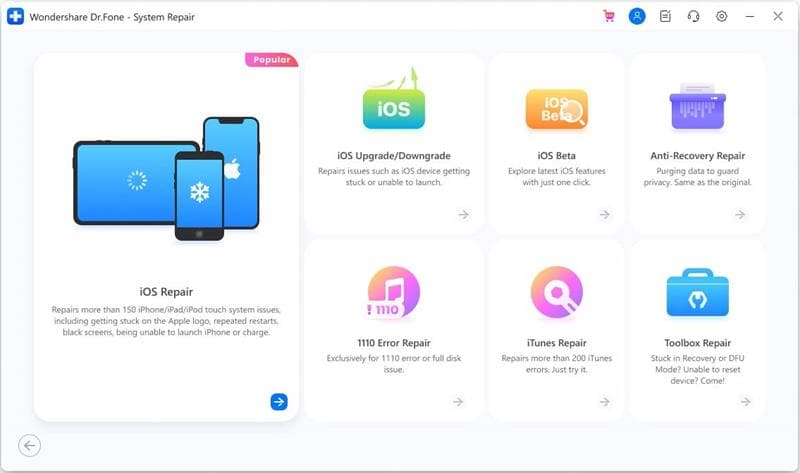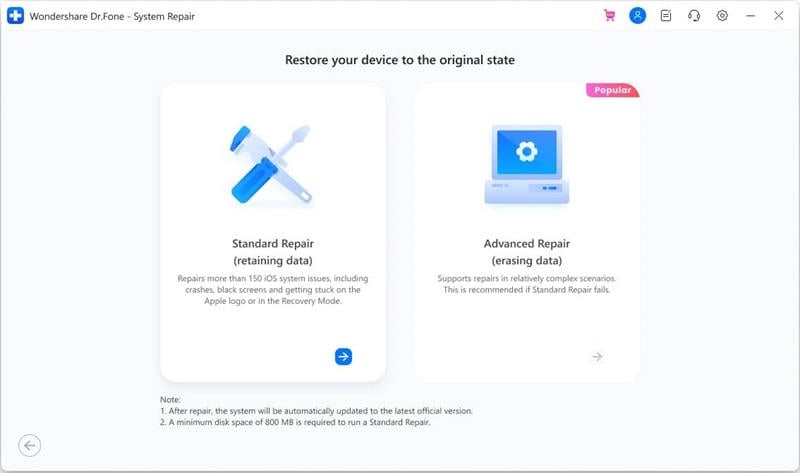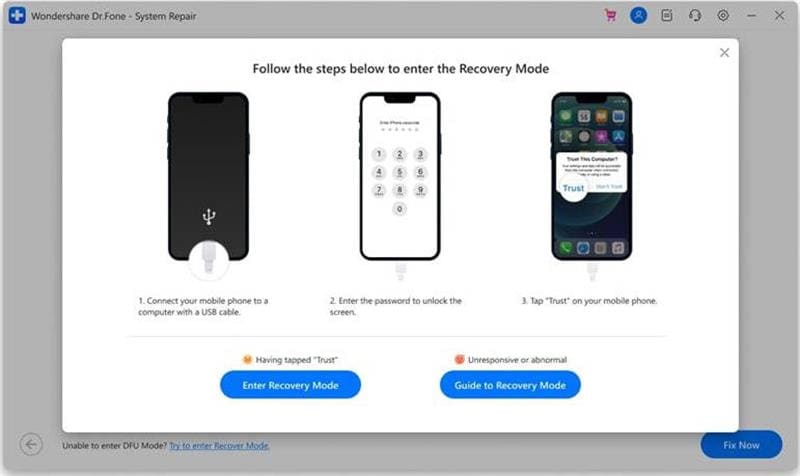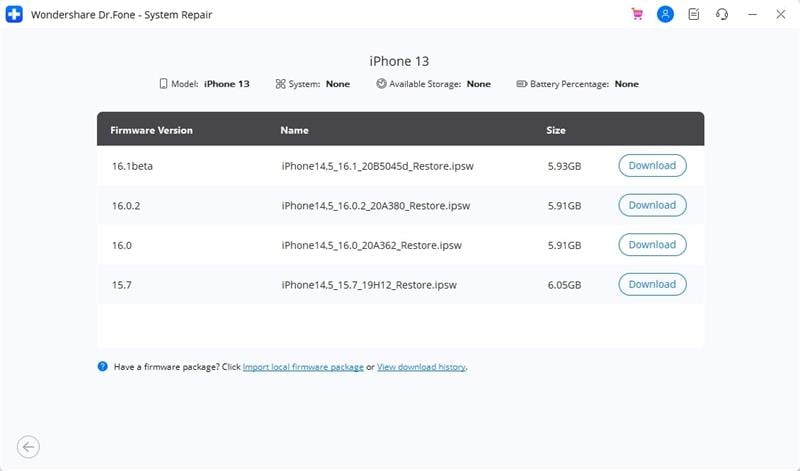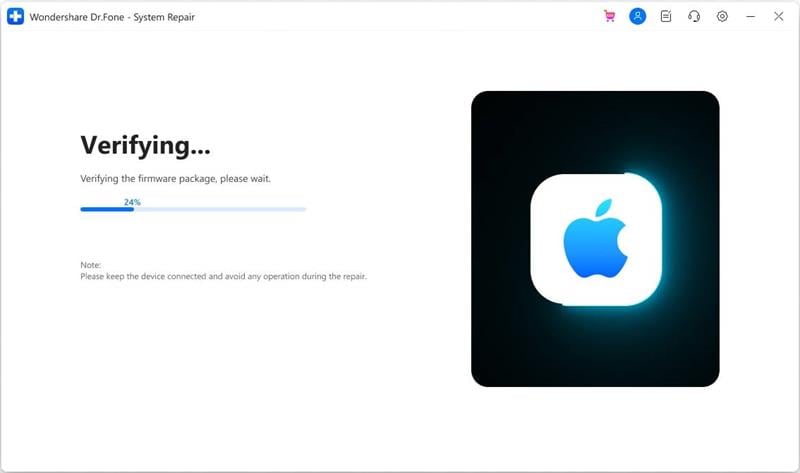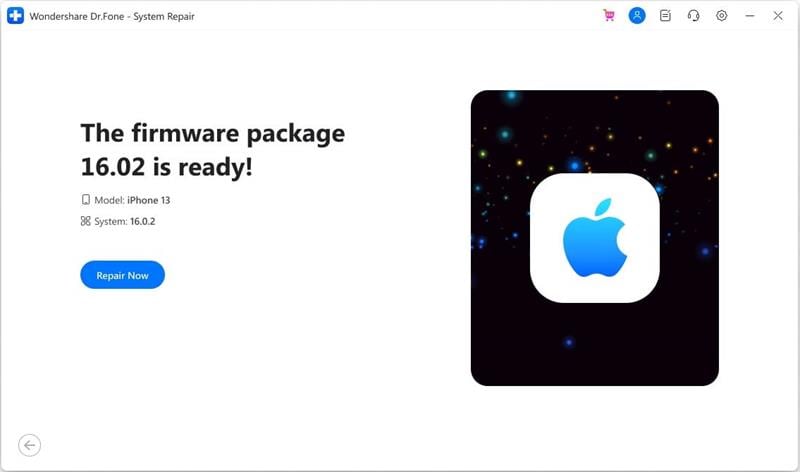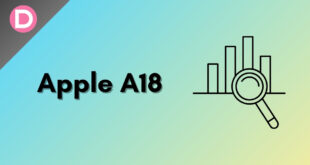Is your iPhone stuck on the Apple logo and entrapped in an endless boot loop? It is a commonly occurring problem that most iOS users often encounter. Luckily, there is a simple solution to get rid of the issue.
In the following read, you can learn about the iPhone boot loop issue, including the primary reasons behind the problem. Also, discover a powerful iOS system recovery tool that can help you resolve the boot loop error on your iPhone once and for all. Let’s get started!
Part 1: Primary Reasons Behind the Occurrence of iPhone Boot Loop Issue
Are you wondering why your iPhone is stuck in the boot loop? The issue is characterized by your iOS device getting stuck in an endless loop during the reboot. When this happens, you won’t be able to load any data or operate your device normally. It is often a source of nuisance for users. There are a variety of reasons that might cause this error to arise on your iOS device.
One of the most common causes of iPhone being stuck in a boot loop is software updates, where underlying reasons such as bad connections or network interruptions can cause this error to arise. Other reasons include jailbreaking your iOS device or malware attacks on the system. Unstable network connections are often a major contributor to this issue.
Part 2: Overview of the Best and Reliable iOS System Recovery Tool
If you are looking for a reliable iOS system recovery tool to fix the boot loop issue on your iPhone, Wondershare Dr.Fone– System Repair (iOS) has your back. This remarkable software can help you resolve various issues on your phone. The program offers simple and effective services to help you eliminate the boot loop error on your iPhone without any trouble.
Dr.Fone – System Repair (iOS) provides multiple modes to meet your requirements. Using Standard Mode, you can fix most system issues, such as black screens and crashes, without data loss. Advanced Mode is recommended for deep scans when complex scenarios are involved. If you want to permanently remove all data from your device, Dr.Fone – iOS System Recovery tool offers an Anti-Recovery Mode.
Part 3: Learn the Steps to Fix the Boot Loop Issue on iPhone Without Data Loss
Don’t know how to fix the boot loop error on your iPhone? Here is a step-by-step guide indicating how you can use Dr.Fone – System Repair (iOS) to resolve the error without any data loss:
Step 1: Proceed with iOS Repair
Install and launch Dr. Fone’s iOS and Android toolkit on your computer. Go to the “Home” tab from the program’s main interface and select the “System Repair” option. On the next screen, specify your device type as “iOS.” Once selected, choose “iOS Repair” from the proceeding interface.
Step 2: Select the iOS Repair Mode
The program will now provide a list of potential issues that Dr. Fone’s iOS System Repair tool can fix. Tap the “Repair Now” button to proceed. Dr.Fone – System Repair (iOS) will now provide you with two options for iOS repair. Select the “Standard Repair” option to fix the boot loop error without losing important data from your device.
Step 3: Enable the iPhone Recovery Mode
Now, use a tethering cable to connect your iPhone to your computer. Unlock your screen and hit the “Trust” button on the pop-up message that appears on the screen. Click on the “Enter Recovery Mode” button after tapping “Trust.” If your device is not responding properly, then you can follow the instructions by accessing the “Guide to Recovery Mode” option of Dr.Fone.
Step 4: Download the Required iOS Firmware
The program will now automatically detect your device. On the next screen, you will see a list of available firmware you can install for your iOS device. Depending on your iOS version, choose firmware and hit the “Download” button to begin the installation process.
Step 5: Verifying the iOS Firmware
The progress of the firmware installation will be displayed on the Dr.Fone screen. Once the firmware package is downloaded, the program will verify the installation to avoid any trouble.
Step 6: Start Repairing the Boot Loop Issue
After the firmware is verified, you can tap on the “Repair Now” button to start the iOS system repair process. Once Dr.Fone is done repairing the errors on your device, hit “Done” to conclude the process. You will now be able to operate your iPhone normally, and the boot loop issue will be gone from the device.
Conclusion
The iPhone boot loop issue is quite common among iOS users. While the problem may arise due to various causes, getting rid of it is pretty simple. With the powerful features of Wondershare Dr.Fone – System Repair (iOS), you can fix any problem on your iOS device. This contemporary system recovery tool can resolve the boot loop issue in no time, leaving your device as good as new.