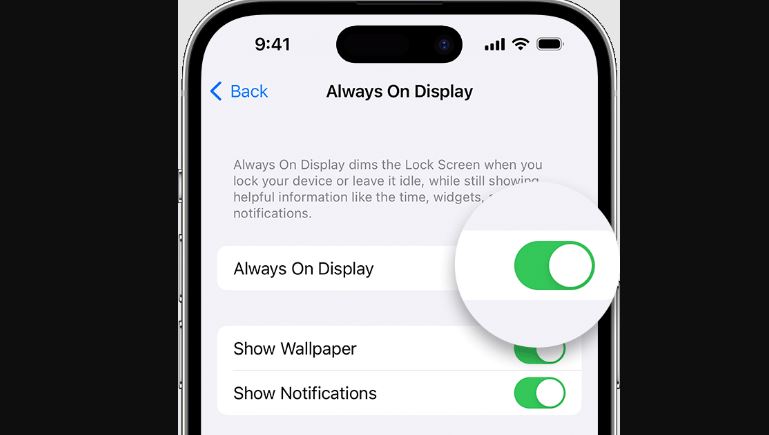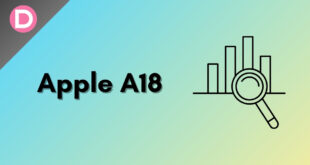The iOS 16.2 update rolled out in December 2022 for all supported iPhones. If you haven’t received the update, go to the Settings app, tap on General, and scan for new software updates. Restart your phone if it still does not show up.
iOS 16.2 brings several cool features like the Freeform whiteboard tool, end-to-end encrypted iCloud, new lock screen widgets, etc. Apple Music Sing is a notable feature, too. If you haven’t updated yet, it gets a green light for the most part. Some reported increased standby drain, and AirPods showed the wrong battery percentages.
iOS 16.2 Lets You Remove Wallpaper for Always On Display
A notable addition exclusive to the iPhone 14 Pro and 14 Pro Max is the option to remove the wallpaper from Always On Display. While the Android competition had this feature for several years, iPhones have just entered the party with an arguably worse implementation.
Apple usually takes its time to implement features, and they do it better and more refined when compared to its competitors. This time, though, their implementation of always on display raised some eyebrows.
They improved the screen from LTPO to LTPO 2, allowing it to refresh as low as 1Hz when not in use to conserve battery life. Weirdly enough, the phone still goes down to 10Hz in regular use. That’s because 1Hz is restricted to the Always On Display, and there’s a dedicated display engine to manage the Always On Display.
While it was a unique implementation, it prioritized form over function. It looked OK but was too bright, with concerns with the standby drain and screen burn-in. Testing revealed that it drained too much battery despite refreshing at 1Hz. That’s obviously because it was still displaying too many colors.
After Apple was met with mixed to negative reception for their implementation, they caved and now allow you to remove the wallpaper and notifications from the always-on display.
While earlier, you had to see a dimmed-down version of the wallpaper, now you can choose to see the clock. The appearance of the front is now cleaner and much less distracting, and it conserves more battery as a result.
The iPhone 14 Pro’s always on display is finally good, I’m so happy pic.twitter.com/1qmI9qopGR
— Mike Andronico (@MikeAndronico) December 15, 2022
Steps to Remove wallpaper from iPhone’s Always-On Display
Note: Ensure your phone is on the latest version (iOS 16.2). It works on iPhone 14 Pro and 14 Pro Max only.
- Open the settings app and navigate to the Display and Brightness section.
- Scroll down until you see the submenu that says “Always On Display.” Tap on this submenu.
- Earlier, you could turn the always-on display on or off. Now, two more options have been added.
- You can choose to turn off the wallpaper in this menu, and you can choose to remove notifications as well.
Once done, only the clock should show up when you lock your phone and notifications if you have enabled those. If you dislike Apple’s implementation of AOD or face battery problems, you can now remove the wallpaper in this way.