Most companies nowadays try to give users full access to their phones so they can have a new experience. After teasing for almost a year, Realme, the sub-brand of Oppo, recently launched its official Flash tool called “Realme Flash Tool.” So, instead of depending on some 3rd party flash tools, Realme provided their own to users, which is a good thing since using a 3rd party tool is not always reliable. Let us further explain the tool in detail.
What is the Realme Flash Tool?
Realme recently launched an official Flash tool that is pretty easy to use. With the help of Realme Flash Tool, you can easily downgrade to any version of Realme UI or ColorOS. But there is a twist: you can’t roll back to lower or higher versions of Android. The tool is helpful when you face some bugs in the new Realme UI and feel the need to go back to the previous stable UI version.
Things to know before using the tool
- The tool is compatible with both Windows and Mac.
- The bootloader must be unlocked.
- The tool is only for the Indian region. It may or may not work for other regions.
- Using this official tool won’t void your device warranty.
- Since flashing your device will wipe all data, you should back up all your files.
- Keep your device charged above 60%.
- You can use this tool for monthly updates of Realme UI versions, too.
- The tool is suitable for all Realme devices.
- The flash file is in OFP format. Each OFP package shares the same name as the corresponding OTA version.
Important Download Links
| Software | Download Link |
|---|---|
| Realme Flash Tool | Click Here |
| Realme X50 Pro OFP Packages | RMX2076PU_11_A.15 RMX2076PU_11_A.17 RMX2076PU_11_A.19 |
| Realme X2 Pro OFP Packages | RMX1931EX_C.23 RMX1931EX_C.26 RMX1931EX_C.27 |
| Realme X OFP Packages | RMX1901EX_11_C.01 RMX1901EX_11_C.02 RMX1901EX_11_C.03 |
Currently, the company has released the flash file only for Realme X50 Pro 5G, Realme X2 Pro, and Realme X. The company mentioned that it will add more flash files for more devices in the future.
Steps to use the Realme Flash Tool for flashing OFP Packages
- Firstly, download the Realme Flash Tool from the above link and install it on your PC.
- Download the required OFP packages and copy them in an easily accessible location.
- Before proceeding, unlock the bootloader, or else it won’t work.
- Now, to enter into the Fastboot mode, switch off the device and press the Volume Down button and the power button at the same time.
- Open the Flash Tool on your PC and click on browse. Now locate the flash package and select it.
- Now connect your Realme device to your PC via a USB cable and click on the loading device button.
- Click on the Flash button, and a pop-up window will appear. Click on confirm. Your device will now start flashing. It will take a few minutes, depending on your device.
The flash process is completely safe if you follow the steps carefully.
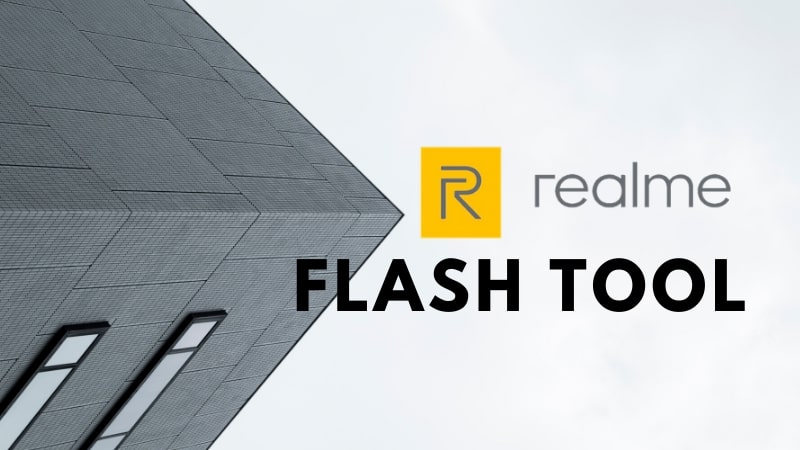
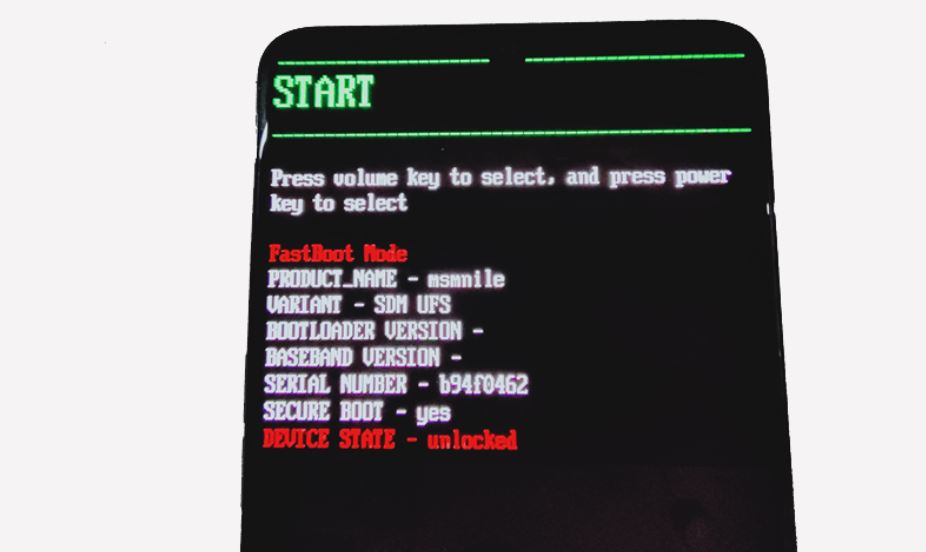
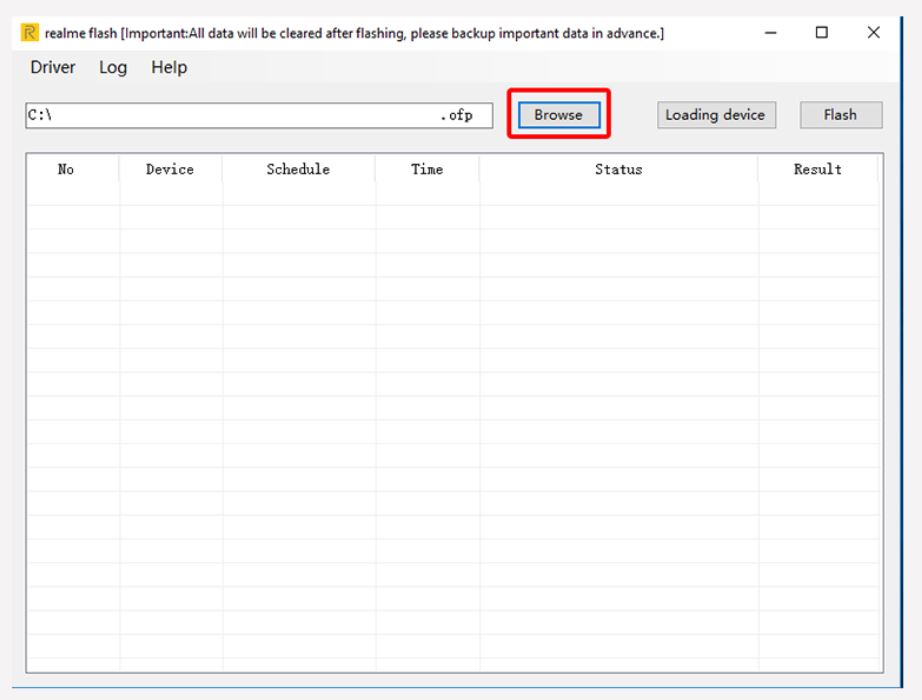
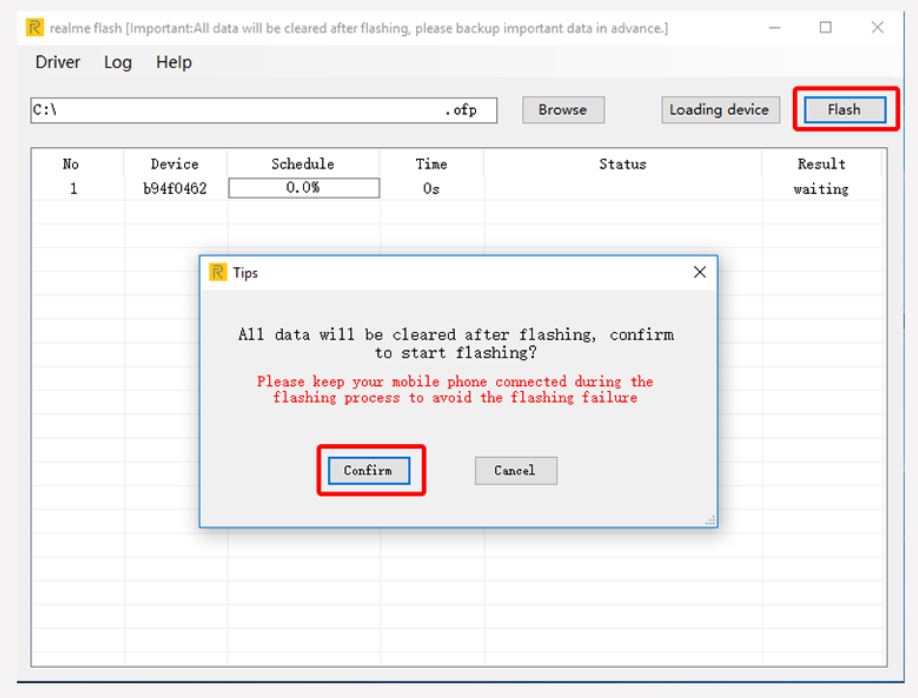
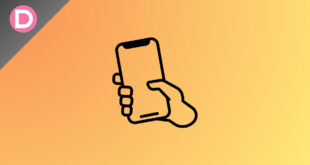


Jay-R Estanislao
when will real me 5i ofp be released?