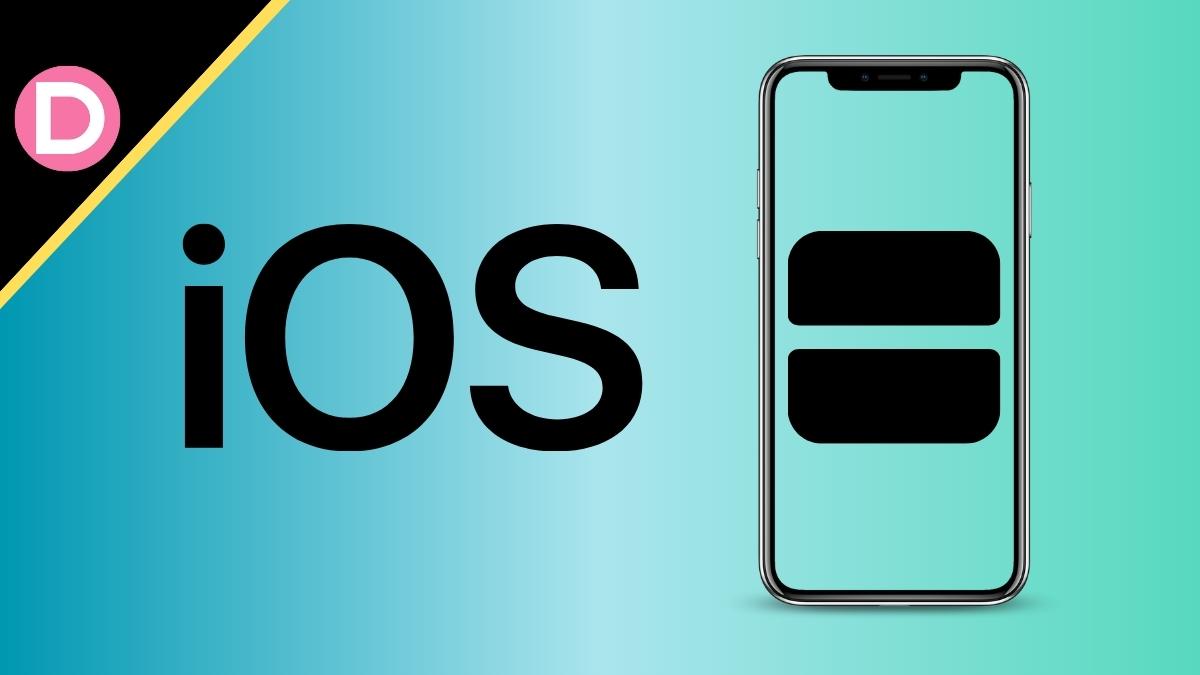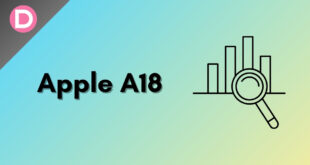For years, we could use split-screen multitasking on Android phones. Apple’s iPadOS can also run apps in floating windows for better multitasking. However, iOS has been slow to the game of productivity and multitasking.
The best we can do now is a picture-and-picture mode on some supported applications. We can’t use proper split-screen or even floating windows.
It’s also true that several features on newer iOS versions are all long-term requests. With iOS 16, we have features like a battery percentage indicator, haptics on the first-party keyboard, more customization options, etc.
iOS got useful home screen widgets with iOS 14 in 2020. Since then, the home screen aspect of iOS didn’t get too many significant changes. After introducing picture-in-picture mode, though, we didn’t see anything improving iOS multitasking.
Adding drag-and-drop and the dynamic island on the 14 Pro models is sometimes helpful. Still, they do not come close to substituting the true multitasking experience we see on Android.
With iOS 17, there is some good news for those looking to enhance their productivity levels. After a bit of digging through the software, we could observe a bug that somewhat replicates the functionality of a floating window on iOS.
We aren’t sure if Apple intends this to exist or whether it’s a feature from iPadOS that they forgot to remove. We’re only speculating, so do not take this info very seriously. However, this could indicate that Apple is actively testing floating windows on iOS.
We Spotted on iPhone 13 running iOS 16.4.1
We’ll demonstrate how you can see this easter egg. Currently, you can do this on any iPhone that runs iOS 16.4.1. We couldn’t test it on older versions, but you may try. First, you must open the Photos app and tap on a video.
If you don’t have a video file, record a quick random one and open it from your Photos app. At the bottom, you’ll see a progress bar for the video. Tap on the progress bar to expand it, and start sliding the bar in any direction you like.
Now, you must time this correctly. Do not let go of the slider, and tap on the tiny “i” button while swiping through the video progress bar. The “i” button normally displays video information.
If you tap the button normally, you’ll see the video move up to reveal the information at the bottom. You’ll see the resolution, the lens it was taken on, the device, the megapixel count, and the amount of storage the video took.
Additionally, you’ll also see the shutter speed, ISO range, and aperture, along with the millimeter value of the lens the video was taken on, and more. When you press this button while swiping, you’ll observe something interesting.
The video will move up like normal at first, but then a popup window appears. This tiny window contains the same video information you usually see at the bottom.
Interestingly, you can resize this window to your size preference since there’s a bar to do just that at the bottom. We aren’t confirming that floating windows will make it to iOS.
But since there’s the code for it, we can assume that internal testing of this feature on iOS is likely underway. Note that the popup window is visible only in the Photos app and disappears once you exit it.