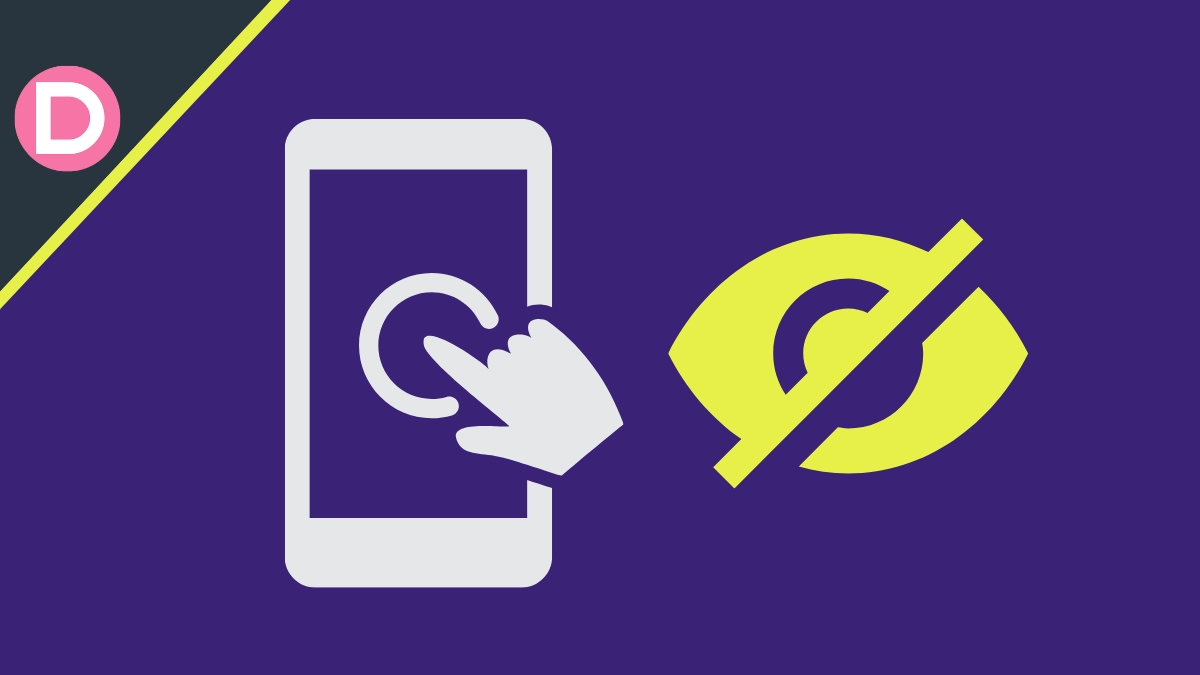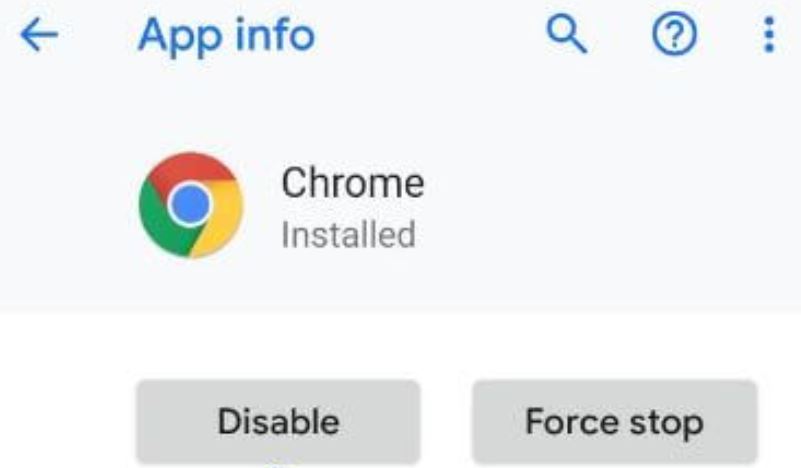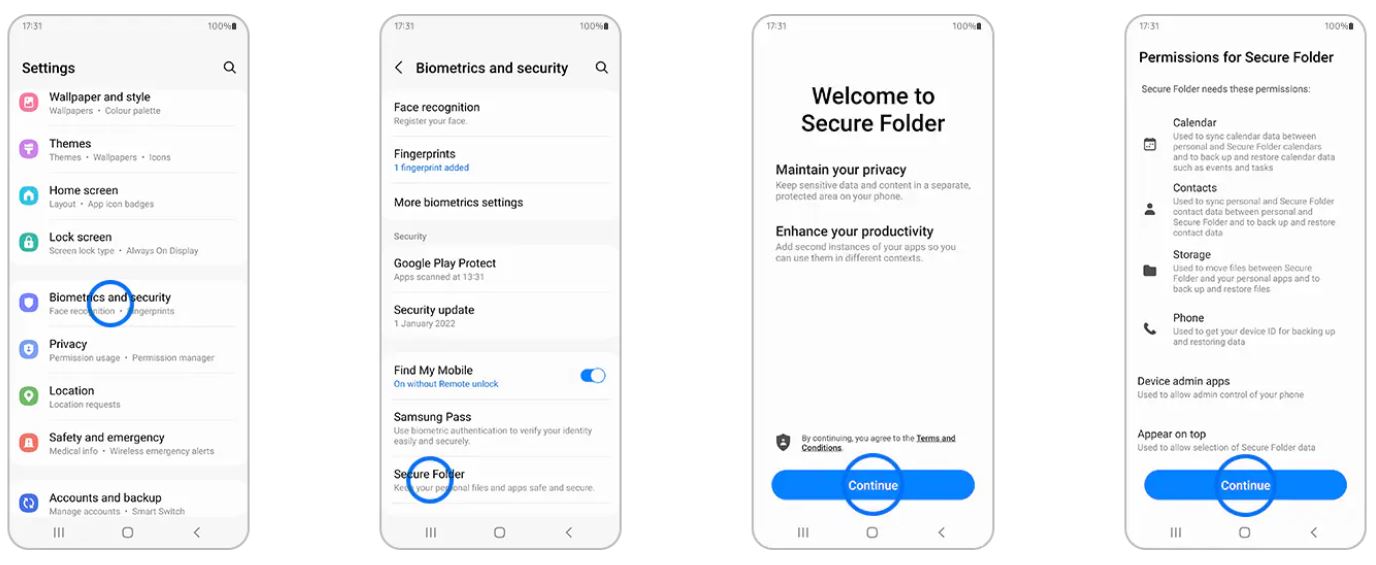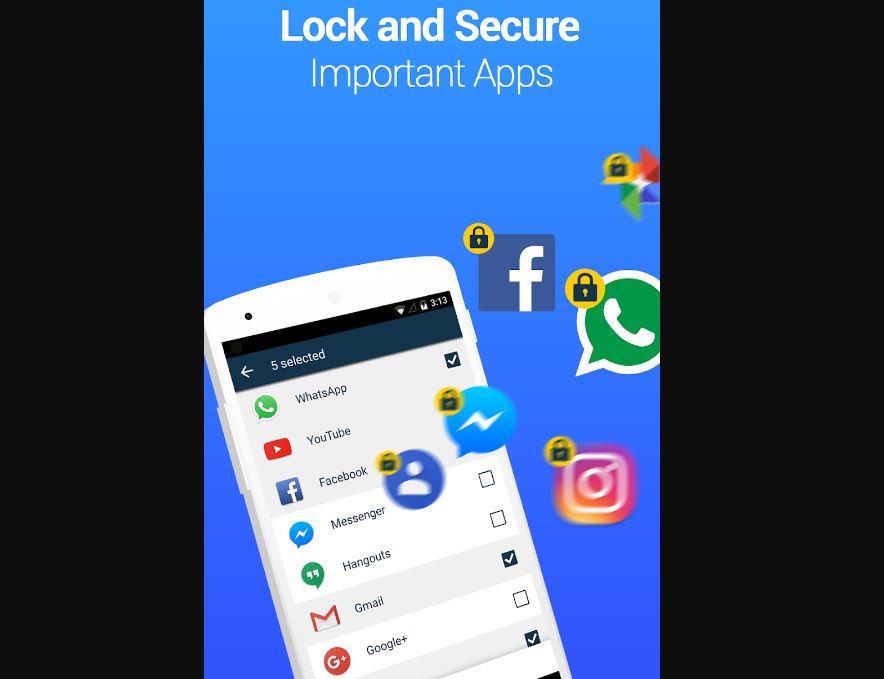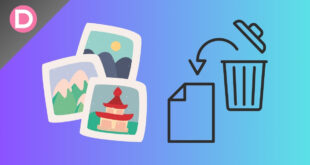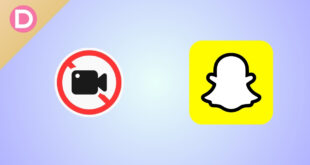Your smartphone can have plenty of apps on it. An Android smartphone comes with lots of pre-installed apps. Apart from those apps, we install other apps on our phones as per our needs. As you keep using your smartphone, you only add more apps to your phone. From those apps some apps might be personal for you, and you want to hide some apps that are personal to you. In this article, we will guide you on how you can hide any apps on your Android device.
If your Android phone has sensitive and private apps, you would want nobody to see those apps except you. The apps could be games or data you want to keep secure. Nobody wants others to snoop into their smartphone and open any random app. Anyways, nothing to worry about. An Android smartphone offers several customization features. So, you can hide any apps without any problem. Follow our guidelines below.
How to Hide Apps on an Android Phone?
- Use built-in settings to hide apps.
- Disable the app to hide.
- Use a secure folder to hide and lock apps.
- Use third-party apps to Hide apps.
1. Use built-in settings
Many Android smartphones come with a built-in hiding feature. With the help of this feature, you can hide any apps on the phone easily. If your phone has this hiding feature, here’s how to hide apps on your Android phone.
- Open the Settings app on your phone.
- Scroll down to the Hide Apps option.
- Click on the option and tap to add the apps you want to hide.
- Thus, selected apps will go to the Hidden Apps section.
2. Disable the App
This is another method you can implement to hide any apps. Every Android smartphone offers the feature to disable any apps or pre-installed apps on your device. So, you can easily disable the apps you want to hide. While this will not remove the app from your smartphone, it will be hidden from the home screen. To disable apps on your phone, follow the steps below.
- Go to Settings on your phone.
- Search for Apps and open the list of all apps.
- Open the app that you want to disable.
- Then tap on the Disable button.
- Now, your app will be disabled and hidden.
3. Use a secure folder
This is another way to hide and protect apps on your Android phone. But this feature is only available on some Samsung devices. If you are a Samsung user, your device comes with a hidden folder called Samsung Secure Folder. In that folder, you can safely hide apps, photos, videos, etc. How to enable this feature.
- Go to the Settings.
- Head to the Biometrics and security.
- Find Secure Folder.
- Sign in to your Samsung account and follow the on-screen instructions.
- Your apps will be hidden and secure quickly.
4. Use third-party apps
The above methods are pretty helpful. If your device doesn’t support those features or cannot implement the above two methods, you need to get help from third-party apps to hide apps. There are lots of third-party apps available in the market. Using those apps, you can hide any apps on your Android smartphone. We are mentioning some popular apps you can check out.