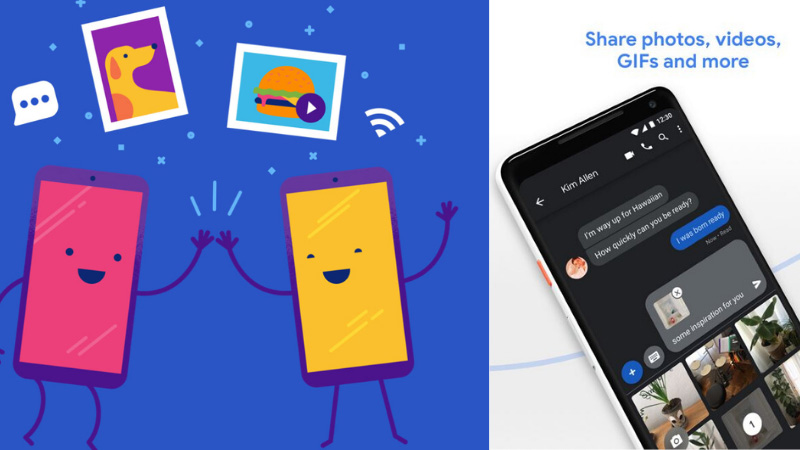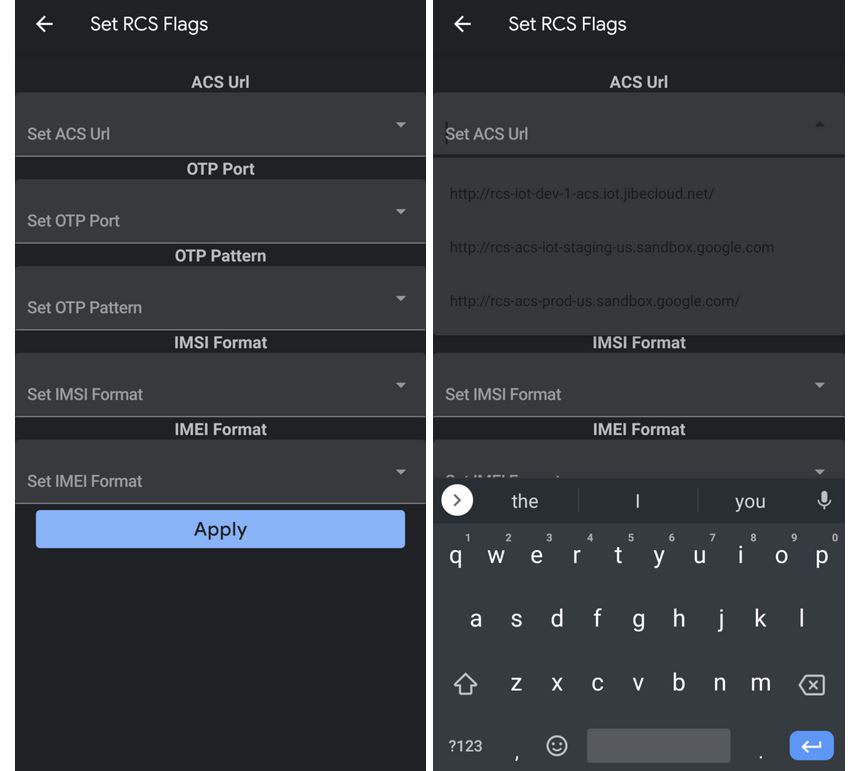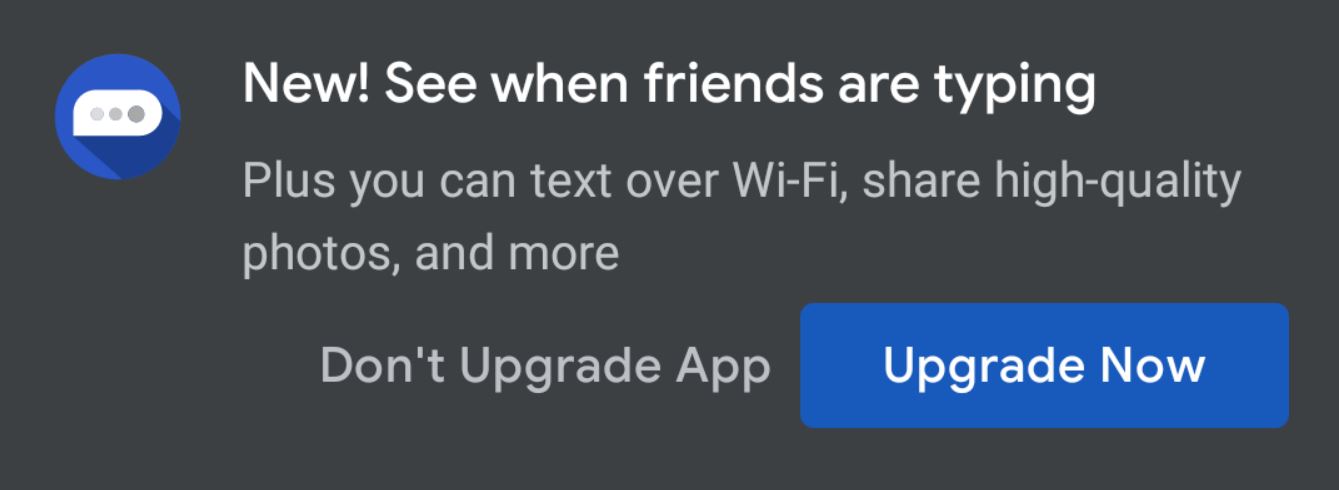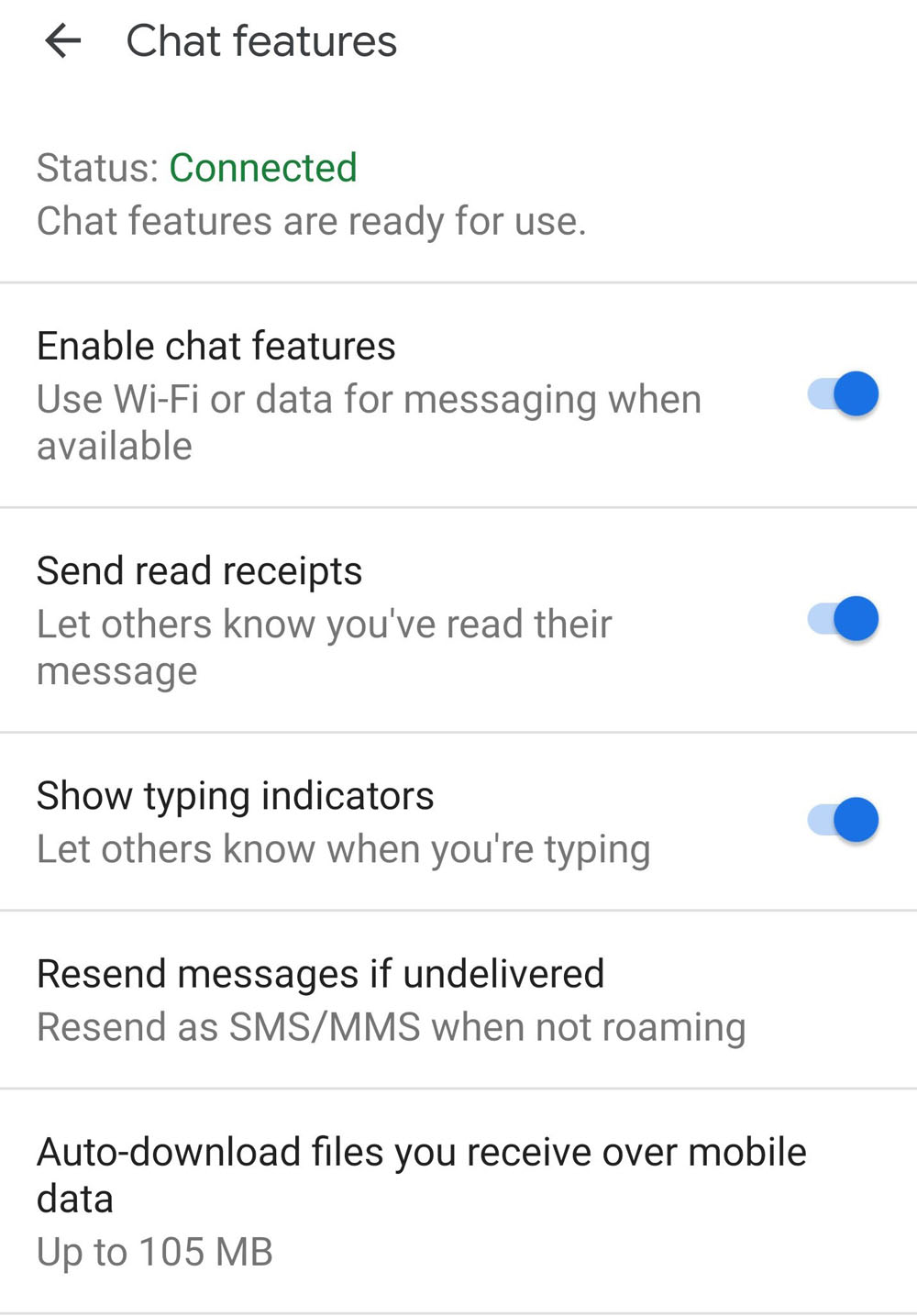RCS, also known as Rich Communication services, is something that service providers and tech giant Google have been working on for the last 12 years. As the classic SMS feature is gradually becoming useless with all the other messaging apps, Google has been working on RCS, with a view that this will be the evolution from normal messaging standards. India’s telecom operators, Vodafone and Bharti Airtel, have long partnered with Google to bring RCS to India as soon as possible.
RCS in the Google Messages App
Despite the high anticipation of RCS(the next-generation SMS protocol), the progress has been very slow. GSM association finalized a universal profile for the RCS in 2016, but due to the latency in the telecom industry, the launch of RCS has not yet reached out to the devices out there. However, we might finally see a change as a Reddit user just figured out how to run RCS on every Android smartphone. This is possible since Google launched a trial run of the RCS on the beta version of their messages app back in June.
When enabling Google messaging RCS on an Android phone in India, one might face a few difficulties with Reliance Jio, Airtel, and Vodafone India. But these are just small technicalities, and one should be able to get past them easily and enjoy Google’s upcoming RCS. So now let’s just look at the step-by-step procedure to get Google RCS on any Android phone in India.
Prerequisites
There are a few things you need to ensure before going to the installation procedure. Firstly, make sure you have the Google messaging app’s latest beta version. This is Google’s very own messaging app. Normally, smartphone manufacturers have their custom skin of Android, with their messaging app working on it. So don’t mistake your default messaging app as the Google messaging app unless you have a pixel device or an AndroidOne device. Now, the next thing you need is the latest version of Activity Launcher available on the Google Play Store. Finally, ensure you have enough balance on your SIM, as an SMS will be sent out for verification. Now, after ensuring all this, we can move to the next steps.
How to Get RCS Chat Feature on Your Phone in India?
STEP 1: Open the activity launcher app and tap on Recent Activities. There, you will see “All activities” in the drop-down list. Tap on that, and you will see all the apps running on your device. From that list, find the “Messages” activity and tap on it.
STEP 2: Here, you will see a list of options. Scroll down to the option “Set RCS Flags” and tap on it. This will take you to the “Set RCS Flag” section present in the settings of the Google Messages app, which normally stays hidden when accessed directly from the Messages App.
STEP 3: Here, you will see a field that says “ACS Url”. Tap on that field and select the option “http://rcs-acs-prod-us.sandbox.google.com.” Below, you will find another field that says “OTP Pattern.” Tap on that and select “Your\sMessenger\sverification\scode\sis\sG-(\d{6})“. After this, tap on the apply button you see on the screen.
STEP 4: Now you need to force stop the Google Messages app. To do so, Open the phone settings and head over to the Apps or Application option. There, you will see the Messages app. Tap on that, and you will see the options to force-stop the app, clear data from the app, and uninstall the app. Tap on the option to force stop.
STEP 5: Now re-open the app, and you will see a different screen that will read,” New! See when friends are typing,” with a button on the bottom, “Upgrade Now.” Tap on the “Upgrade Now” button, and you will be taken to a new screen where you will see “Do more with Messages.” at the bottom, you will see a “Next” button. Tap on this “Next” button, and the app will send an SMS from your device to verify you as a user by sending an OTP request.
STEP 6: Once the verification is complete, you can use the RCS chat features on the Google Messages app now. If you are not sure if you have done everything correctly, then tap on the General settings of the Messages app and see if you find a that says, “Chat features.” If it does, then well done. The installation was successful, and you can tap on the chat feature option to explore the RCS chat features on offer from Google.
Troubleshooting
You might have difficulties with the verification procedure. There might be some issues with the OTP. If something like that happens, force-stop the app again and repeat the 5th step. Once you have done everything correctly, you will see a “Connected” status beside the “Chat feature” option.