Google Drive is a file storage synchronization service. It is the most popular Cloud Storage Service available in the market. You can store your files securely in Google Drive and open or edit them from any device. Most people use it to share videos with others. People can view and download the videos from Google Drive easily. However, Google Drive offers a feature to hide the download button for shared files. In that case, you can only view the shared content. There will be no download button.
If the sender isn’t permitted to download their shared content, you can’t download it easily. When you try downloading that content, you will face a message like “Sorry, the owner hasn’t given you permission to download this file. Only the owner and editors can download this file. If you’d like to download it, please contact the owner”. Anyways, nothing to worry about. You will be able to download Google Drive video content without permission. There are some methods we are sharing here. With the help of these methods, you can download Google Drive videos without consent.
3 Ways to Download Google Drive Videos Without Permission
- Chrome Browser Inspect Dev tool.
- Through Browser Extension.
- Through the Video Downloader app.
1. Chrome Browser Inspect Dev tool
The above method is quite effective and easy. The second method is also handy. You can download the restricted Google Drive video content using Chrome Browser Inspect Dev Tool. It is also quite an easy and effective way. Here’s how to do it.
- Open your Chrome Browser.
- Now, Paste the Google Drive video URL.
- The page will load.
- Now, press Ctrl + Shift + C to open the Developer Console. (For Mac, use Cmd + Shift + C).
- Here, your Dev tools will be open.
- Once the Dev Tools are opened, tap on the video file to play.
- Click on the Networks Tab.
- Now, search “videoplayback” in the search box to filter the video URL.
- Double-tap on the URL and a new tab will open.
- Click on the three-dot menu option.
- Here, you will get the Download button; hit the button.
You can watch the video (Credit: B-tech Wala/YouTube) for a step-by-step guide.
2. Through Browser Extension
If you can download Google Drive videos because of denied permission, you can use Browser Extensions to download the Restricted Google Drive videos directly. Below are the steps to use Browser Extension on your browser.
- Download the Chrome Extension (Ex, Video Downloader Pro) and add it to your browser.
- Now, open the Google Drive video URL.
- After that, the Extension will indicate that a video file is detected while you play the video.
- You can easily download that video by clicking on the Extension.
- Your downloading will start.
3. Through the Video Downloader app
You can download restricted Google Drive videos using a video downloader on your Android device. Below, the steps are given.
- Download any Extension for your Android device (Example: 1DM).
- Allow access and click on the Browser icon.
- Now, paste the Google Drive video URL link and press Enter.
- The page will load and open.
- You will get the download indicator on the top after playing the video file.
- Now, click the button, and you will see the video file.
- Click to start the download.
Final Words:
If the video content owner doesn’t allow anyone to download their shared video content on Google Drive, you will find it difficult to download. There will be no option for download as the download is denied by the owner. So, to download those restricted Google Drive videos, you can use our mentioned methods. These are the three ways you can download Google Drive videos without permission. Use these methods, and you can easily download any restricted videos on Google Drive. That’s all for today. If you have any queries regarding this topic, feel free to ask in the comment section below.

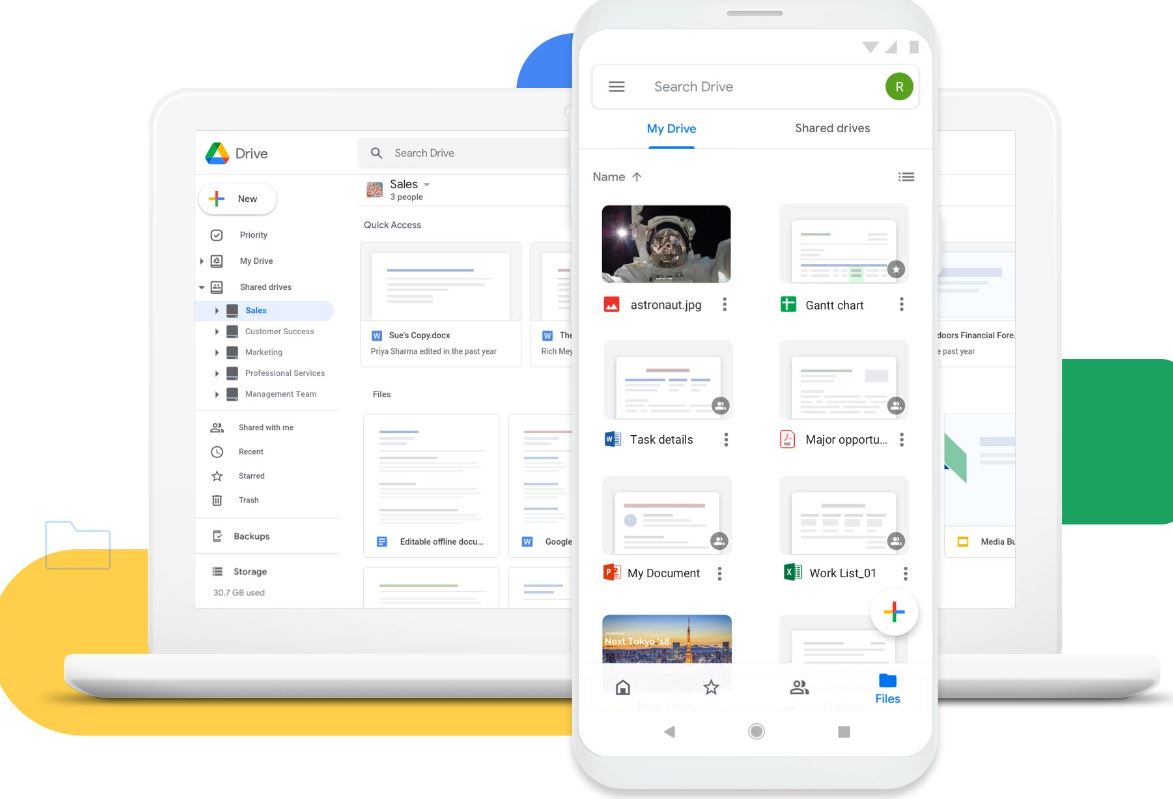
Lompie
Hello. If I use Option-1, will the owner of the shared video know that someone downloaded their videos? Thanks
Ley
Amazing, 1 and 2 works.
Nina
Amazing, option 1 worked perfectly!