Several users have reported that when they try to set a printer as the default, they sometimes receive the “Printer Error 0x00000709“. The error message says, “Operation could not be Completed.” If the error occurs, you will not be able to print any documents from MS Word, Excel, or any other application. But, nothing to worry about. This article will discuss the reason for this error and how quickly you can fix the issue in your Windows 11 and Windows 10 operating systems.
What is Printer Error 0x00000709?
This error generally occurs when you try to set a new or old printer as your default. The popup Window throws the “Printer Error 0x00000709 (Operation could not be Completed)” message on the screen after connecting the Printer. What could be the reason for this error? We will discuss this below.
What Causes the “Operation could not be Completed” issue?
As per our study, this error might be caused by some malware. Malware can revoke printing permission from the Windows registry. In that case, the Printer Error 0x00000709(Operation could not be Completed) problem might occur. The error might also happen due to some corrupted drivers on your system. Whatever the reasons, we will tell you here how you can solve the error.
4 Ways to Fix the Printer Error 0x00000709
- Modify the Registry.
- Uninstall Windows Update.
- Repair System Files.
- Run as Administrator.
No 1. Modify the Registry
This is our first way to fix this issue. By modifying the registry, you can solve the Printer Error 0x00000709 problem. To change the registry, follow our given steps below.
- Press Win+R to open the Run box.
- Now, type Regedit in the search box and hit enter.
- Navigate to the path: HKEY_CURRENT_USER\Software\Microsoft\WindowsNT\CurrentVersion\Windows.
- Now, go to the right panel and choose the device.
- Right-click on it and select Modify.
- Change the value to the name only of your Printer and click OK.
- Once done with the process, restart your device.
No 2. Uninstall Windows Update
Sometimes, updating Windows might cause some errors on your device. If you are facing the Printer Error 0x00000709 problem after updating your Windows to a newer version, uninstall the update. The latest update might be the culprit for the error.
- Go to the Settings.
- Head over to Updates & Security.
- Now, go to Windows Update and Uninstall the update.
- Restart your PC and check whether the issue still occurs or not.
No 3. Repair System Files
You can perform repair system files to solve the Printer Error 0x00000709. It could fix the problem you are facing. To accomplish this operation, follow our guidelines below.
- Search cmd and open Command Prompt as administrator.
- In Command Prompt, type “sfc/scannow” and hit Enter.
- The process will take some time.
- Once done with the process, close the Command Prompt.
- Now, restart the PC.
No 4. Run as Administrator
This is another way to fix your PC’s Printer Error 0x00000709 issue. You can try by following our given steps below.
- Open the Control Panel on your PC.
- You will see the “View devices and printers” option under Hardware and Sound.
- Now right-click on your printer name and select See what’s printing.
- Choose Open As Administration.
- After that, select Set As Default Printer on the main menu.
- Reboot your system and see the result.
Final Words:
These are four ways to fix your system’s Printer Error 0x00000709(Operation could not be Completed). We hope any of them will help you eliminate the error. Try our ways and give us your feedback. If you have any queries regarding this problem, please ask in the comment box below.
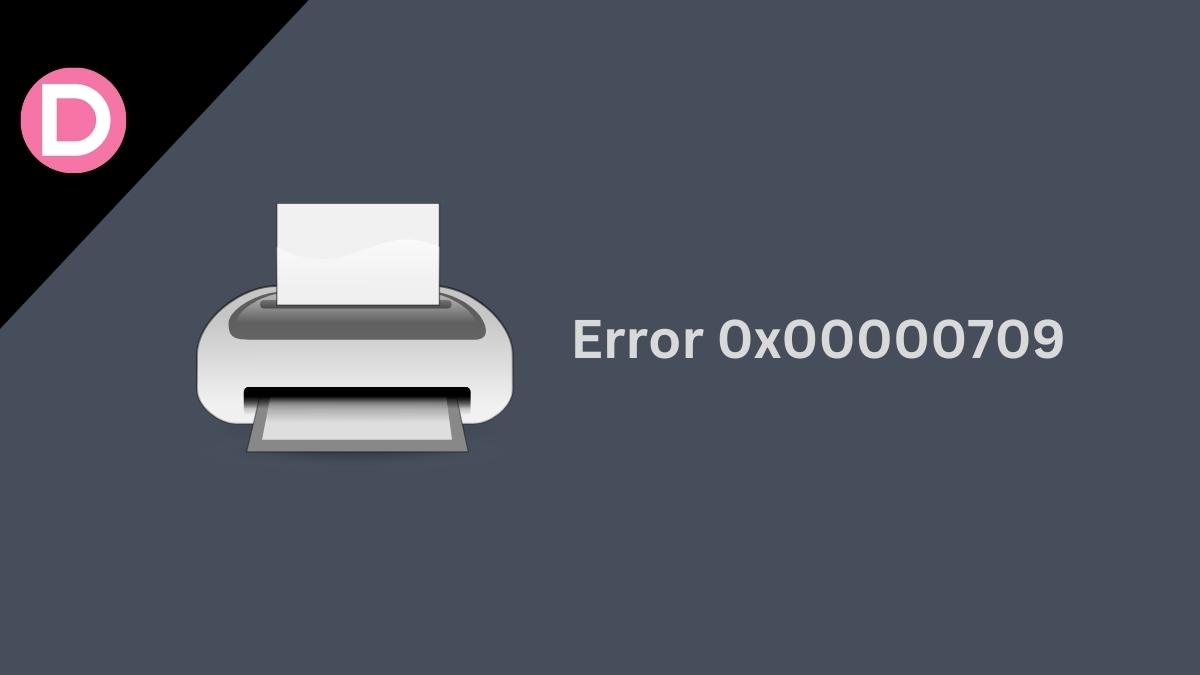
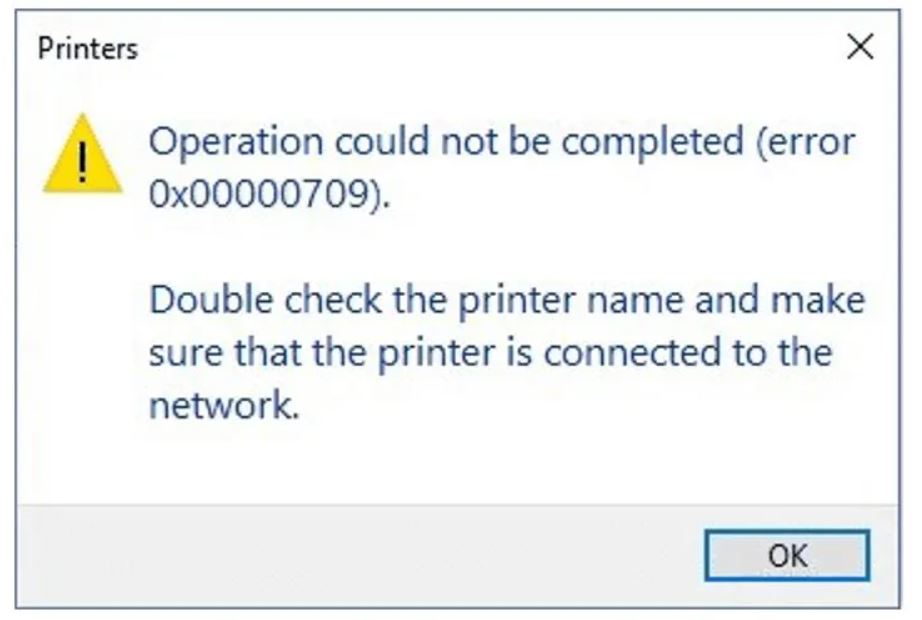
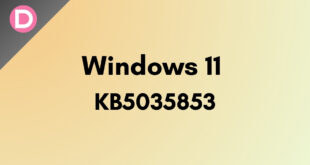
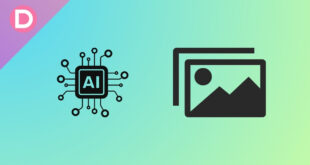
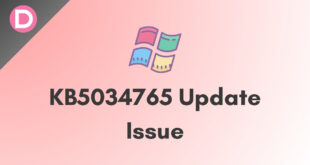
Rajesh Maniar
I had tried all the option
but not working where as from other network it gives print on same printer but not coming from my machine
Paul Ridley
I have bought 3 new PCs and set them up exactly as my old windows 10pcs we’re, I have installed the printer on one one them which works fine and shared it, but when I try to connect across the network I get the error 0x000000709.
I have tried changing the permissions the registry settings and everything you’ve mentioned to no avail can you suggest anything
Many thanks
Paul