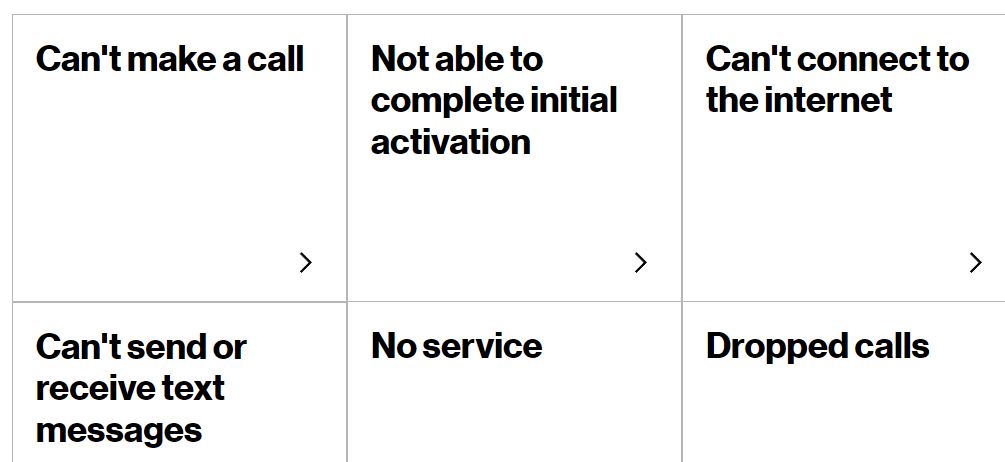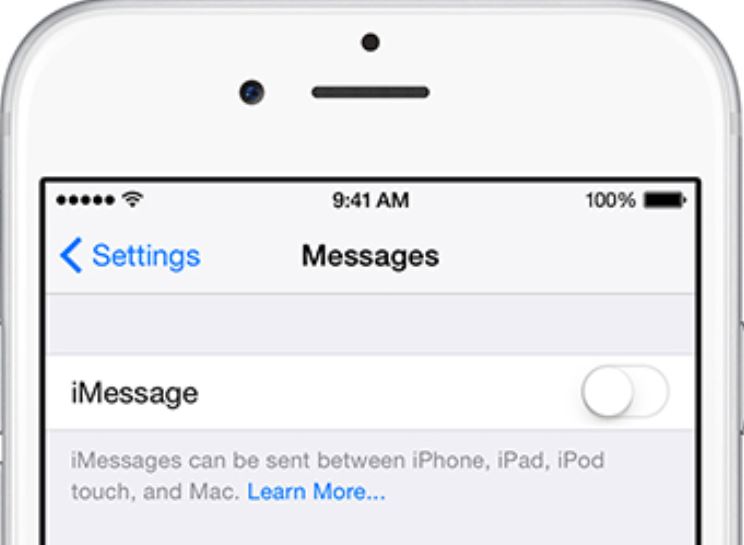Google’s Pixel 7 and 7 Pro are some of the best smartphones released this year. They are excellent contenders for the phone of the year. They are one of the most loved phones in the tech community. Their selling point is cameras, value for money, and software experience. However, the phones aren’t free of issues, and there seems to be a serious hit to the user experience. Several users have complained about their phones being unable to send or receive messages.
This isn’t the first time Pixels have reported issues; they have also had bugs. Several Pixel 7 Series phones have recently faced problems with battery drain, with high standby drain and lower battery life overall. There were also phone issues displaying “No service” or “No network.” A fix for this is reportedly in the works.
According to several Reddit users and people on Google Support and Twitter, phone calls and data still work fine, but SMS services have ceased functioning. Other users can send messages but are unable to receive them. After moving Physical SIM cards between phones, it still reportedly does not work, and all the basic troubleshooting methods have failed.
While most tribulations are for Verizon carrier users, it’s not limited to them. This problem was communicated to persist on unlocked phones and phones of other carriers as well. It is interesting to note that this complication is limited to only SMS messages. Since RCS messaging still seems to work fine.
6 Ways to Fix Pixel 7 Series SMS Not Sending and Receiving Problem
Google has unfortunately not yet acknowledged this issue. Users can try the generic troubleshooting methods, such as toggling AirPlane Mode and switching it back off, restarting the device, a factory data reset, restarting the default messaging app after a force close, changing the default messaging app, inserting a completely new SIM Card, etc.
1: Re-sync Messages
Users of the Verizon carrier had to contact customer support at Verizon and then connect to the technical team. There, re-syncing the messages application seems to have fixed the problem. Once they had done that, standard and MMS messaging began to work as usual. They’ll reset something on the backend.
- Open the Verizon customer support site.
- Click on “Mobile”.
- From the various menus, click on “Troubleshooting”.
- You will see an option labeled “Can’t send or receive text messages.”
- Pick your preferred option; either let Verizon call you, or you can call them, and they’ll pick up after the Estimated Wait Time ends. Do not use the “Step by step troubleshooting” option that navigates you through many pages and makes you read support articles that aren’t very helpful. The only way for this to work is to contact Verizon directly and make the representative completely re-sync messages.
2: Switch to eSim (Temporarily)
Temporarily converting your Physical SIM Card to an eSim seems to have fixed some users’ issues. If you face no problems with the eSim, you can continue using it until Google officially acknowledges the issue or until a fix is issued. If you prefer physical SIM Cards for traveling requirements or other reasons, you can switch back to a physical SIM Card once the issue is sorted out.
3: Change Settings in the Messages app
If you have a phone with a T-Mobile SIM Card, users were able to fix the problem by turning on “Chat features.” This is located in the Settings menu. Unlocked models and users of other carriers can try this, too.
4: Switch your physical SIM
Some older SIM Cards with no support for 5G seem to be facing issues with sending and receiving texts. Swapping it for a newer SIM Card might work.
5: De-Register iMessage (For previous iPhone users only)
iMessage is a top-rated messaging tool, especially in the USA, and many iPhone users are switching to a Pixel. However, if you have not de-registered your iMessage fully, it might cause complications when messaging. Follow this link to properly de-register iMessage. If you still have your iPhone, the problem will be solved if you turn off FaceTime and iMessage. If you do not have it, you can enter your phone number and verify the confirmation code at Apple’s site, which should deactivate the service. Now, check if the messages app works fine on your Pixel.
Disclaimer: This solution is only feasible if your current device can still receive messages.
6: Manually set up an APN
An AT&T customer on Reddit says that manually setting up an Access Point Name (APN) from Program Data Settings (AT&T Customer Support) has solved the issue.
- If you have an LTE Device, change your settings to NXTGENPHONE.
- If you have a 5G phone, change your settings to “Enhancedphone.”
Conclusion
We hope Google looks into this and acknowledges this problem as soon as possible since being unable to send or receive texts can be a massive hassle in daily life. Google has to maintain its reputation of Pixels having an excellent overall user experience. We will keep you updated if there are other ways to fix this or if Google issues an update and works with carriers to solve the problem.