The announcement of iOS 16 is getting closer and closer. It will be announced at the WWDC 2022 event on June 6. You can watch the event live on Apple’s official YouTube channel or Apple.com (expected). Apple may add wallpapers with widget-like capabilities and an Always-on Display feature. The iOS 16 update might be buggy, similar to the iOS 15 update. Some users may install the iOS 16 beta and get into trouble. They might want to rectify their decision and downgrade to iOS 15. This post will cover downgrading from iOS 16 to iOS 15.
Pre-requisites for downgrading from iOS 16 to iOS 15
Before you downgrade to iOS 15, you must ensure you get certain things right.
- You can only downgrade your iPhone to the latest iOS 15 version Apple is currently signing.
- Make sure to take a backup of your iPhone before proceeding. The downgrade process will delete everything on your iPhone.
- Make sure to turn off “Find My Device” before proceeding. You can do so by navigating to Settings > [your name] > Find My and then tapping on Find My Device and turning it off.
- You will need a computer for this process.
Steps to Downgrade from iOS 16 to iOS 15:
Follow clear instructions to downgrade your iPhone from iOS 16 to iOS 15.
- Visit IPSW and download the latest iOS 15 firmware (Signed IPSW file). Make sure you download the firmware for your iPhone model only. Google Chrome is recommended for this process. If you’re using Safari, make sure to turn off the auto zip feature.
- Now connect your iPhone to your computer and open iTunes or Finder window on your screen.
- Do not forget to backup your iPhone data to your PC.
- From the sidebar, select the iOS device and enable the Trust feature if this is the first time you are connecting your iPhone to a Mac.
- Hold the Alt/Option key and click on the “Restore iPhone” button simultaneously on a Mac. On Windows, hold the Shift key to do the same.
- Navigate to where you have downloaded the IPSW firmware file, select it to be installed on your device, and click on the Restore and Update button to continue.
- Now click on Next and then on the Agree button to continue.
- ITunes or Finder will take 10 minutes to verify the software and install it on your device.
- After the process is finished, your iPhone will automatically boot, and you should see the “Hello” screen. Your iPhone is now successfully downgraded to iOS 15. You can now restore the backup you created in the beginning.
Editor’s Pick: Check out all iOS 16 wallpapers here.
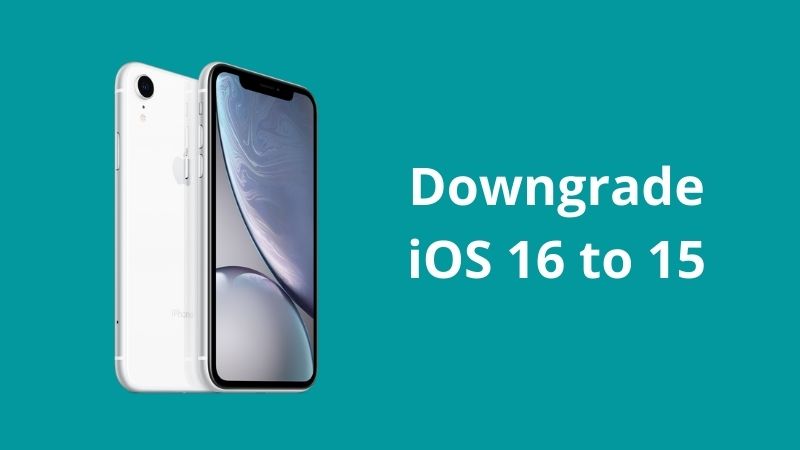
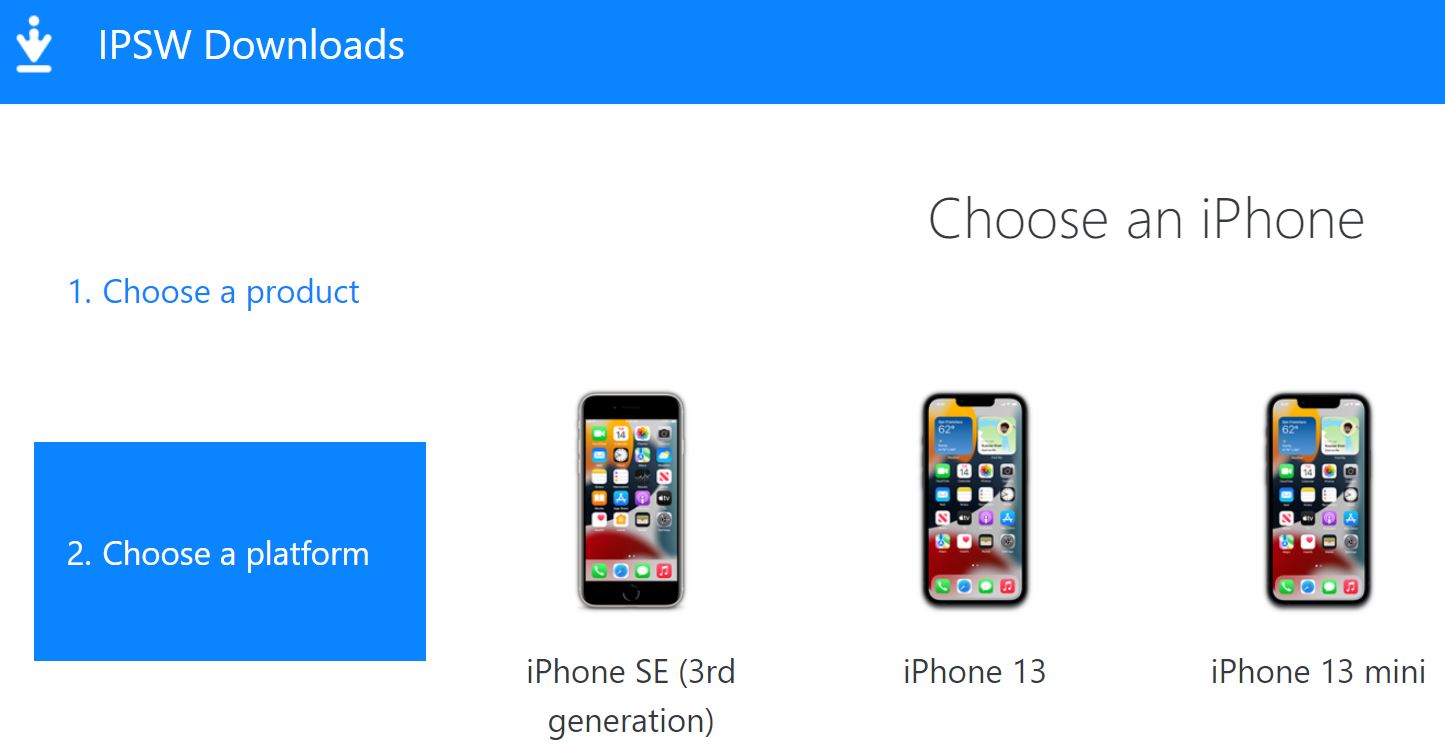
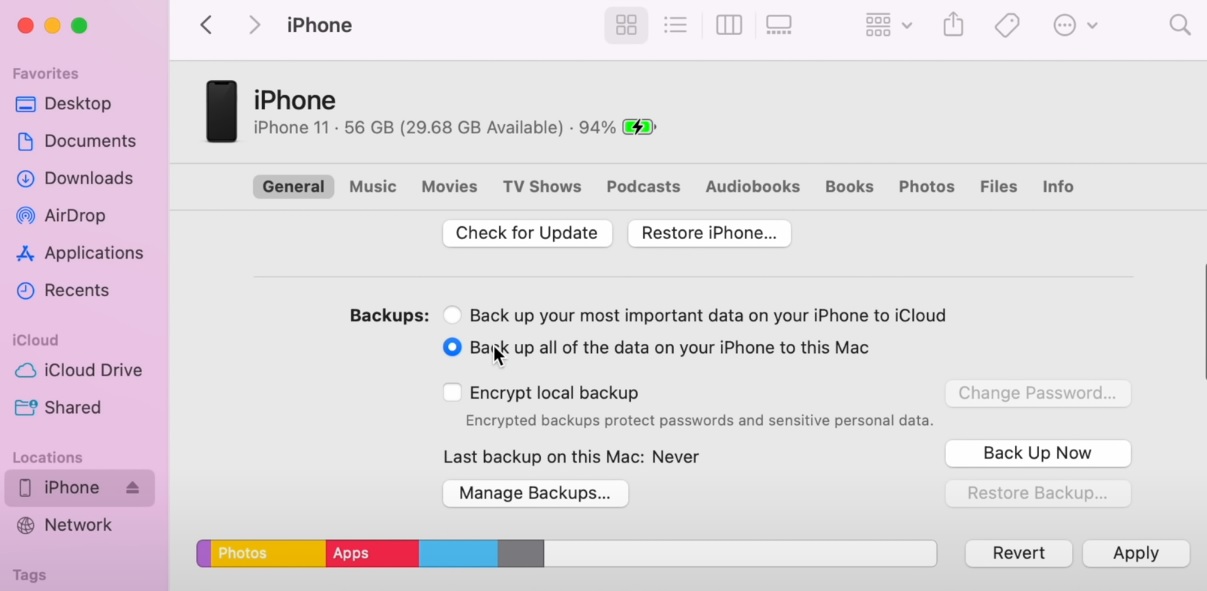


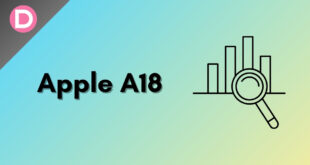
Linda Shriver
I keep getting a black screen after this latest iPhone update. I have an IPhone 13 Pro Max.