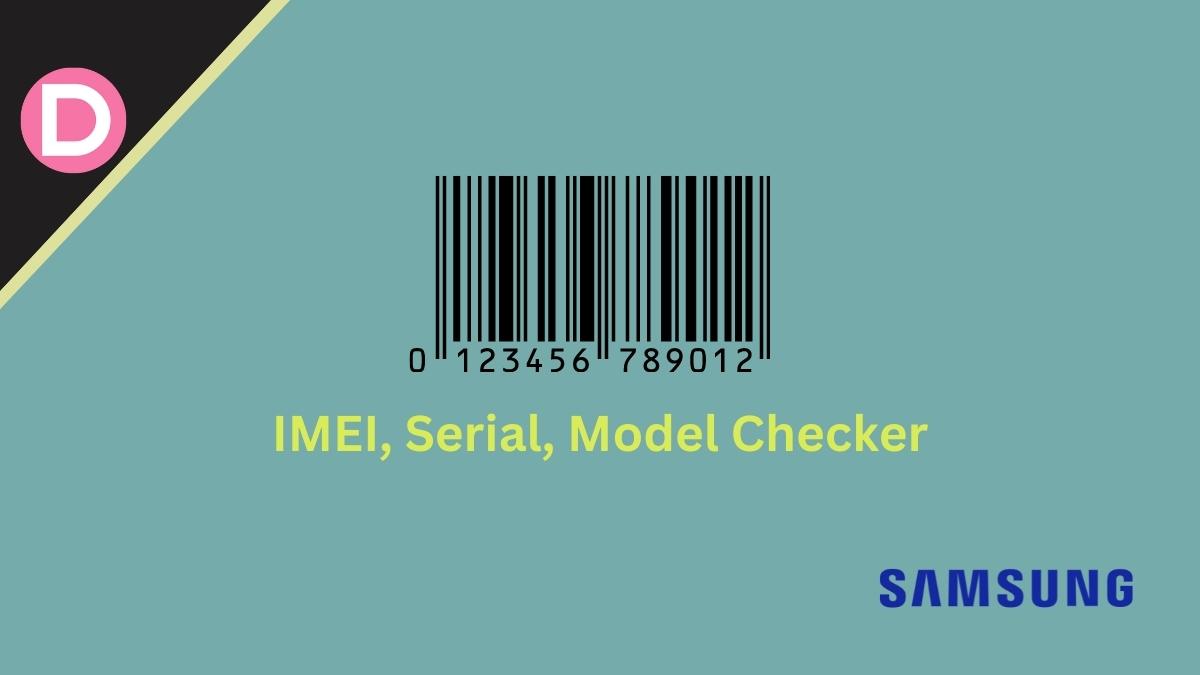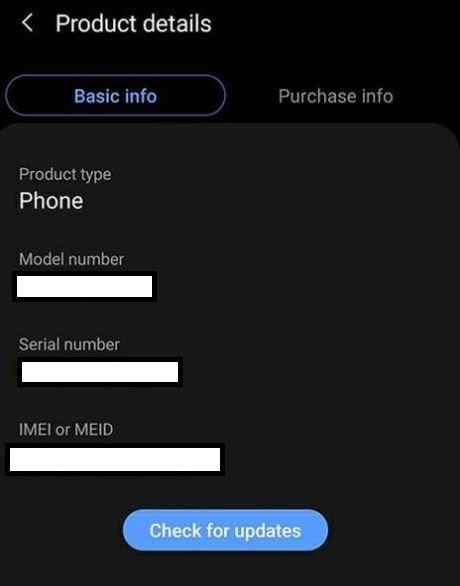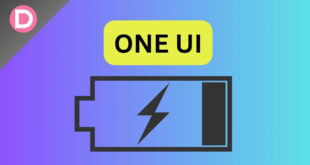Knowing your Samsung serial number, IMEI, and model Code is very important. This information can be used to check your warranty, determine if your phone is eligible for a software update, and much more. The article provides step-by-step instructions. Before finding your Samsung device’s number, let’s first understand what these terms mean.
A serial number is a 16 or 18-character code used to identify your phone. This number is unique to your device. The serial number can be used to check if your phone is still under warranty, and it can also be used to track your phone if it’s lost or stolen.
An IMEI number is a unique number assigned to every GSM phone. The network uses it to identify valid devices and, therefore, can be used to stop a stolen phone from accessing the network. Your network provider also uses it to identify your phone on their network.
A model code is a number used to identify a specific product. This can be helpful when trying to find a replacement part or requesting support from the manufacturer. Sometimes, the model number may be the same as the product name.
5 Ways to Check Samsung Serial Number, IMEI, and Model Code
Now that you know these terms let’s see how you can find them on your Samsung phone. There are several ways to check these numbers; we’ll talk about them here.
Method 1: Check via the Settings App
One of the simplest ways to check these numbers on your Samsung Galaxy is via the Settings app. Here’s how you can do that:
- On your smartphone, Open the Settings app.
- Scroll down and tap About phone or About device.
- You will see the serial number, IMEI, and model code on your screen.
- You may have to tap Status if you’re using an older device.
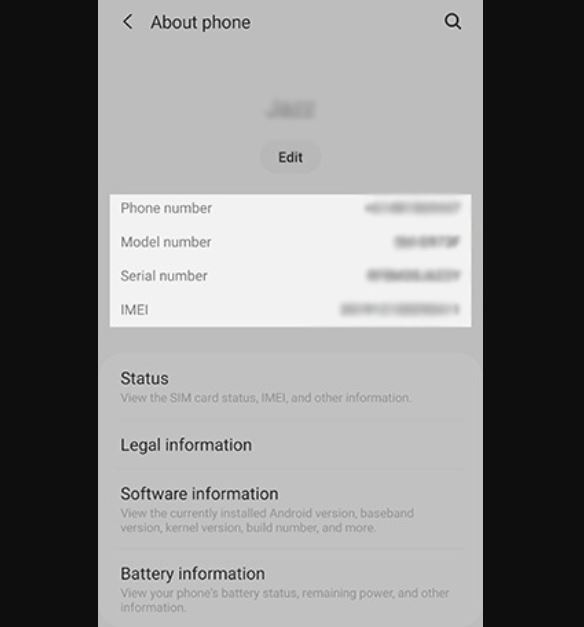
Method 2: Check your device’s box
Most Samsung devices have the IMEI and other information printed on the original retail box. You can also find this information under the battery of your smartphone. You can check it quickly if you have a smartphone with a removable battery.
However, since most modern smartphones have a non-removable battery, you should avoid this method, as doing so will void your phone’s warranty. You should stick with checking the box that your device came in.
Method 3: Dial *#06#
You can also dial a number to find your Samsung phone’s IMEI.
- Open the phone’s dial pad.
- Enter *#06# into the dial pad.
- The phone will display its IMEI number.
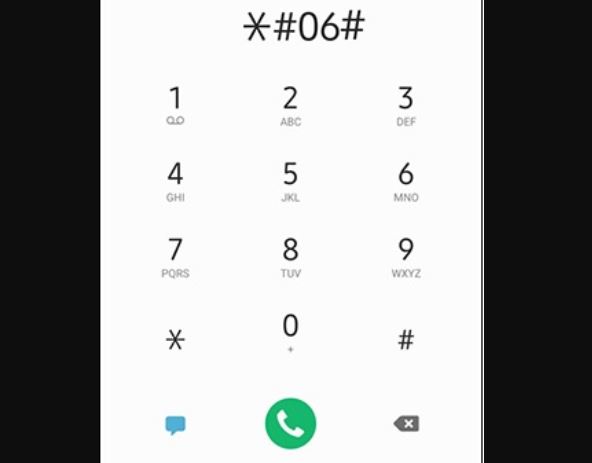
Method 4: Check via the Samsung Members App
If you have previously registered on the Samsung Members app, you can find these numbers using the app.
- Open the Samsung Members app.
- On the bottom, tap Get help.
- Tap your phone’s model on the top.
On this page, you can view your phone’s IMEI number, model number, serial number, and software version.
The Samsung Member’s App is a great way to access helpful information about your phone.
Method 5: Check via Google Find My Device
If you’re looking for another way to check the IMEI of your Samsung device, Google’s Find My Device service is a good option. Here’s how to use it:
- Go to the Google Find My Device website.
- Sign in with your Google account.
- Click the “i” button next to your device name.
A pop-up will appear on your screen with your IMEI number in it.
This is a quick and easy way. Keep in mind that you’ll need to be signed in with the Google account associated with the device to see its IMEI.
Conclusion
These were the top methods to check your Samsung serial number, IMEI, and model code. You can find the serial number on the box, label, or sticker on the back of your device. The IMEI and model Coder can be found in the Settings menu by dialing *#06# and via the Samsung Members app. Let us know in the comments below if you know other methods.