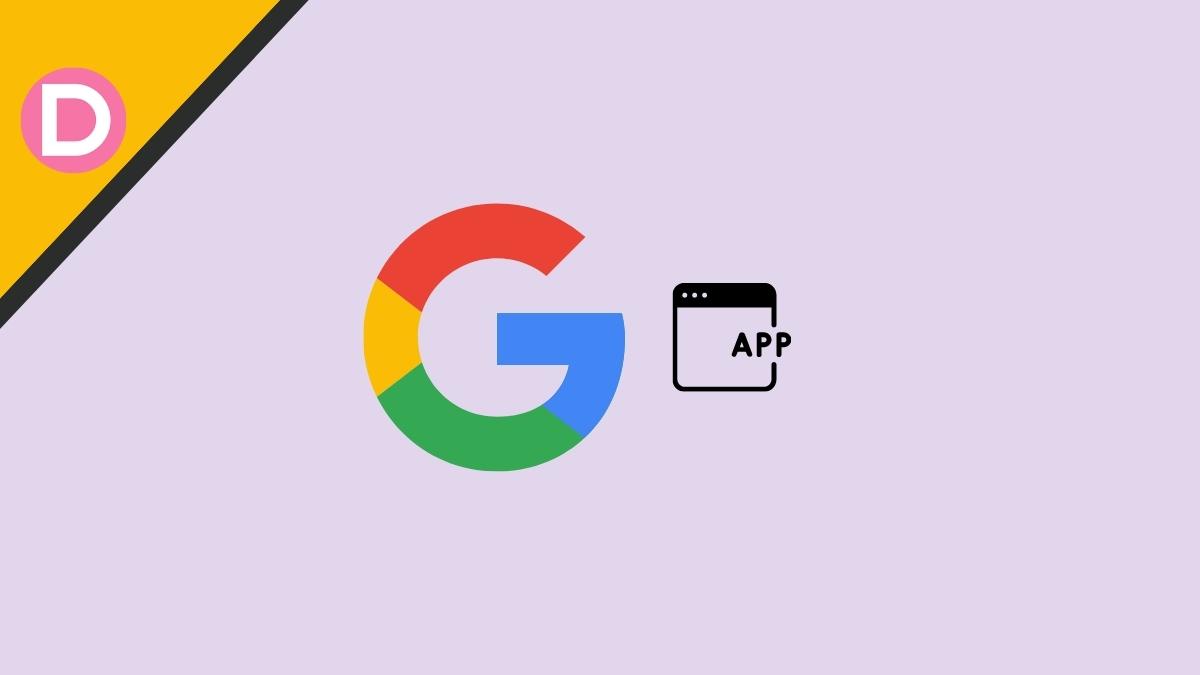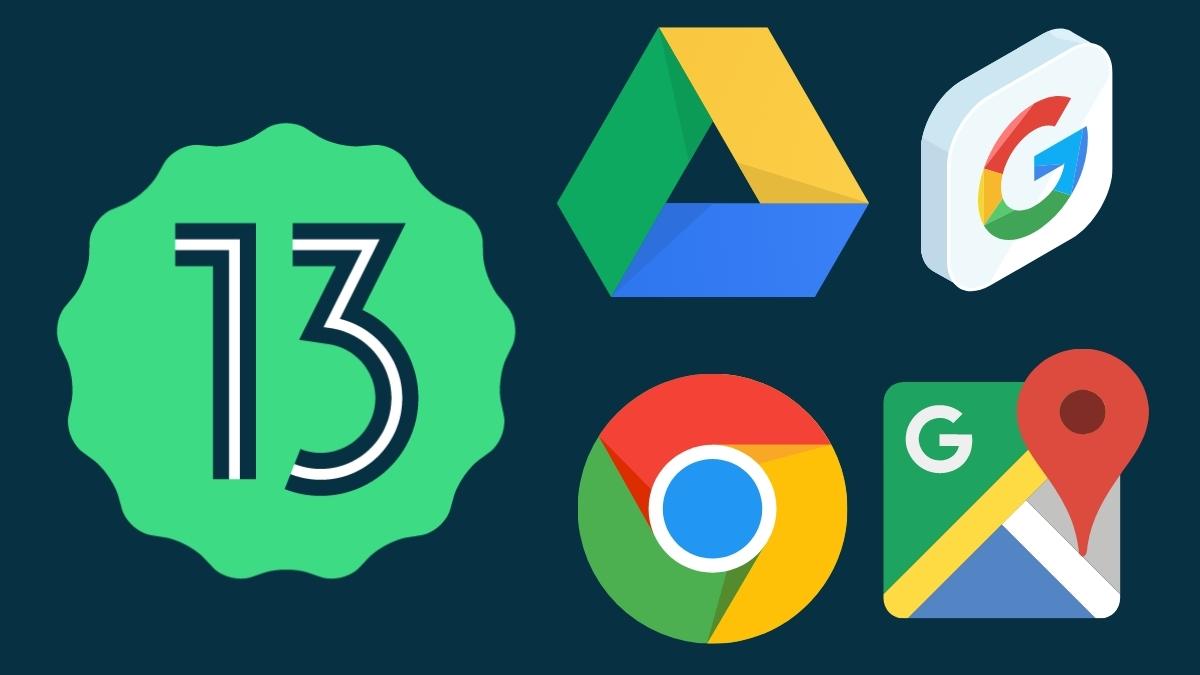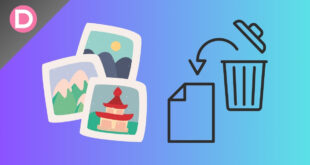Google offers a wide range of apps that cover everything from productivity to entertainment. These apps are available on the Google Play Store and can be downloaded and installed on any Android device. While some custom ROMs come with GApps pre-installed, others do not. In these cases, you will need to install GApps manually. You must install the latest GApps on your device to enjoy Google services. This article will show you how to download and install Android 13 GApps on your Android device.
What is Android 13 GApps?
GApps is a short form of Google Apps. Google Apps are a set of applications developed by Google that require your Android device to function correctly. These apps include the likes of Google Play Store, Gmail, Google Maps, YouTube, and more. If you use an Android 13 Custom ROM that doesn’t have GApps pre-installed, you must install Android 13 GApps separately.
How to Download Android 13 GApps?
You must download the required files before you can install GApps on your Android device. GApps have no particular source for downloading as they do not undergo any modifications whatsoever. Here are links to various trusted sources from where you can download GApps to install them later.
You can find the latest version of Android 13 GApps here.
Read: You can get Android 12 GApps here.
How to Install GApps?
There are several ways to install GApps on your device’s custom ROM. However, you must flash the GApps package in TWRP or any other custom recovery before installing it. Therefore, first, install TWRP or any custom recovery on your device, install the GApps package, and then boot it to TWRP. Once you’ve done this, you can proceed with the three methods mentioned below.
Method 1: Install GApps using TWRP Mount
- Download the Android SDK Platforms Tools on your PC and extract it.
- Next, connect your PC and phone using a USB cable.
- Afterward, you must boot into TWRP Recovery Mode on your Android device.
- You can do this by turning off your device and pressing the Volume Up and Power buttons simultaneously.
- Once you are in TWRP recovery mode, tap “Mount” and “Enable MTP.”
- Now go to your PC and open File Explorer. You should see your device listed there.
- Transfer the “GApps.zip” files to your device.
- Once done, tap “Install” on your device, select the “GApps.zip” file, and right-swipe to flash it.
- Finally, reboot your device, and you should now have GApps installed.
Method 2: Install GApps using ADB Push
- First, download Android SDK Platforms Tools on your PC and extract it.
- Next, transfer the “GApps.zip” file to your PC’s “platform-tools” folder. This is the same folder that you extracted earlier.
- Connect your phone and PC using a USB cable.
- Type “cmd” in the address bar and hit Enter to open Command Prompt in the platform-tools folder.
- Next, type adb push gapps.zip /sdcard in the console, and hit Enter.
- Once done, tap “Install” on your device. (Make sure you are in TWRP recovery mode).
- Select the “GApps.zip” file and perform the right swipe to flash it.
- Lastly, reboot your device and enjoy GApps on your custom ROM.
Method 3: Install GApps using ADB Sideload
- Follow steps 1-4 from “Method 2.”
- Next, boot your phone into TWRP recovery mode.
- From TWRP, go to Advanced >> ADB Sideload.
- Perform the right swipe to start flashing it on your device.
- Return to your PC and open Command Prompt in the platform-tools folder.
- Type the following command in the console, and hit Enter: adb sideload gapps.zip
- Finally, reboot your computer to apply the changes.
Wrapping up
This article shows how to download and install Android 13 GApps on your Android device. Installing GApps is necessary if you use a Custom ROM that doesn’t have GApps pre-installed. So we hope that this guide was helpful to you.